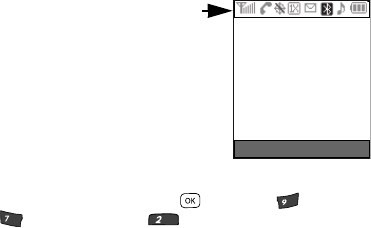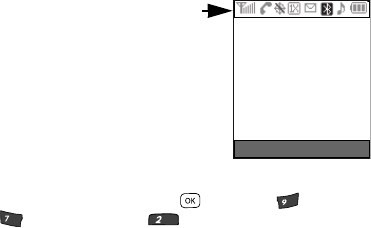
18
Understanding the Display Screen
The top line of your phone’s display contains icons
that indicate network status, battery power, signal
strength, connection type, and more. The following
list contains icons that may appear in your display.
Display Screen Icons
Your Siren phone can show you definitions of the
icons that appear on the top lines of the front and
main displays. To access the Icon Glossary:
ᮣ In standby mode, press the Menu key ( ), then press (for Set-
tings), (for Phone Info), and for Icon Glossary. A list shows of
the icons that can appear on the top line of the displays.
Dialogue Boxes
Dialogue boxes prompt for action, inform you of status, or warn of situations such as
low memory. Dialogue boxes and their definitions are outlined below.
• Choice
• Example: “Save message?”
• Reconfirm
• Example: “Erase message?”
• Performing
• Example: “Sending...” “Connecting...”
• Completed
• Example: “Message Saved”
• Information
• Example: “New Voicemails”
• Error
• Example: “System Error!”
• Warning
• Example: “Battery Low,” “Memory Full!”
wxyz
pqrs
abc