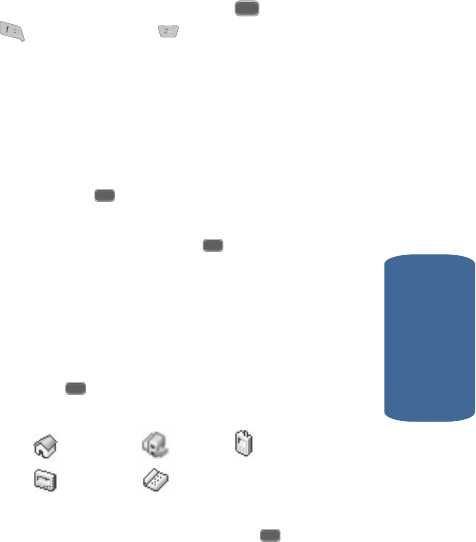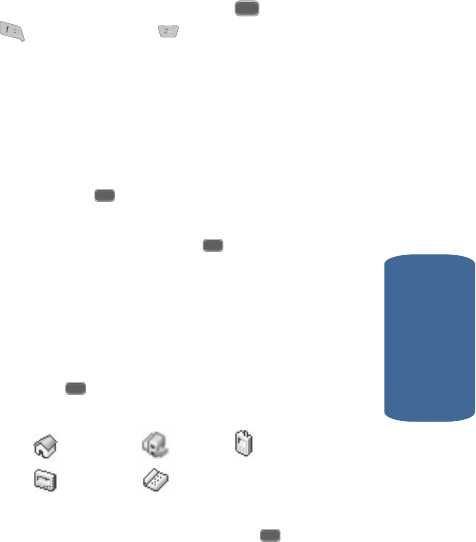
Section 6: Understanding Your Contacts 75
Adding a New Contacts Entry
Section 6
Adding a New Contacts Entry
You can add an entirely new entry to your Contacts list
or add information to an existing entry.
Using the Contacts Add Option
1. In standby mode, press the MENU ( ) key, then press
(for Contacts) and for Add. The following
options appear in the display:
ⅷ Number — Lets you enter a number to be dialed when calling
the new contact.
ⅷ Email — Lets you enter an e-mail address for the new
contact.
2. Use the navigation keys to highlight the desired option
and press the key.
3. Enter the phone number or e-mail address for the new
Contacts entry, then press the key. The following
options appear in the display:
ⅷ New Entry — Lets you create a new Contacts entry.
ⅷ Find — Lets you add the number or e-mail address you just
entered to an existing Contacts entry.
4. Use the navigation keys to highlight New Entry, then
press the key. The following (number type) icons
appear in the display:
5. Use the navigation keys to highlight the number type that
matches your new entry and press the key. The
Contacts information screen appears in the display with
the Name field highlighted.
Home Office Mobile
Pager
Fax
OK
OK
OK
OK
OK