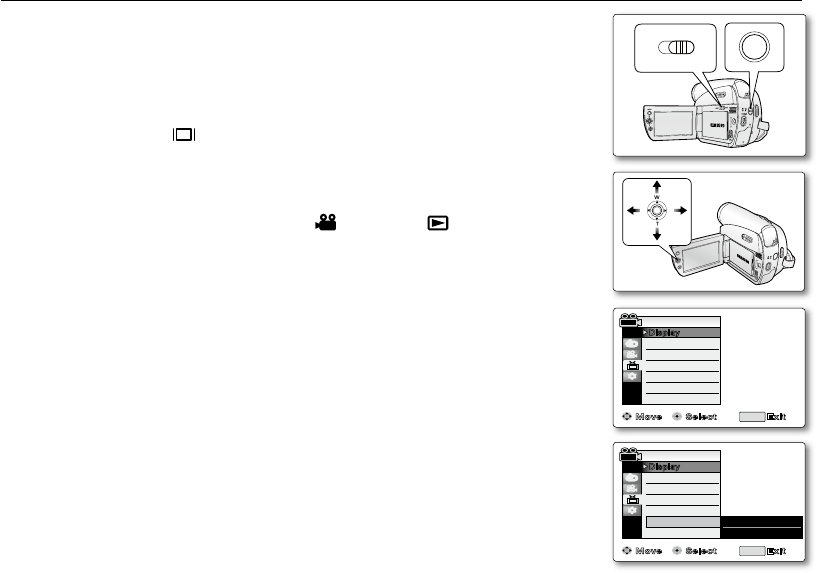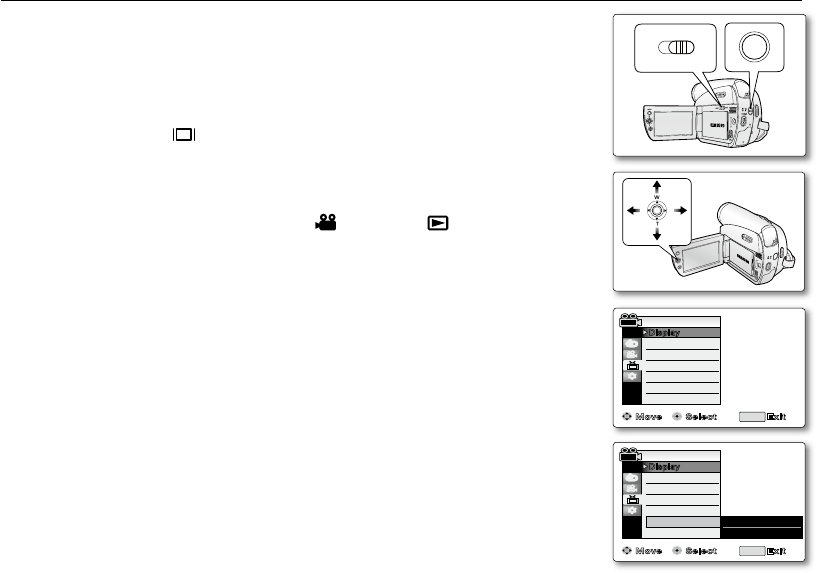
SETTING THE TV DISPLAY (TV DISPLAY)
The TV Display function works in Camera / Player / M.Cam / M.Player modes.
➥
page 18
You can select the output path of the OSD (On Screen Display).
-
"Off": The OSD appears on the LCD screen only.
-
"On": The OSD appears on the LCD screen and TV.
(Connecting to a TV
➥
pages 69~70)
- Use the
Display( ) button to turn the OSD on/off on the LCD screen
and TV.
➥
page 21
1. Set the Select switch to CARD or TAPE. (SC-D383/D385 only)
2. Press the MODE button to set Camera ( ) or Player ( ).
3. Press the MENU button.
The menu list will appear.
4. Move the Joystick (
▲
/
▼
)
up or down to select "Display", then press the
Joystick or move the Joystick (
) to the right.
5. Move the Joystick (
▲
/
▼
)
up or down to select "TV Display", then press the
Joystick.
6. To activate TV Display function, move the Joystick (
▲
/
▼
)
up or down to select
"On" or "Off", then press the Joystick.
7. To exit, press the MENU button.
•
•
•
Move Select Exit
LCD Bright
LCD Color
Date/Time
TV Display
Camera Mode
MENU
Display
Guideline
Off
✔
On
A
V
D
V
B
A
TT
.
M
E
N
U
W
T
M
O
D
E
P
O
W
E
R
C
H
G
(SC-D383/D385 only)
Move Select Exit
LCD Bright
LCD Color
Date/Time
TV Display
Camera Mode
MENU
Display
Guideline
� Off
� Off
� On