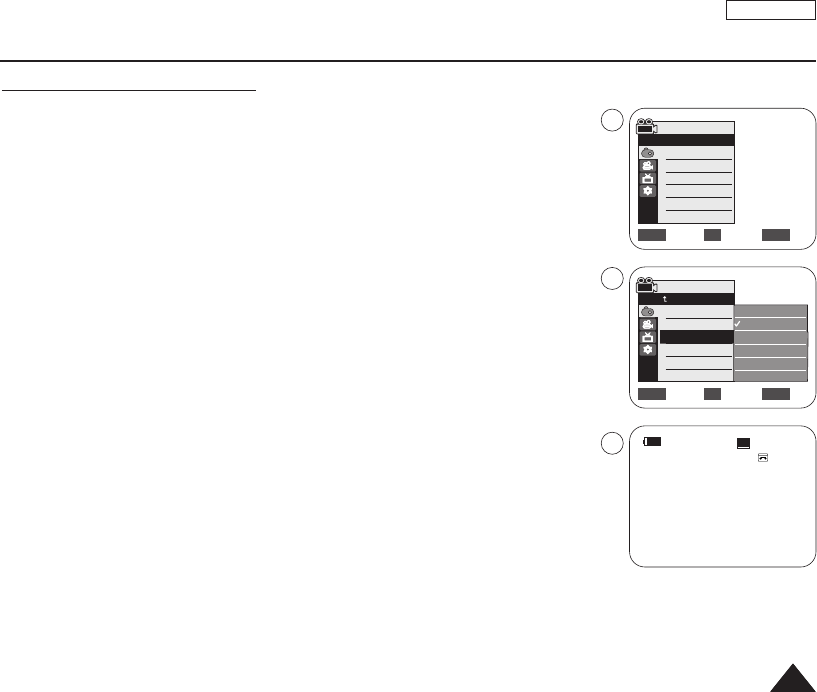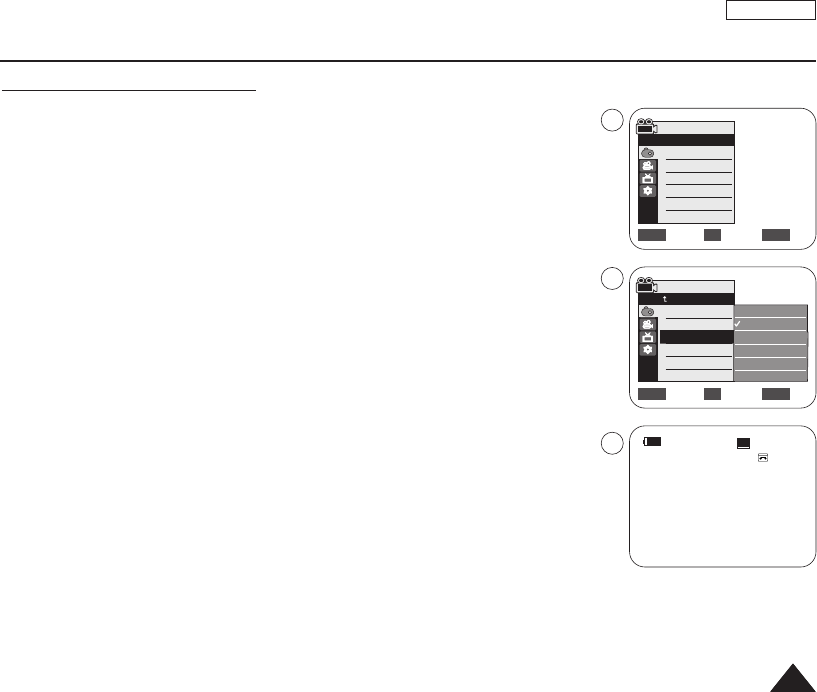
ENGLISH
5353
Selecting the Visual Effects
1. Set the [Power] switch to [CAMERA].
2. Set the [Mode] switch to [TAPE]. (SC-D363/D364/D365/D366 only)
3. Press the [MENU] button.
■
The menu list will appear.
4. Move the [Zoom] lever up or down to select <Camera>, then press the [OK] button.
5. Move the [Zoom] lever up or down to select <Visual Effect>, then press the [OK] button.
6. Move the [Zoom] lever up or down to select the desired Visual Effect option, then press
the [OK] button.
■
The display mode is set to the selected mode.
7. To exit, press the [MENU] button.
[ Notes ]
■
The Pastel2, Emboss2, Mirror or Mosaic mode is not available while DIS or COLOR NITE
is in use.
■
Visual Effect modes are not available while EASY.Q is in use.
■
Once DIS, EASY.Q or COLOR NITE is set, Emboss2, Pastel2, Mirror or Mosaic mode will
be released.
■
Emboss2, Pastel2, Mirror or Mosaic mode is not available in the 16:9 Wide mode.
(SC-D263/D362/D363/D364 only)
■
Digital Zoom is not available in the Emboss2, Pastel2, Mirror or Mosaic mode.
■
Visual Effect modes other than Emboss2, Pastel2, Mirror or Mosaic mode is available
while DIS is in use.
Advanced Recording
Move Select Exit
MENUOKZOOM
Off
Art
Mosaic
Sepia
Negative
Mirror
▼
√Auto
√Auto
√Off
√Off
√Off
√Off
Move Select Exit
MENUOKZOOM
Camera Mode
√Camera
Program AE
White Balance
Visual Effect
16:9 Wide
DIS
Digital Zoom
4
6
7
Camera Mode
Back
Program AE
White Balance
Visual Effect
16:9 Wide
DIS
Digital Zoom
60min
0:00:10
SP
STBY
œ
AArrtt
00970A SCD363 USA~067 1/12/06 3:28 PM Page 53