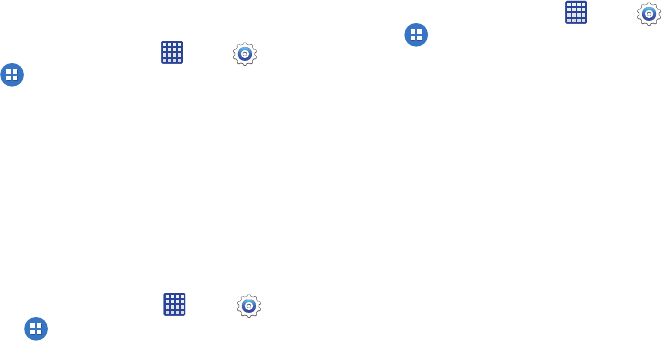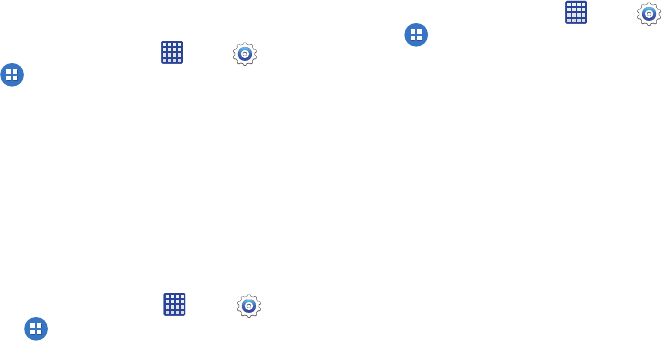
126
Personalize Call Sound
Choose options for call audio, in cases where you might need
the sound softer or more clear, or optimized for your right or
left ear.
Ⅲ
From the home screen, tap
Apps >
Settings >
Applications > Call
> Personalize call sound
to
configure options:
• Adapt sound
: Tap
Start
, and then follow the onscreen
prompts to find the best sound for you.
• Soft sound
: Use softer sounds during calls.
• Clear sound
: Use clearer sounds during calls.
•Off
: Use the default call sound settings
Noise reduction
When enabled, Noise reduction suppresses background
noise from your environment during calls.
1. From the home screen, tap
Apps >
Settings
.
2. Tap
Applications > Call
> Noise reduction
to enable
or disable noise reduction.
Voicemail settings
Choose options for voicemail service.
Ⅲ
From the home screen, tap
Apps >
Settings >
Applications > Call
to configure options:
• Voicemail service
: Choose a voicemail service provider. You
can use your carrier’s service, or another app if you have
installed one.
• Voicemail settings
: Configure the quick-dial to use to call
your voicemail service.
•Sound
: Choose a sound to play for voicemail notifications.
•Vibrate
: When enabled, vibration will play for voicemail
notifications.