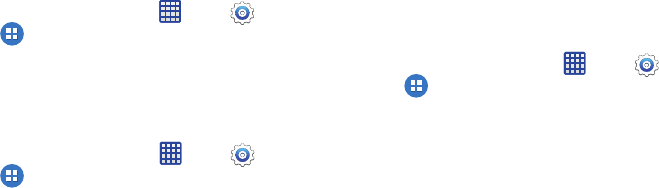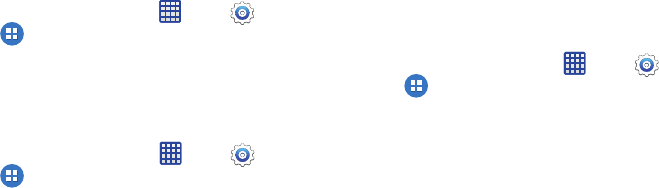
124
Show caller information
When enabled, a caller’s recent social network activity, and
interactions with you, will display on the screen during calls.
1. From the home screen, tap
Apps >
Settings
>
Applications > Call
.
2. Tap the checkbox beside
Show caller information
to
enable or disable the option.
Call alerts
Set options for sounds and vibrations to occur during calls.
Ⅲ
From the home screen, tap
Apps >
Settings
>
Applications > Call
> Call alerts
for options:
• Vibrate on connection to network
: When enabled, your
phone will vibrate when a call connects to the network.
• Call-end vibration
: When enabled, the phone vibrates when
the other caller ends the call.
• Call connect tone
: When enabled, the phone plays a tone
when the other caller answers a call.
• Minute minder
: When enabled, a tone plays once per minute
during a call.
• Call end tone
: When enabled, the device plays a tone when
the other caller ends the call.
• Notify during calls
: When enabled, notifications for alarms
and new messages play during calls. When disabled, these
notifications will be muted during a call.
Call accessories
Set options for sounds and vibrations to occur during calls.
Ⅲ
From the home screen, tap
Apps >
Settings
>
Applications > Call
> Call accessories
to configure
options:
• Automatic answering
: When enabled, and you have a
headset connected to the Headset Jack, incoming calls are
answered automatically after a delay, which you can set at
Automatic answering timer. Tap to enable or disable the setting.
• Automatic answering timer
: Choose a time period to delay
before automatically answering an incoming call when
Automatic answering is enabled and a headset is connected to
the device.
• Outgoing call conditions
: When the device is paired with a
Bluetooth headset, you can choose to make calls even when
the device is locked. Tap to choose
Even when device
locked
, or
Only when device unlocked
.