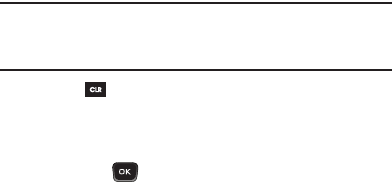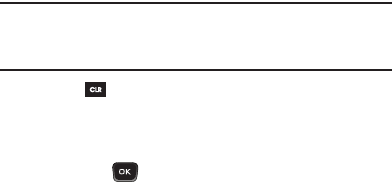
68
•
Select
Record New
and record a new voice memo, then select the new
recorded sound file to add it to the message.
Note:
If you record first before attaching a picture, you can record and insert a
voice memo of up to 60 seconds in length. If you attach a picture before
recording, the size of the voice memo is limited to the amount of remaining
memory.
•
Press to exit the
My Ringtones
screen without selecting a sound.
10.
To complete the message text and set message delivery
options, press Options. (For more information, refer to
“Message Content and Delivery Options” on page 68.)
11.
Press
Send
( ) to send the message. “Pic Msg Sending”
appears in the display and a progress bar indicates the send
status.
Message Content and Delivery Options
•
Edit Send To
— Text message only — Edit the recipient’s number or email
address.
•
Preview
— Picture message only — View the picture as the recipient will
see it.
•
Add Quick Text
— Insert pre-composed text in your message.
•
Save As Draft
— Save the message to your Draft folder.
•
Priority Level
— Choose
High
,
Normal
, or
Low
(Picture message only).
•
Validity Period
— Enter the
Date
when this message will cease to be valid,
then press the Navigation key Left or Right to choose the
Time
.