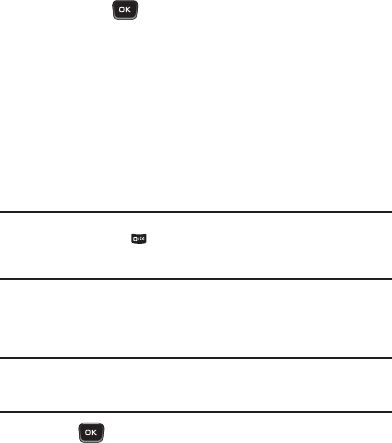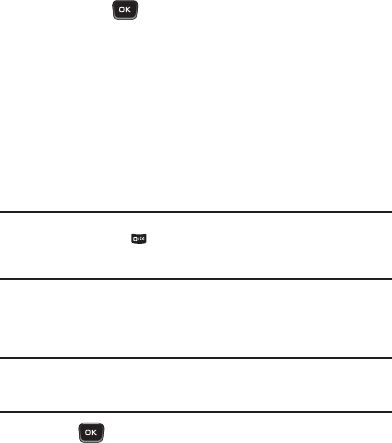
66
8.
To complete the message text and set message delivery
options, press Options. (For more information, refer to
“Message Content and Delivery Options” on page 68.)
9.
Press
Send
( ) to send the message. “Pic Msg Sending”
appears in the display and a progress bar indicates the send
status.
Send Picture Messages in Standby Mode
Send Picture messages to recipients with a compatible phone or
other device, and accompany a Picture message with a voice memo,
ringtone, or downloaded melody.
1.
From the Messages menu, select Send Message
➔
Picture
Message. The Create Pic Msg screen appears in the display
with the Send To tab highlighted and showing the To: list.
Tip:
To launch the
Create Pic Msg
screen using a voice command — In Standby
mode, press and hold until the phone prompts, “
Say a command.
” Say
“
Send Picture
” into the microphone. You are then prompted to say a Contact
name or a number for the first recipient of the message.
2.
Enter the phone number or Email address of the recipient.
Press
Add
to address your message to
Contacts
,
Groups
, and
Recent Calls
.
Tip:
You can send a Picture message to up to ten recipients. Enter each recipient’s
address or phone number in a separate
Send To
field of the Picture message
composer.
3.
Press . The Subject: field appears in the display.