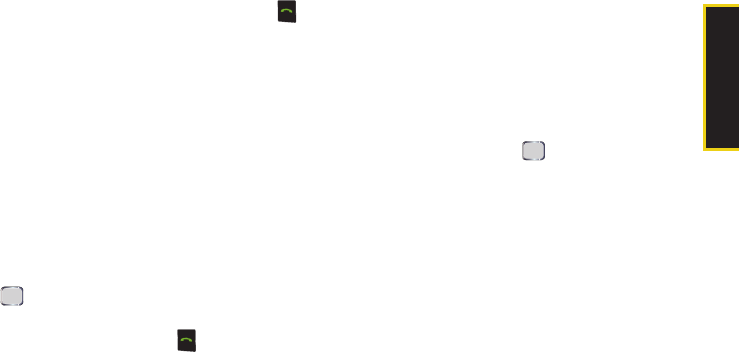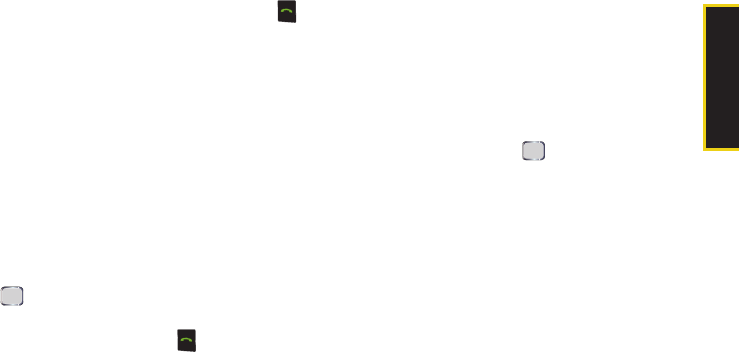
Contacts
Section 2F. Contacts 83
4. To dial the entry’s default phone number, press
.
– or –
To display additional Contacts entries, press the
navigation key up or down.
Finding Speed Dial Numbers
1. Press Start > All Programs > Accessories
>
Speed Dial
.
2. Scroll through speed dial entries. Speed dial
numbers are displayed in numeric order.
– or –
Enter the number of a speed dial location using
your numeric keypad.
3. To display the details of an entry, highlight it and
press .
4. To dial the entry’s default phone number, highlight
the entry from the list and press
.
Finding Entries by Category
To make the search process easier and quicker,
Contacts entries can be assigned to any or all of these
categories: Business, Holiday, Personal, and Seasonal.
1. Press Start > All Programs > Contacts
> Menu > Filter.
2. Select one of the available category types from the
pop-up menu and press to filter the current list
of Contacts. (If your category does not appear in
the list, select
More... to display additional entries.)
Ⅲ All Contacts does not filter the Contacts list.
Ⅲ Recent displays only the most recently added
contacts.
Ⅲ No Categories displays only entries that
are not
assigned to a category.
Ⅲ Business displays only entries that are assigned to
the Business category
.
Ⅲ Holiday displays only entries that are assigned to
the Holiday category
.
Ⅲ Personal displays only entries that are assigned to
the Personal category
.
I325.book Page 83 Monday, October 27, 2008 12:20 PM