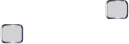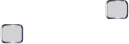
190 Section 3D. GPS Navigation
Using a Local Business Category
Your device can also cross-reference your current
location with local business and points of interest, such
as grocery stores, gas stations, Wi-Fi hot spots, and
hospitals.
1. Press Start > All Programs > Sprint Navigation >
Drive To > Business.
2. Select a category and then use your navigation
key to select a subcategory.
Ⅲ This option lets you search by using a category
type such as:
Food/Coffee, Gas Stations, Gas by Price,
Banks/ATMs. Additional search criteria include:
● Spell Name – to manually input a business
name used for the search.
● Recent – to use a recent location as the search
criteria.
Ⅲ Entries with more than one available category (a
subcategory) are indicated by a gray arrow. These
entries can be expanded and then closed.
3. Select the Near drop-down box and then select a
starting location (
Current Location or Somewhere
Else).
Ⅲ If you choose Somewhere Else, you will be
prompted to enter the new starting location from
the Search Near screen.
Ⅲ By default, the Search Results page lists the Best
Price at the top of the list.
4. Highlight a returned search item and press .
5. Highlight Drive To and press to then be
provided with a new route to the selected location.
To organize and arrange your search results:
1. Select a category entry from the Search Results
page. By default, the Search Results page lists the
Best Matches based on closest location first (top).
2. Select the Near drop-down box and then select a
starting location (
Current Location or Somewhere
Else).
3. Select Search.
I325.book Page 190 Monday, October 27, 2008 12:20 PM