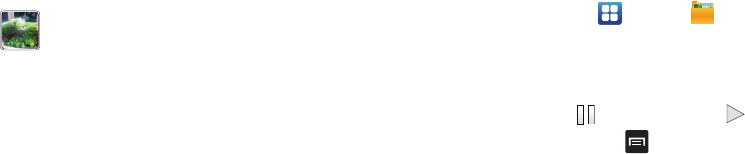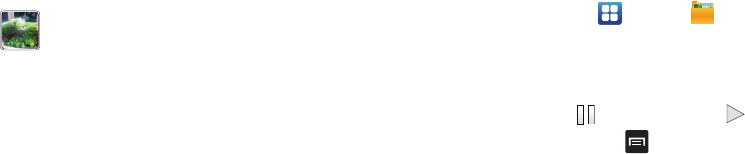
Multimedia 82
Camcorder Options after a Video is Taken
After you shoot a video, you can access various options from the
Pictures and Videos Image Viewer
ᮣ
The following options are available:
•
Share
: offers several ways to share your video. Options are: AllShare,
Bluetooth, Email, Gmail, Messaging, Wi-Fi, and YouTube.
•
Delete
: allows you to delete the current video. Tap
OK
to delete or
Cancel
.
•
More
: allows you to access the following additional options:
–
Send to Online Locker
: allows you to post your video to the web using
Online Locker.
–
Play
: allows you to play the video
–
Rename
: allows you to rename the video.
Accessing Videos
When you shoot a video, the file is saved in the Camera folder.
You can view your videos immediately or view them anytime in
the Camera folder.
1. From the Home screen, tap ➔
My Files
➔
DCIM
➔
Camera
.
2. Tap a video file to open it in the viewer and initiate
playback.
3. To pause the video, tap . To play the video, tap .
Before you select a video to play, press in the Camera folder
to see the following options:
•
Share
: lets you share selected pictures with AllShare, Bluetooth,
Email, Facebook, Gmail, Messaging, Photo Editor, Picasa, Wi-Fi, or
YouTube.
Video quality
: allows you to set the image quality to:
Superfine, Fine, or Normal.
Guidelines
: allows you to turn the guidelines On or Off.
Storage
: allows you to configure the default storage
location for images or videos as either Phone or Memory
card (if inserted).
Reset
: allows you to reset all camera or camcorder settings
to the default values.
Image viewer
: allows you to access the Image viewer and
the various viewing options for a selected video. Image
viewer options are described in the following section. The
last video you took, will be displayed as a thumbnail in
the Image viewer icon.