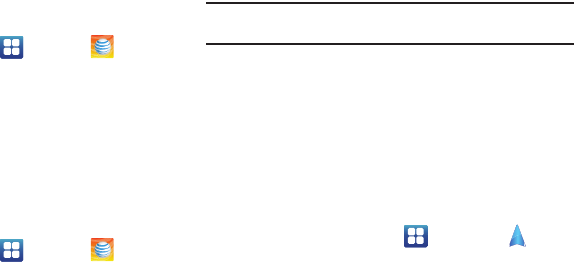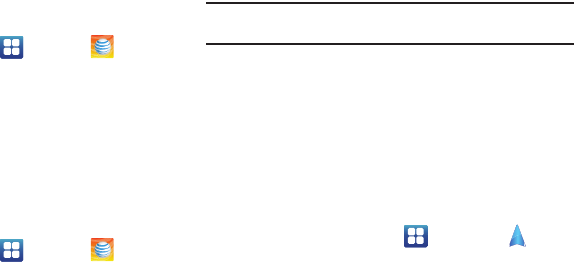
Applications 154
myAT&T
MyAT&T allows you to manage your own AT&T account. You can
review and pay your bill, check minutes and data usage, upgrade
to a new device, or change your rate plan.
Initial Setup
1. From the Home screen, tap ➔
myAT&T
.
2. Sign into your Google Account. If you haven’t set up an
account, see “Creating a New Google Account” on
page 12.
3. After signing into your Google Account, the Android Market
displays the
myAT&T
application.
4. Follow the on-screen instructions to download the app.
Using myAT&T
1. From the Home screen, tap ➔
myAT&T
.
The
myAT&T
page is displayed.
2. Read the Terms and Conditions and tap
Accept
to continue.
3. Enter your
Wireless #
and
Password
using the onscreen
keypad, then tap
Login
.
4. Follow the on-screen instructions.
Navigation
Navigation is an internet-connected GPS navigation system with
voice guidance. You can type or speak your destination.
Note:
For voice-guided navigation, you need to install text-to-speech support
from the Android Market.
To receive better GPS signals, avoid using your device in the
following conditions:
•
inside a building or between buildings
•
in a tunnel or underground passage
•
in poor weather
•
around high-voltage or electromagnetic fields
•
in a vehicle with tinted windows
Launching Navigation
1. From the Home screen, tap ➔
Navigation
.
2. Read the Navigation information page and tap
Accept
to
continue or
Don’t Accept
to exit.
The
Choose Destination
screen displays.
3. Select one of the following options:
• Speak Destination
: allows you to speak your destination.