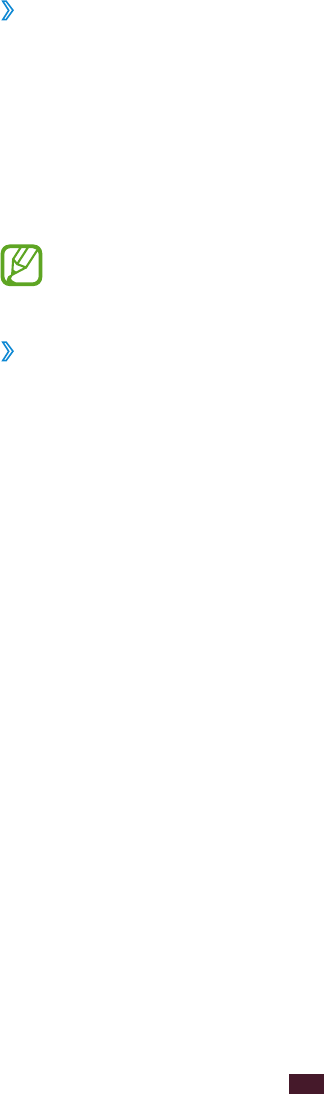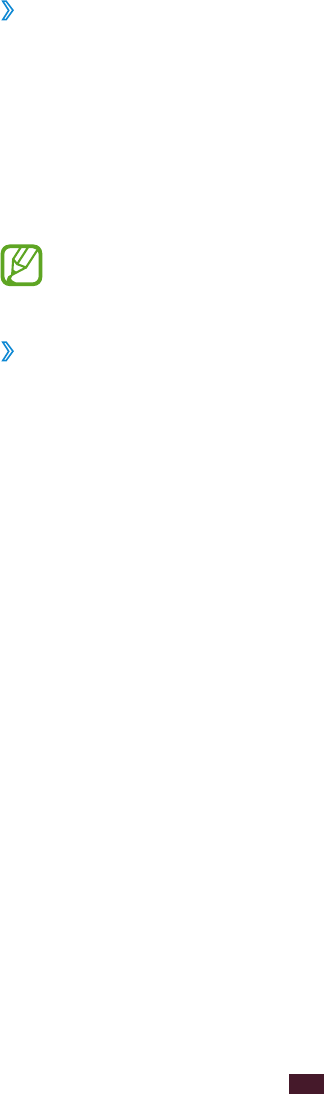
92
Personal information
›
View an event or task
1
In the application list, select S Planner.
2
Select a date on the calendar.
●
To move to a specific day, press the Option key and
select Go to, and then enter the date.
●
To move to today’s date, select Today.
3
Select an event to view its details.
You can send the event to others or share it by pressing
the Option key and selecting Share via.
›
Stop an event or task alarm
If you set a reminder for a calendar event or task, an alarm will
sound at the specified time.
1
Tap the indicator icons area and drag it downwards to
open the notifications panel.
2
Select the event notification.
3
Select an event to view more details.
To snooze or dismiss the event alarm, select the tick box
next to the event and select Snooze or Dismiss.