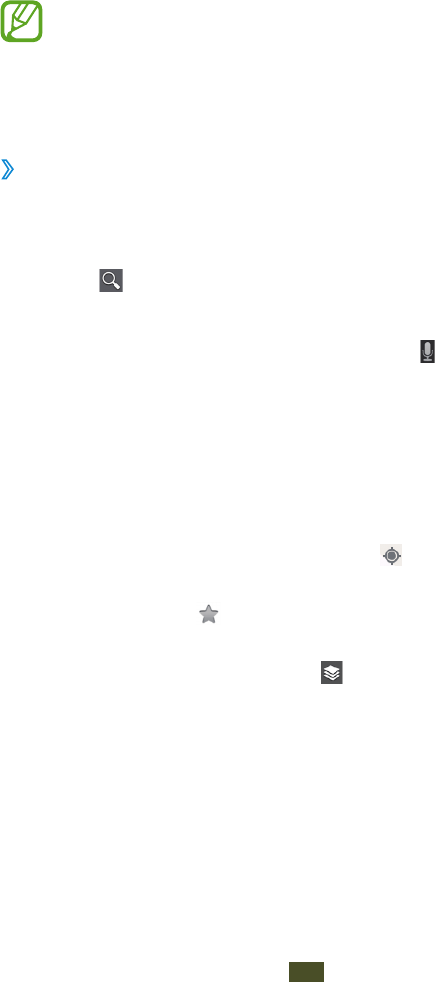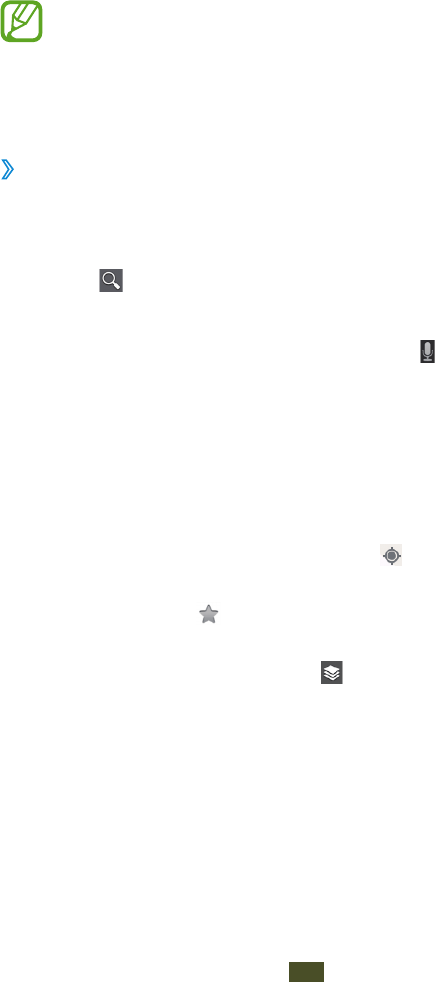
Web and GPS-based services
101
Maps
Learn to use the Google Maps
™
mapping service to find your
location, search for places, and get directions.
●
This feature may be unavailable depending on your
region or service provider.
●
You must activate location services to find your
location and search the map.
►p.118
›
Search for a location
1
In the application list, select Maps.
The map will show your current location.
2
Select .
3
Enter a keyword for the location.
To search for a location by voice, select
.
4
Select the location to view its details.
While viewing the map, use the following options:
●
To zoom in or out, place two fingers on the screen and
slowly spread them apart or pinch them together.
●
To view all of the search results, select RESULTS LIST.
●
To view your current location, select .
●
To add a star to the location, select the balloon with the
location name
→
.
●
To add layers of additional information to the map or
change the view mode, select
.