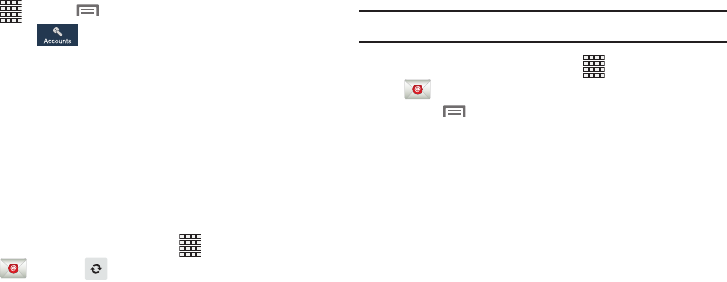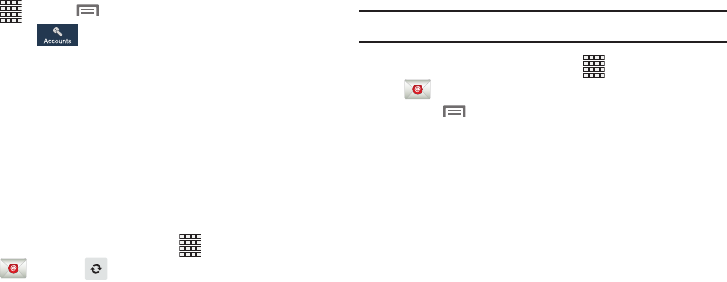
76
Deleting Email Accounts
1. From the Home screen, touch
2.
Apps
➔
Menu
➔
Settings
and then
touch .
3. Touch the email account to delete.
4. Touch the email account listed under the Accounts
heading.
5. Touch
Remove account
.
Syncing Email Accounts
Syncing refreshes your device with the account’s servers.
When you set up an email account, you can choose whether
the account syncs in the background, or manually.
Ⅲ
From the Home screen, touch
Apps
➔
Email
➔
Sync
.
Email Settings
Use settings to configure handling of your email.
Note:
Available settings depend on the email provider.
1. From the Home screen, touch
Apps
➔
Email
.
2. Touch
Menu
➔
Settings
➔
General settings
for
options:
• Auto-advance
: Choose the screen to display after you delete a
message.
• Message preview line
: Choose the number of lines of email
text to display in the preview screen.
• Title line in list
: Choose how emails are titled in the preview
screen.
• Confirm deletions
: When enabled, Email will prompt you to
confirm when you delete messages.
• Quick responses
: View and manage text phrases that you can
insert into emails.
• Spam addresses
: Edit the list of senders and domains reports
as spam.