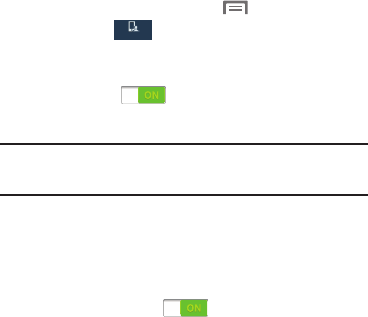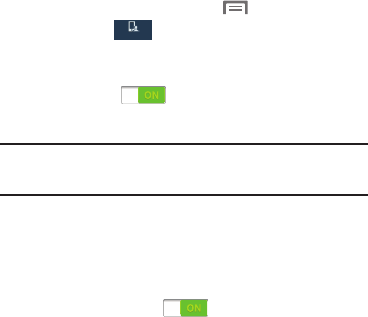
Understanding Your Device 27
•Motion
: Control your phone using natural movements (on the
screen).
–
Direct call
: When enabled, lift the device to your ear while
viewing a contact to call that contact.
–
Smart alert
: When enabled, lift the phone to receive
notifications of missed calls or missed notifications while the
device was stationary.
–
Zoom
: When enabled, tilt the phone to zoom in or out while
viewing pictures from the Gallery.
–
Browse an image
: When enabled, move the phone from side-
to-side to pan from side to side while viewing an image.
–
Mute/pause
: When enabled, turn the phone face down to
mute incoming calls and pause playback.
•Palm motion
: Control your phone by touching the screen with
your entire hand.
–
Capture screen
: When enabled, swipe the side of your hand
across the screen to screen capture and save a copy to the
clipboard.
–
Mute/pause
: When enabled, cover the screen with your hand
to mute incoming calls and pause playback.
• Gyroscope calibration
: Calibrate your phone’s touch screen.
Activate Air Gesture
1. From the Home screen, press
Menu
and then tap
Settings
➔
My device
➔
Motions and gestures
➔
Air gesture
.
2. Tap the ON/OFF slider located to the right of
Air gesture
to turn it ON .
3. Read the on-screen notification and tap
OK
.
Note:
At least one feature must be activated before Air gesture
can be activated.
4. Tap
Learn about sensor and icon
field to review
on-screen information about the Air gestures sensor
and related icon.
5. Tap the ON/OFF slider located to the right of each
feature to turn it on .
My device
My device