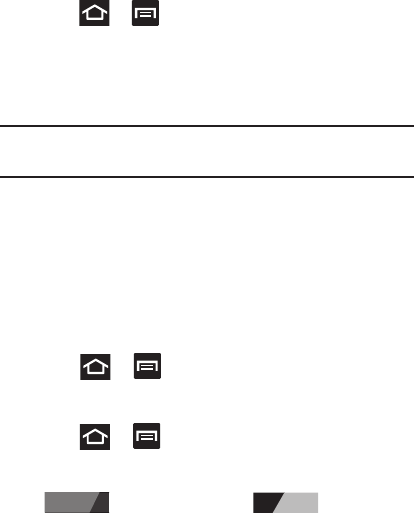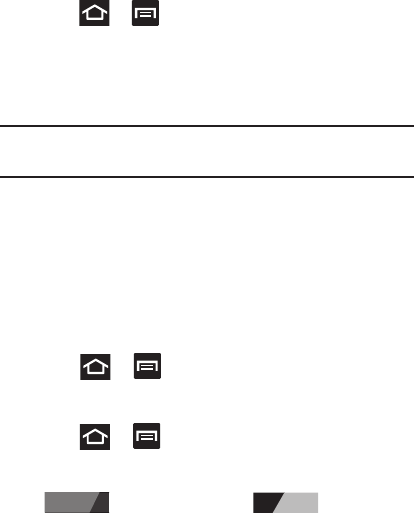
Changing Your Settings 211
Scanning for Devices
This option allows you to scan for active Bluetooth devices so you
can pair with them.
1. Press ➔ and then tap
System settings
➔
Bluetooth
.
2. From the bottom of the Bluetooth settings page, tap
SEARCH FOR DEVICES
to search for visible external Bluetooth-
compatible devices such as headsets, devices, printers, and
computers.
Important!
Some Bluetooth devices are secured and require a PIN
number to confirm and pair with them.
3. Enter a PIN to pair with the device, if one is required, and tap
OK
.
Data Usage
Monitor and mange your device’s data usage capabilities.
Features include activation/deactivation or network data usage, set
mobile data usage for a set period of time, and view application data
usage.
Ⅲ
Press ➔ and then tap
System settings
➔
Data
usage
.
To activate/deactivate Mobile data usage:
1. Press ➔ and then tap
System settings
➔
Data
usage
.
2. In a single motion touch and slide the
Mobile data
slider
to the right to turn it on .