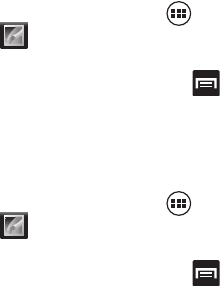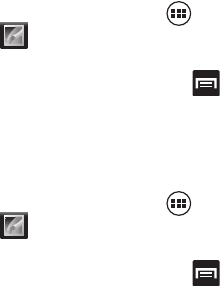
Multimedia 141
–
Details
: files details such as Title, Time, Width, Height, Orientation, File
size, Maker, Model, Focal Length, White balance, Aperture, Exposure
time, ISO, and Path.
–
Set picture as
allows you to assign the current image as either a Contact
photo or Wallpaper.
–
Show on map
allows you to a display the location which the image was
taken if the geotagging information is embedded within the image.
Assigning an Image as a Contact Photo
1. From the Home screen, tap (
Applications
)
➔
(
Gallery
).
2. Select a folder location and tap a file to open it.
3. With the image displayed, press and then tap
Set picture
as
➔
Contact photo
.
4. Tap a contact to make a selection.
5. Crop the image and tap
CROP
.
Assigning an Image as a Wallpaper
1. From the Home screen, tap (
Applications
)
➔
(
Gallery
).
2. Select a folder location and tap a file to open it.
3. With the image displayed, press and then tap
Set picture
as.
4. Select one of the two options:
• Wallpaper
assigns the current image to both the Home and Lock screen
background. This image is spread across all available screens.