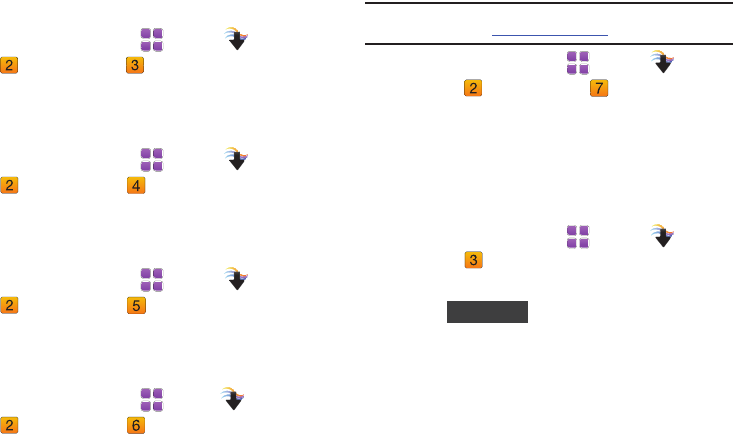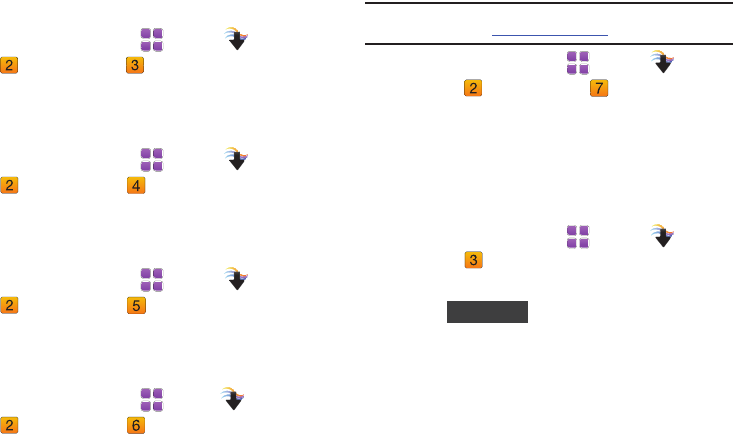
89
My Pictures
Use
My Pictures
to view, edit and and manage images stored on
your phone. For more information, see “My Pictures” on
page 102.
ᮣ
From a Home screen, touch
Menu
➔
Media Center
➔
Picture & Video
➔
My Pictures
.
My Videos
Use
My Videos
to view and manage videos stored on your phone.
For more information, see “My Videos” on page 106.
ᮣ
From a Home screen, touch
Menu
➔
Media Center
➔
Picture & Video
➔
My Videos
.
Take Picture
Take pictures with your phone’s built-in 3.2 megapixel camera.
For more information, see “Using the Camera” on page 99.
ᮣ
From a Home screen, touch
Menu
➔
Media Center
➔
Picture & Video
➔
Take Picture
.
Record Video
Use the built-in Camcorder to record videos. For more
information, see “Using the Camcorder” on page 104.
ᮣ
From a Home screen, touch
Menu
➔
Media Center
➔
Picture & Video
➔
Record Video
.
Online Album
Store pictures and videos to your Verizon Wireless Online Album.
Note:
Before using Online Album, set up your account by visiting the Verizon
Wireless website at www.verizonwireless.com.
1. From a Home screen, touch
Menu
➔
Media
Center
➔
Picture & Video
➔
Online Album
.
The Browser launches, displaying the Online Album login
screen.
2. Enter your login credentials and touch
Sign In
.
Games
Play fun and interesting
Games
, right on your phone.
1. From a Home screen, touch
Menu
➔
Media
Center
➔
Games
.
2. To play a game, touch the game in the list.
3. Touch to browse and download additional
games. Choose
Subscription
or
Unlimited
, then follow the
prompts to download and install games.
u820.book Page 89 Tuesday, March 9, 2010 6:52 PM