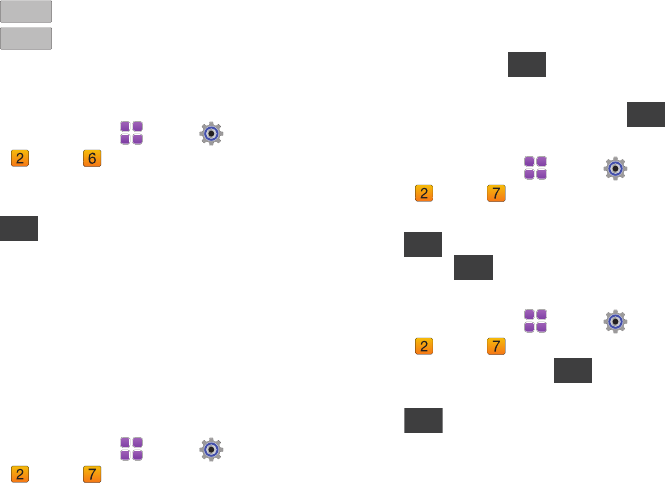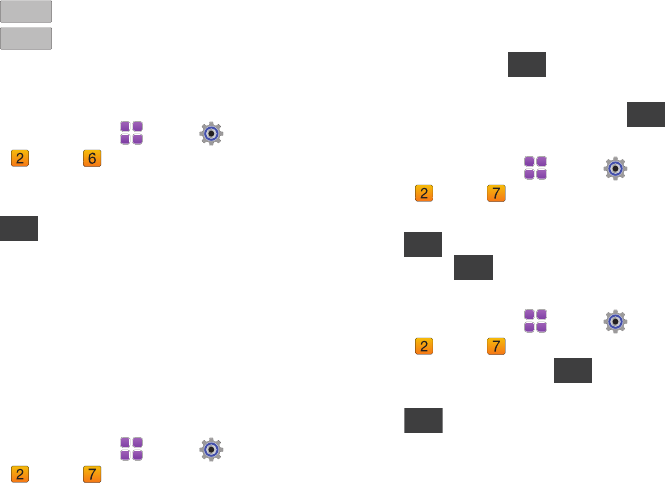
Tools, Applications and Widgets 112
4.
Touch to stop timing.
5. Touch to erase recorded stopwatch time.
World Clock
World Clock allows you to view the time in your location, and up
to 4 additional locations around the world.
1. From a Home screen, touch
Menu
➔
Settings &
Tools
➔
Tools
➔ World Clock.
The Current Time displays automatically, based on your
location.
2. Touch to add a world clock. Touch and drag the
map to find the desired time zone. Touch a city from the
desired area to highlight it in red.
•
Touch
Save
to save this location as a world clock.
•
Touch
Set as 2nd Clock
to set this location as the second location
for the World Clock display.
•
Touch
Daylight Savings
to enable or disable Daylight Savings time
offset to this location.
Notepad
Create, read, edit and erase text notes.
1. From a Home screen, touch
Menu
➔
Settings &
Tools
➔
Tools
➔ Notepad.
If you have any stored notes, they appear in the display. If
this is your first time in Notepad, No Notes displays.
2. To add a new note, touch then enter the note using
the touch keypad or the QWERTY keyboard.
3. When you’re finished entering note text, touch .
Reviewing and Editing Notes
1. From a Home screen, touch
Menu
➔
Settings &
Tools
➔
Tools
➔ Notepad.
2. To edit a note, touch the note in the list.
3. Touch to make changes. Make your changes to the
note and touch .
Erasing Notes
1. From a Home screen, touch
Menu
➔
Settings &
Tools
➔
Tools
➔ Notepad.
2. To mark notes for deletion, touch , then touch
notes.
3. Touch to delete the marked notes, then touch
Yes
when prompted to erase the note.
Add
Save
u820.book Page 112 Tuesday, March 9, 2010 6:52 PM