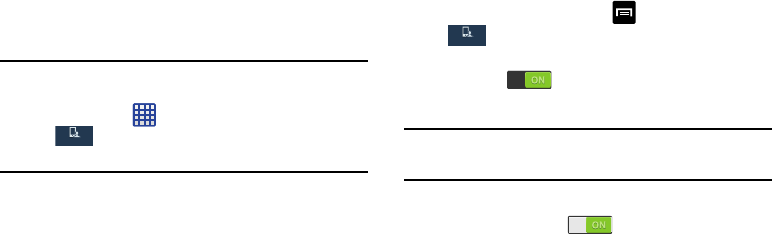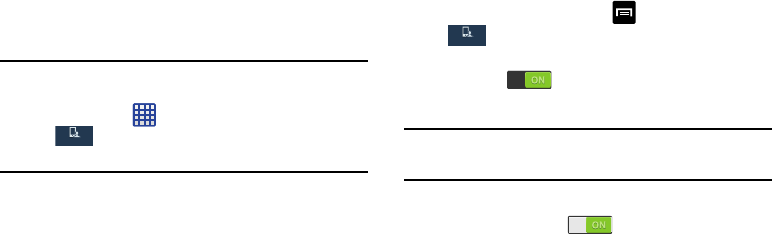
Using Motions and Gestures
By activating the various motion and gesture features, you
can access a variety of time saving functions.
Caution!
Excessive shaking or impact to the device may cause
unintended results. To learn how to properly control
motions, tap
Apps
➔
Settings
➔
My device
➔
Motions and gestures
. When
tapped, each entry comes with an on-screen tutorial.
• Motion
: Allows you to control your device using natural
movements (on the screen).
• Gyroscope calibration
: Allows you to properly calibrate your
device’s touch screen.
To activate Motion:
1. From the Home screen, tap
My device
My device
➔
Settings
➔
My device
➔
Motions and gestures
.
2. Tap the ON/OFF slider located to the right of
Motion
to
turn it on
.
3. Read the on-screen notification and tap
OK
.
Note:
At least one feature must be activated before Motion can
be activated.
4. Tap the ON/OFF slider located to the right of each
feature to turn it on
.
For more in
formation, refer to “Motions and Gestures” on
page 146.
35