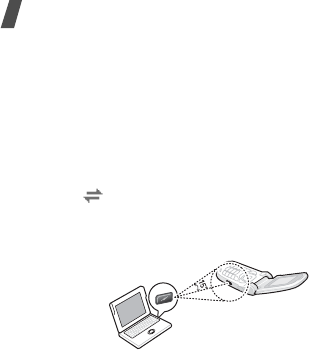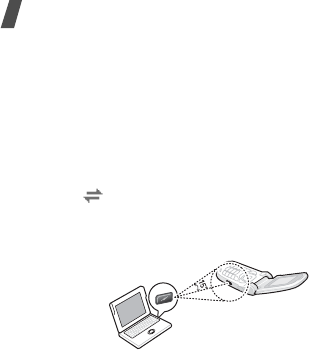
60
Menu functions
Connecting with a computer
Select
With PC
to use the IrDA feature with a
computer.
To use an IrDA connection, you must:
• configure and activate an IrDA-compliant infrared
port on your computer.
• activate the IrDA feature on the phone; the IrDA
icon ( ) appears on the top line of the display.
• align the infrared port on the phone with the
infrared port on your computer or another phone.
If there is no communication between your phone and
the IrDA-compliant device, it is automatically
deactivated.
Receiving data from another phone
1. Align the infrared ports on both phones with each
other.
2. Select
With other phone
from the
Activate
infrared
menu.
3. When the list of the received data displays, select
one of the two options:
To save an individual item:
a. Select the item you want from the list.
b. Press <
Options
> and select
Save
to save the
data.
Otherwise, select
Discard
to delete the data.
To save all data:
From the item list, press <
Options
> to select one
of the following options:
•
Save all
: save all data.
•
Save all namecards
: save all Phonebook
entries.
•
Save all schedule items
: save all calendar
items.