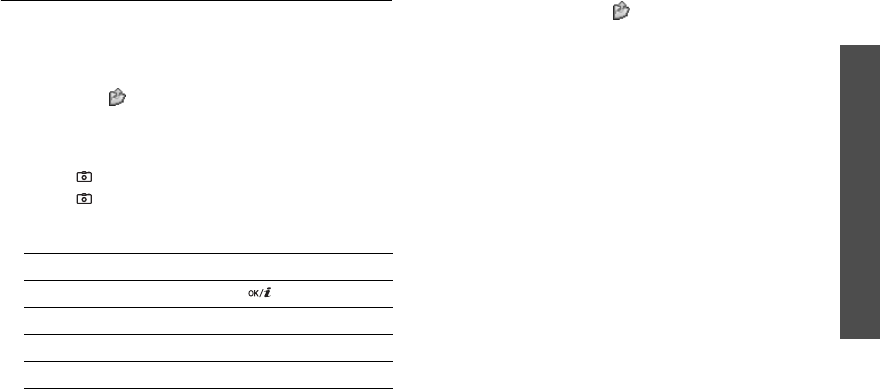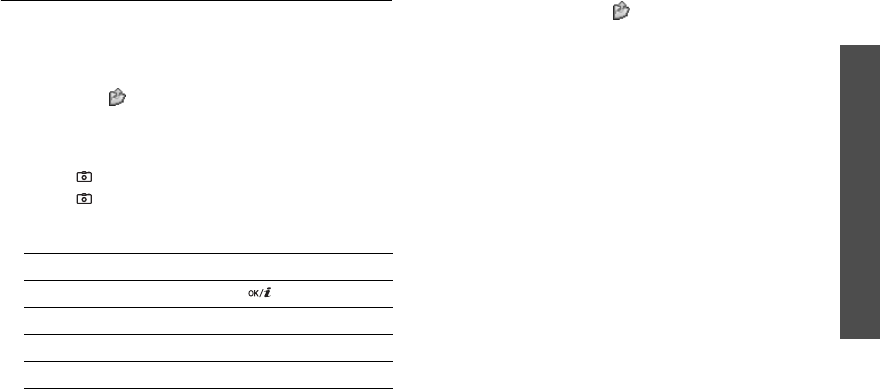
Menu functions
Camera
(Menu 8)
57
Recording a video
You can record a video of what is displayed on the
camera screen and save it.
1. In Capture mode, press [
1
].
2. Adjust the image to be captured.
• Press < > to access camera options.
next section
• Use the keypad to change the camera settings
or switch to other modes.
p. 58
3. Press [
]
to start recording.
4. Press [
]
or the right soft key to stop recording.
The video is automatically saved in the
Video
clips
folder.
Using camera options in Record mode
In Record mode, press < > to access the following
options:
•
Take photo
: switch to Capture mode.
•
Effects
: change the colour tone or apply a special
effect.
•
Timer
: set a time delay before the camera starts
recording.
•
Go to videos
: access the
Video clips
folder.
•
Settings
: change the following settings for
recording a video:
Size
: select a frame size.
Viewfinder
: select a preview screen.
Audio record
: record audio with a video clip.
Zoom sound
: turn the sound effect for zooming
on or off.
Brightness sound
: turn the sound effect for
brightness adjustment on or off.
•
Shortcuts
: view the functions of the keys you can
use in Record mode.
5.
To Press
play back the video clip [ ].
access video options <
Options
>.
p. 58
delete the video clip [
C
] and then <
Yes
>.
return to Record mode <
Preview
>.