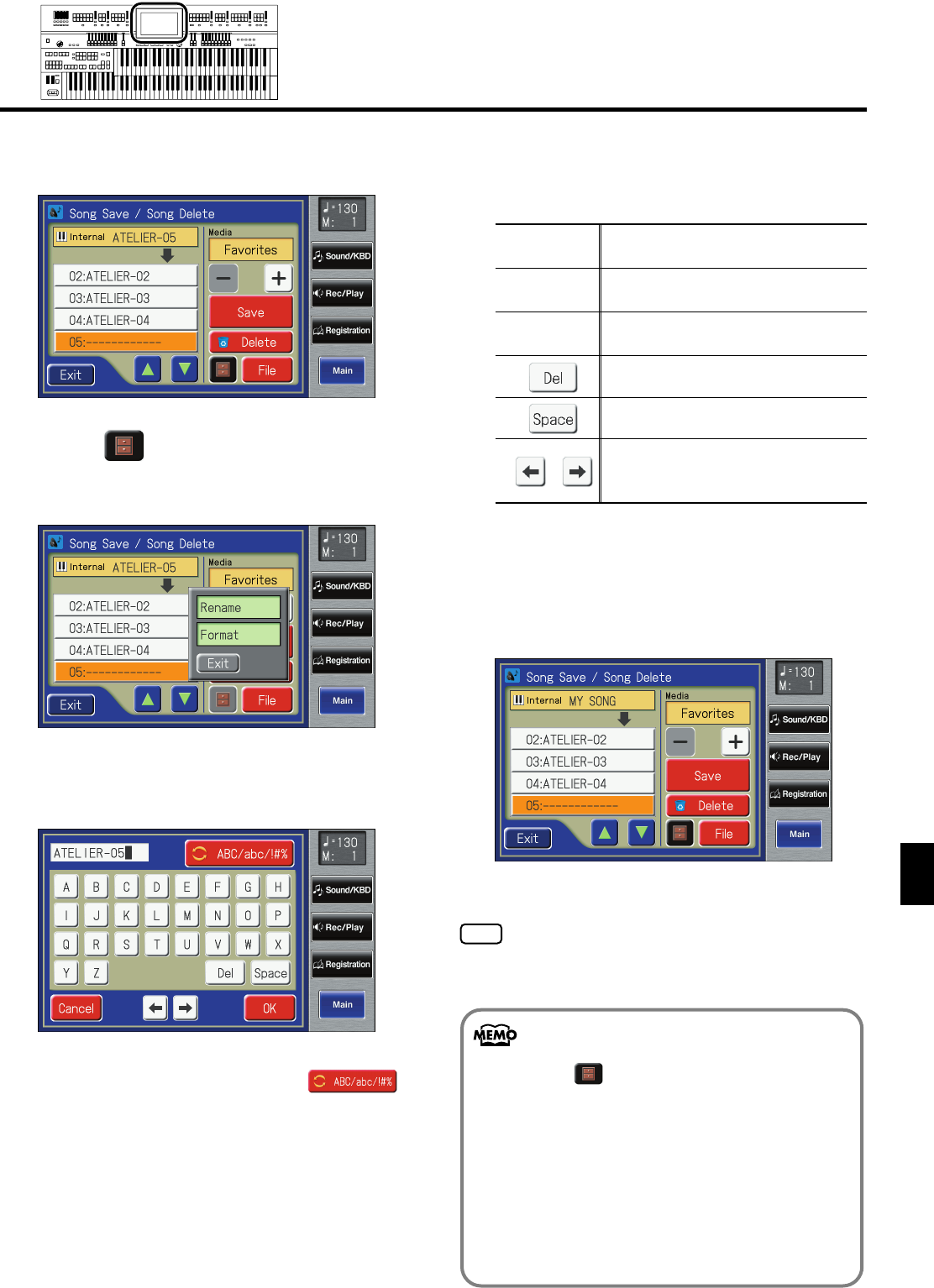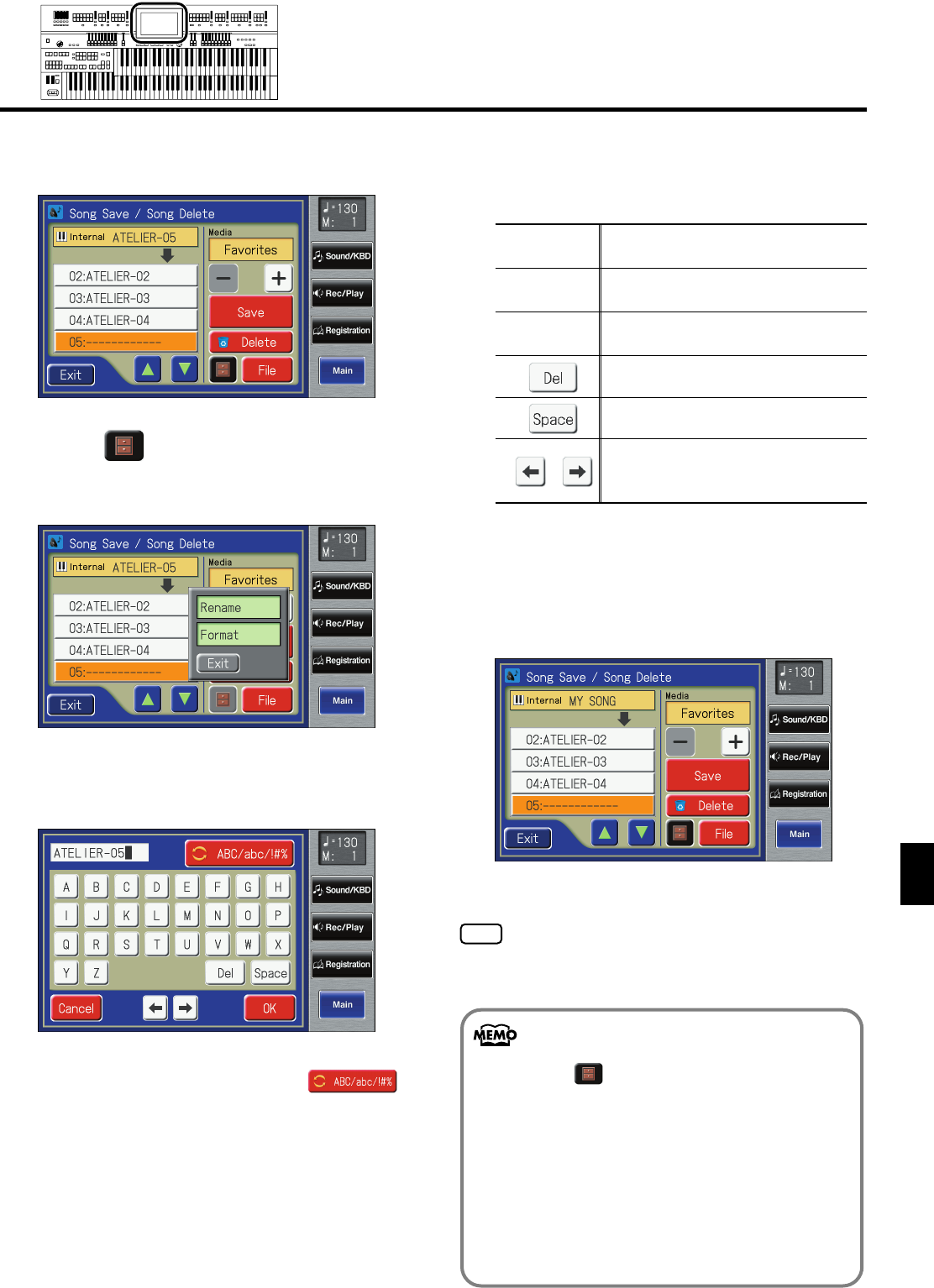
179
Recording/Playing Back What You Play
Recording/Playing Back What You Play
3.
Touch <Save/Delete>.
The Song Save/Song Delete screen appears.
fig.07-23.eps
4.
Touch < > (Utility) to open the Utility
screen.
The Utility screen appears.
fig.07-24.eps
5.
Touch <Rename>.
The Rename screen appears.
fig.07-25.eps
6.
Touch the character select button ( )
to switch among uppercase/lowercase/
symbols.
Touch the character select button repeatedly to cycle
through the available choices, like this: uppercase
→
lowercase
→
symbols
→
uppercase...
7.
Touch the screen to specify the desired
character.
The following characters can be selected.
To cancel operation, touch <Cancel>.
8.
When you’re done making the settings, touch
<OK>.
The new name is now inserted.
fig.07-26.eps
You cannot directly change or edit the name of a
performance song stored on a USB memory or floppy disk.
The song must first be loaded (p. 181) into the instrument,
edited, and then saved to USB memory or floppy disk
again.
Uppercase
A B C D E F G H I J K L M N O P Q R
S T U V W X Y Z
Lowercase
a b c d e f g h i j k l m n o p q r s t u
v w x y z
Symbols
! " # % & ' ( ) * + , - . / : = ? ^ _ 0 1
2 3 4 5 6 7 8 9
Delete a character.
Insert a space.
Move the cursor (the symbol that
indicates the location at which
characters will be input) to left or right.
You can also access the Rename screen as follows.
1. Touch < > (Utility) on the Rec/Play
screen.
The Utility screen appears.
2. In the Utility screen, touch <Edit>.
The Edit Menu screen appears.
3. Touch <Rename> on the Edit Menu screen.
The Rename screen appears.
AT-800_e.book 179 ページ 2008年10月15日 水曜日 午前9時37分