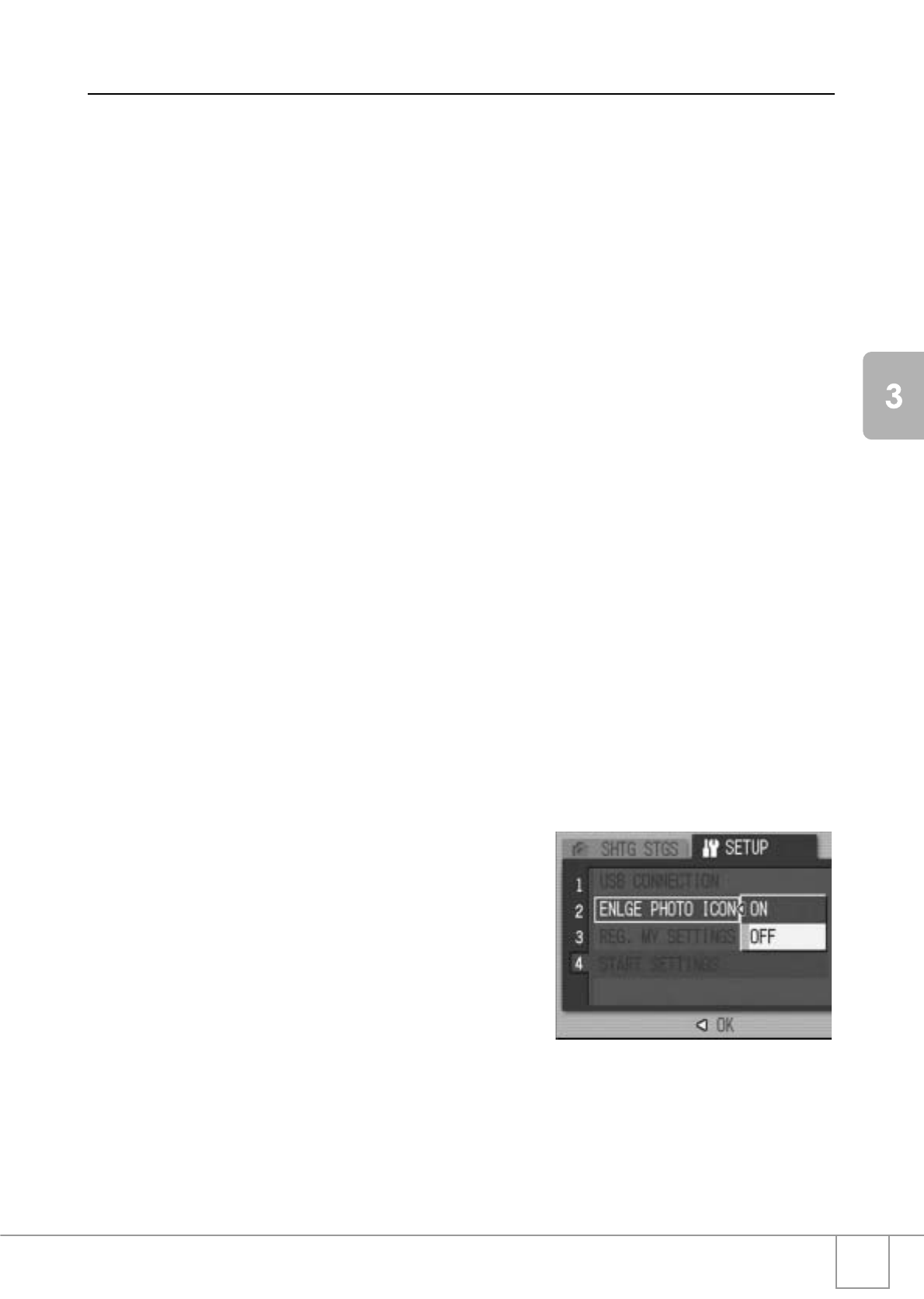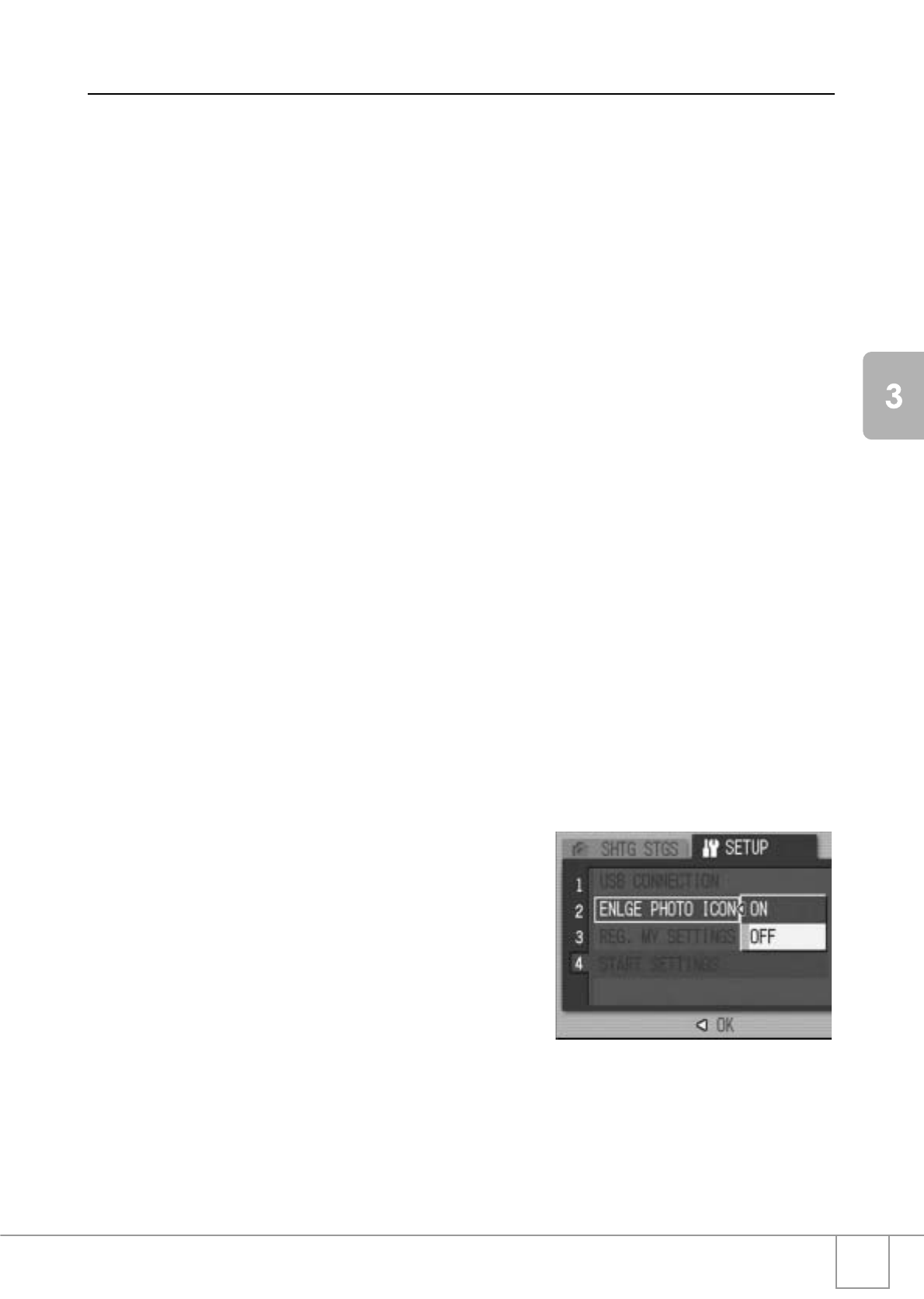
129
Changing Camera Settings
Enlarging Icon Display (ENLGE PHOTO ICON)
You can enlarge the icons displayed on the screen during shooting.
The following icons are enlarged:
•Flash
• Macro Shooting
•Self-timer
• White balance
• Focus
• Exposure compensation
• ISO setting
When the icons are enlarged, the following items are not displayed:
• Zoom Bar/Focus Bar
• Date Imprint
• Sharpness
• Color Depth
To enlarge the icons on the screen, follow the steps below:
1. Display the SETUP menu.
For the operating procedure, see P.109.
2. Press the " button to select [ENLGE PHOTO ICON] and
press the $ button.
3. Press the !" buttons to select
[ON].
4. Press the C/D or # button.
5. If you pressed the # button in
Step 4, press also the C/D
button.
The Enlarging Icon Display setting is
completed.
This setting is used until it is changed.