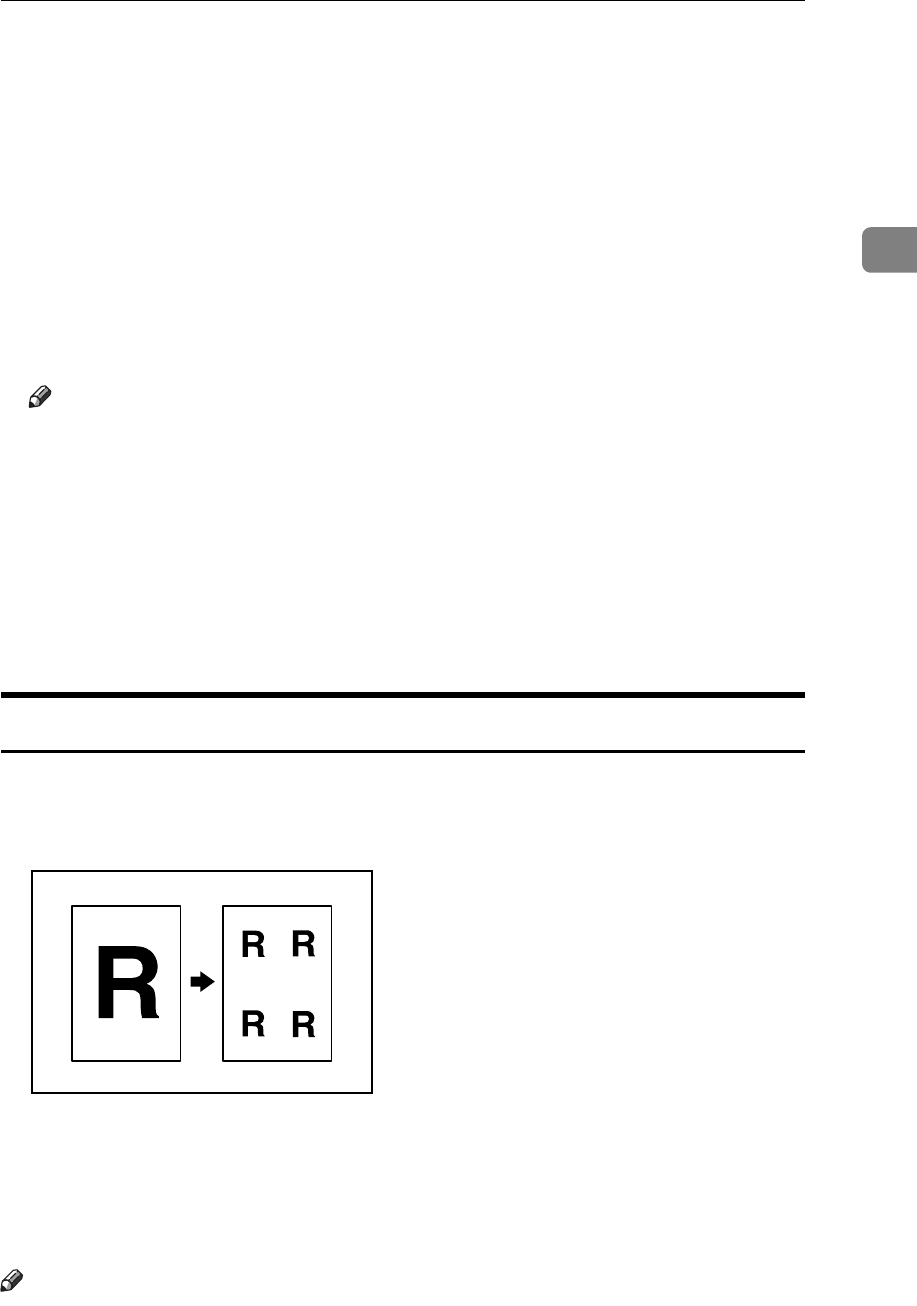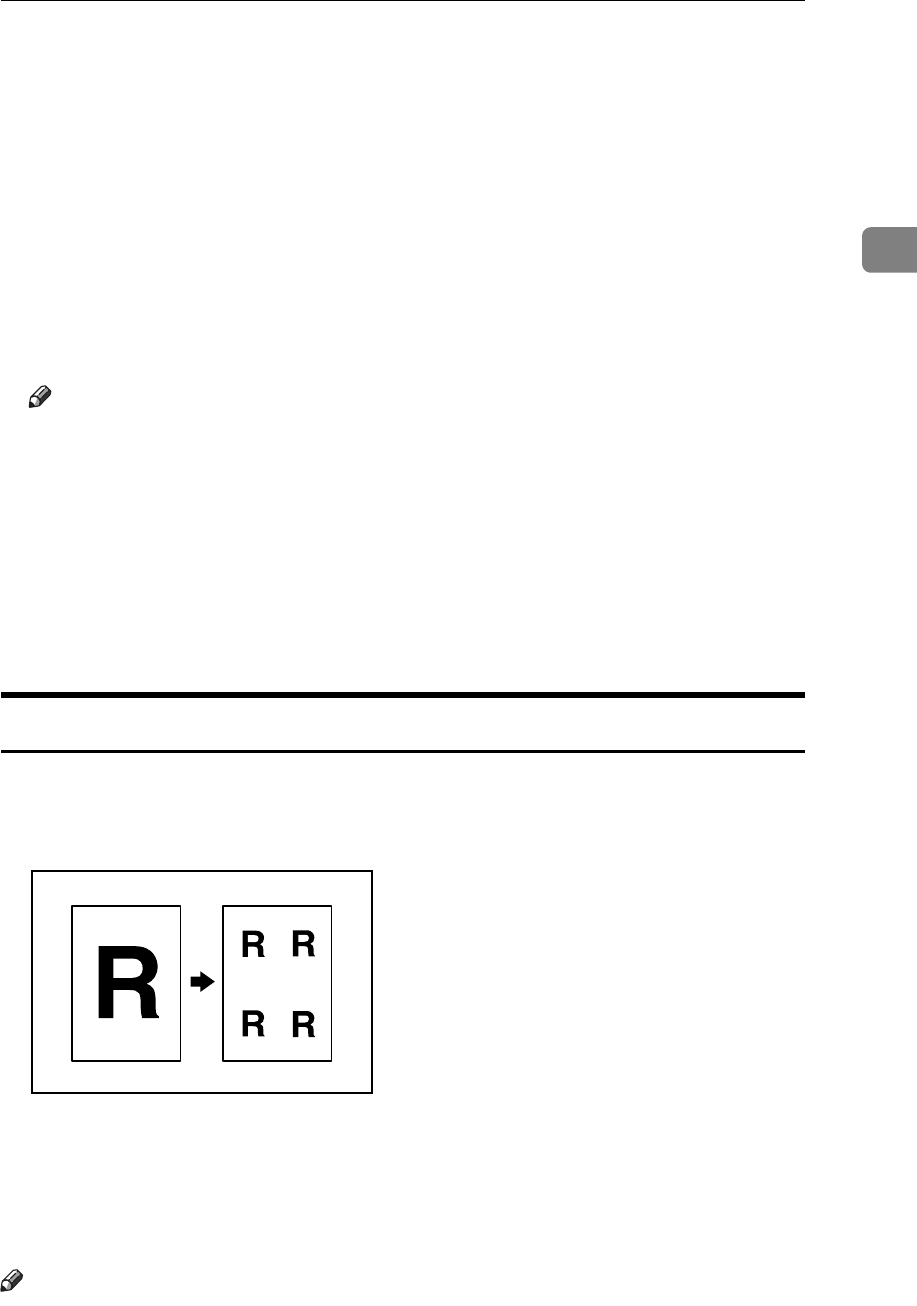
Copier Functions
123
2
C Press [First Chapter No.], enter the chapter number from which to start num-
bering with the number keys, and then press the {q} key.
You can enter between 1 and 9999 for the chapter number from which to start
numbering.
D Press [First Printing Number], enter the page number from which to start print-
ing with the number keys, and then press the {q} key.
E Press [OK].
F When page designation is complete, press [OK] twice.
G Place the originals, and then press the {Start} key.
Note
❒ To change the number entered in step
B
, press the [Clear] or {Clear/Stop}
key, and then enter a new number.
❒ If you selected “1/5,2/5...” and want to change the settings (the first print-
ing page, the number of page from which to start numbering, or total
number of pages) after pressing [OK] in step
F
, press [Change] and then en-
ter the numbers again.
❒ If you selected “1/5,2/5...” and want to change a page number after press-
ing [OK] in step
F
, press [Change] and then enter the number again with the
number keys.
Image Repeat
The original image is copied repeatedly.
There are two ways to specify an image to be repeated.
❖ Whole Area Repeat
Repeatedly copies the entire image.
❖ Specified Area Repeat
Repeatedly copies a specified portion of the image.
Note
❒ See “Image Repeat Separation Line”, General Settings Guide.