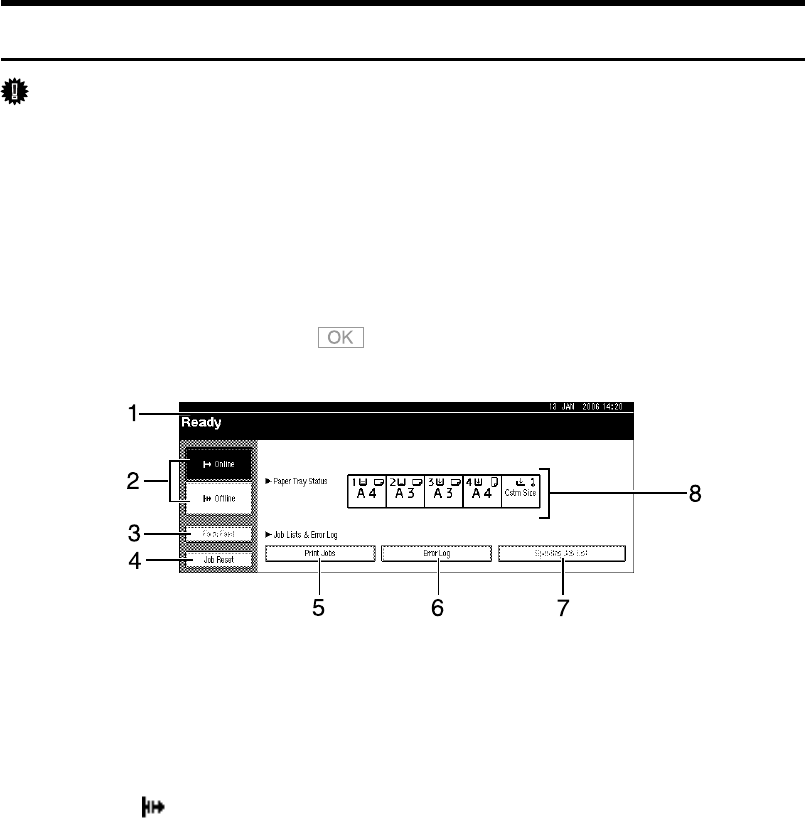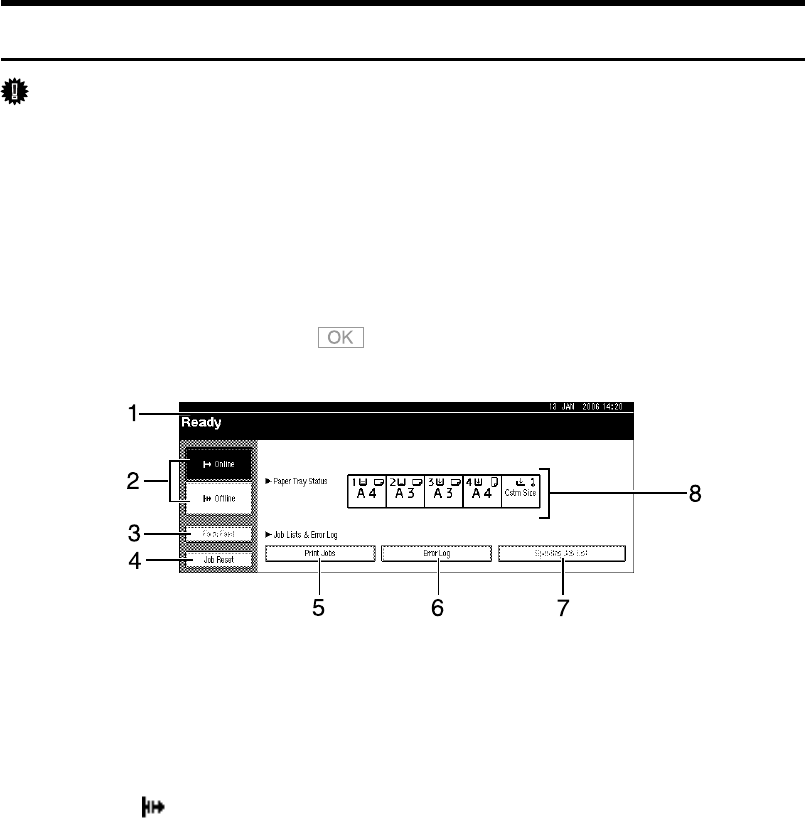
3
Display Panel
This section describes configuration using the display panel when the printer
function is selected.
Initial Display
Important
❒ The machine switches to offline when you make settings when the machine
is online. After you complete the setting, the machine switches to online au-
tomatically.
❒ If you make a setting when the machine is offline, it will stay offline afterwards.
❒ The function items displayed serve as selector keys. You can select or specify
an item by pressing it lightly.
❒ When you select or specify an item on the display panel, it becomes highlighted.
❒ Keys dimmed (for example, ) cannot be used.
1. Operational status or messages
Displays current machine status, such as
“Ready”, “Offline”, and “Printing...”. In-
formation about the print job (user ID and
document name) appears in this section.
2. [fOnline]/[ Offline]
When you press these keys, the machine
switches between online and offline.
When the machine is online, it can re-
ceive data from the computer.
When the machine is offline, it cannot re-
ceive data from the computer.
3. [Form Feed]
Press to print all the data left in the ma-
chine's input buffer.
• When the machine is online, the status
appears dimly.
• This function is not available with the
RPCS printer language.
4. [Job Reset]
Press to cancel the current print job.
If you press it when the machine is offline
and Hex Dump is selected, Hex Dump is
canceled.
5. [Print Jobs]
Press to display print jobs sent from a
computer.
6. [Error Log]
Press to display the error logs of print
jobs that sent from a computer.
7. [Spooling Job List]
Press to display spooled jobs.
8. Paper Tray Status indicators
The paper tray settings appear.
AJO002S