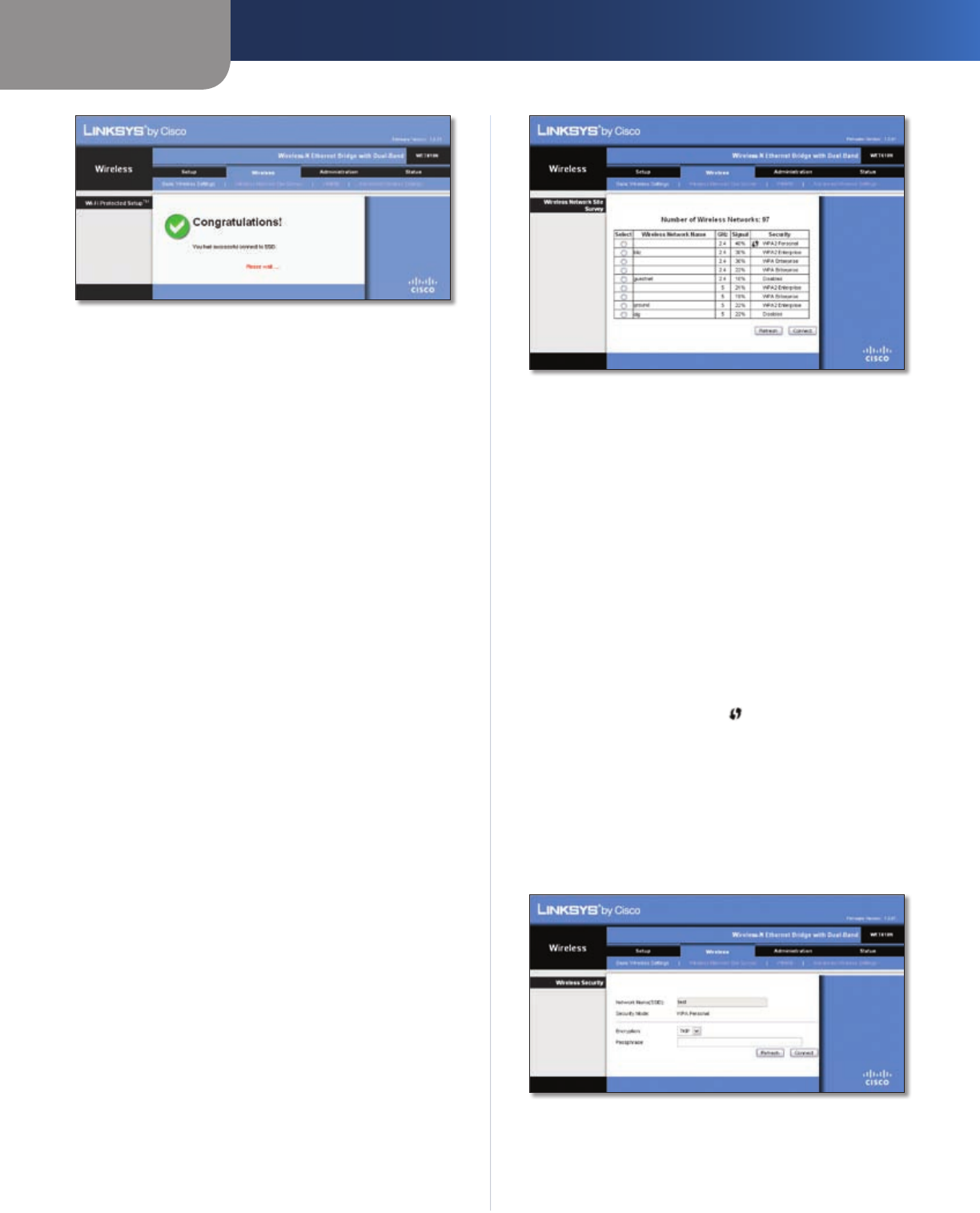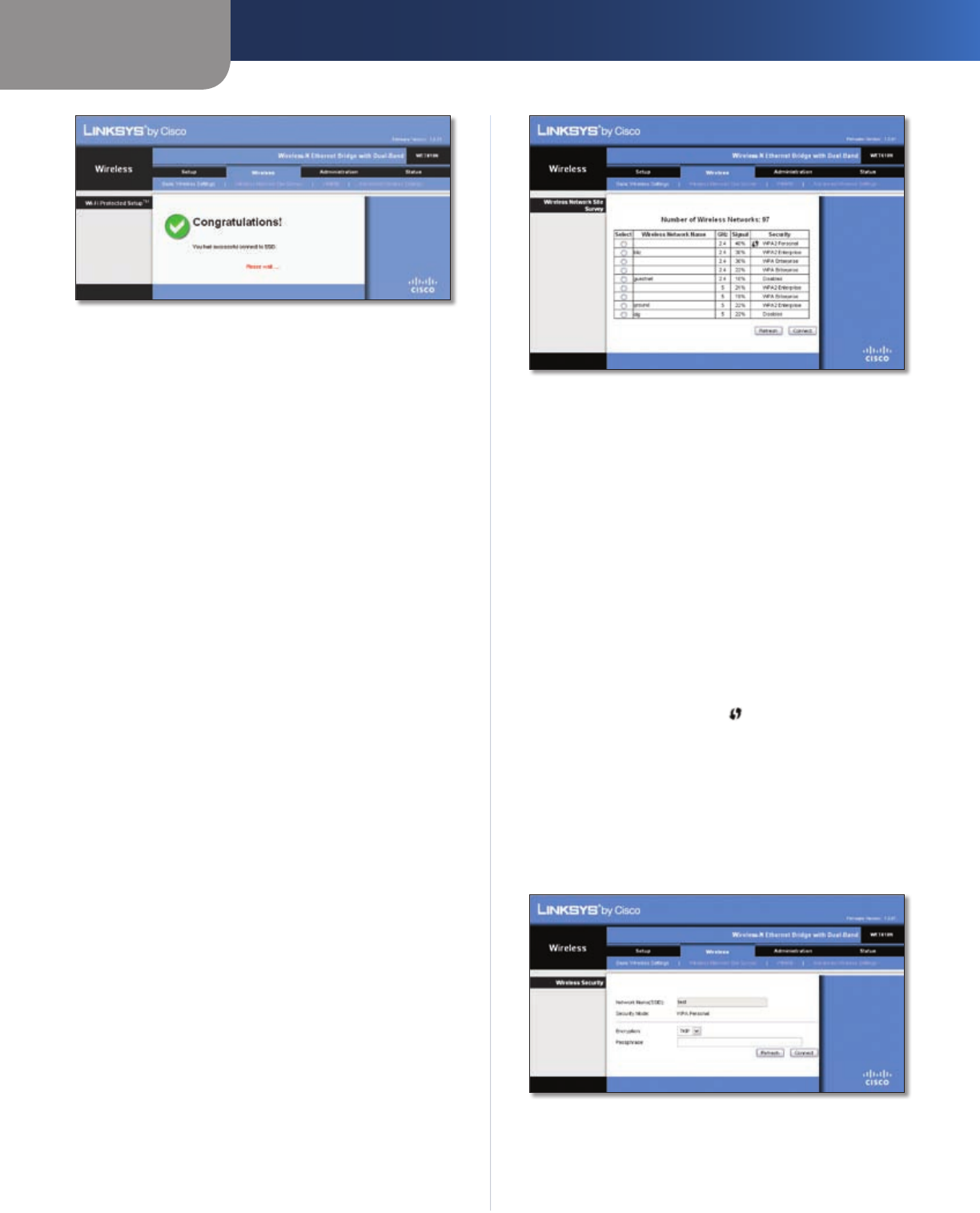
Chapter 3
Advanced Configuration
6
Wireless-N Ethernet Bridge with Dual-Band
Wi-Fi Protected Setup > Congratulations
Method #1
Use this method if your router has a Wi-Fi Protected Setup
button.
Click or press the1. Wi-Fi Protected Setup button on
the router.
Within two minutes, click the 2. Wi-Fi Protected Setup
button on the Bridge’s Wi-Fi Protected Setup screen.
After the Bridge has been configured, click 3. Close.
The Wi-Fi Protected Setup screen displays the Link Status,
Network Name (SSID), and Security method.
Method #2
Use this method if your router requests the PIN number
of the Bridge.
On the 1. router’s Wi-Fi Protected Setup screen, enter
the PIN number on the Bridge’s Wi-Fi Protected Setup
screen. Then click Register or the appropriate button.
(It is also listed on the label on the bottom of the
Bridge.)
On the 2. Bridge’s Wi-Fi Protected Setup screen, click OK.
After the Bridge has been configured, click 3. Close.
The Wi-Fi Protected Setup screen displays the Link Status,
Network Name (SSID), and Security method.
Wireless > Wireless Network Site Survey
Click the Wireless Network Site Survey tab to begin a
site survey. The Wireless Network Site Survey screen lists the
wireless networks detected by the Bridge.
Wireless > Wireless Network Site Survey
Wireless Network Site Survey
Number of Wireless Networks The number of wireless
networks detected by the Bridge is displayed.
Select To connect to a wireless network, click Select.
Then click Connect.
Wireless Network Name The network name or SSID of
the wireless network is displayed.
GHz The radio band of the wireless network is displayed.
Signal The percentage of signal strength is displayed.
100% is the strongest signal strength possible; 0% is the
weakest possible.
Security
If
the network supports Wi-Fi Protected Setup,
the Wi-Fi Protected Setup icon
is displayed
. The security
method used by the wireless network is displayed.
Click Refresh to update the on-screen information.
After you have selected a network, click Connect. A new
screen appears. Follow the instructions for the security
method of your network.
WPA
Wireless Network Site Survey > Wireless Security (WPA)
Network Name (SSID) The name of the network you
selected is automatically displayed.
Security Mode WPA Personal is automatically displayed.