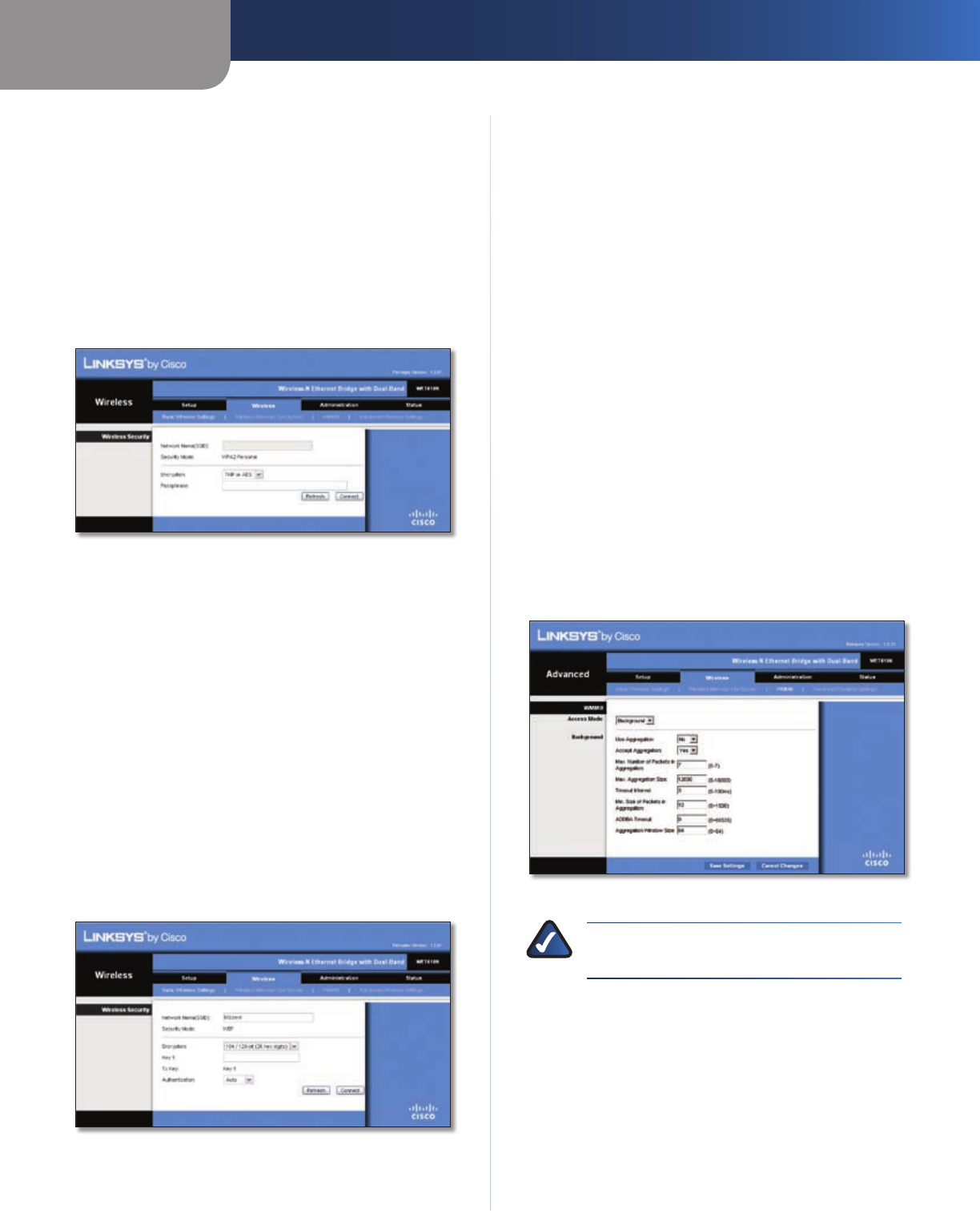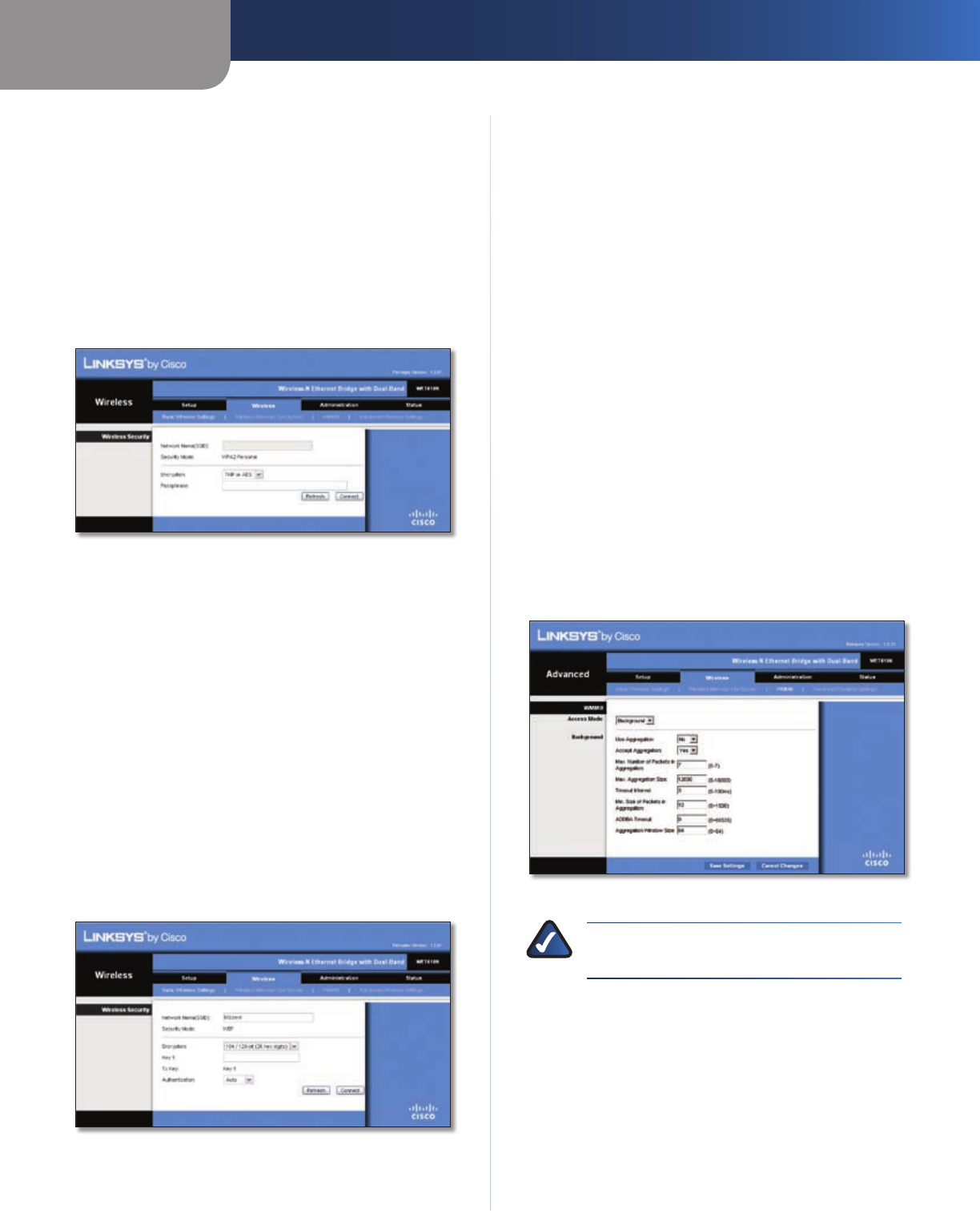
Chapter 3
Advanced Configuration
7
Wireless-N Ethernet Bridge with Dual-Band
Encryption WPA supports the TKIP encryption method,
with dynamic encryption keys.
Passphrase Enter the key shared by the Bridge and
wireless router or access point. It must have 8-63
characters.
Click Refresh to update the on-screen information.
After you have entered the security settings, click
Connect.
WPA2
Wireless Network Site Survey > Wireless Security (WPA2)
Network Name (SSID) The name of the network you
selected is automatically displayed.
Security Mode WPA2 Personal is automatically
displayed.
Encryption WPA2 supports two encryption methods,
TKIP and AES, with dynamic encryption keys. Select the
encryption method, AES or TKIP or AES.
Passphrase Enter the key shared by the Bridge and
wireless router or access point. It must have 8-63
characters.
Click Refresh to update the on-screen information.
After you have entered the security settings, click
Connect.
WEP
Wireless Network Site Survey > Wireless Security (WEP)
Network Name (SSID) The name of the network you
selected is automatically displayed.
Security Mode WEP is automatically displayed.
Encryption Select a level of WEP encryption, 40/64 bits
(10 hex digits) or 104/128 bits (26 hex digits).
Key 1 Enter the WEP key of your network.
Tx Key Key 1 is the transmit key used by the Bridge.
Authentication The default is Auto, which allows either
Open system or Shared key authentication to be used.
Select Open to use open system authentication; the sender
and recipient do not use a WEP key for authentication.
Select Shared to use shared key authentication; the
sender and recipient use a WEP key for authentication.
Click Refresh to update the on-screen information.
After you have entered the security settings, click
Connect.
Wireless > WMM®
Configure the Wireless MultiMedia (WMM) settings. WMM
prioritizes packets depending on their respective access
mode (traffic type): Background, Best Effort, Video, or
Voice. These settings should only be adjusted by an expert
administrator as incorrect settings can reduce wireless
performance.
Wireless > WMM
NOTE: The settings on the WMM screen are
designed for advanced users only.
WMM
Access Mode
You can assign different settings to the four access
modes available. Select the mode you want to configure:
Background, Best Effort, Video, or Voice. Follow the
instructions for the mode you select.