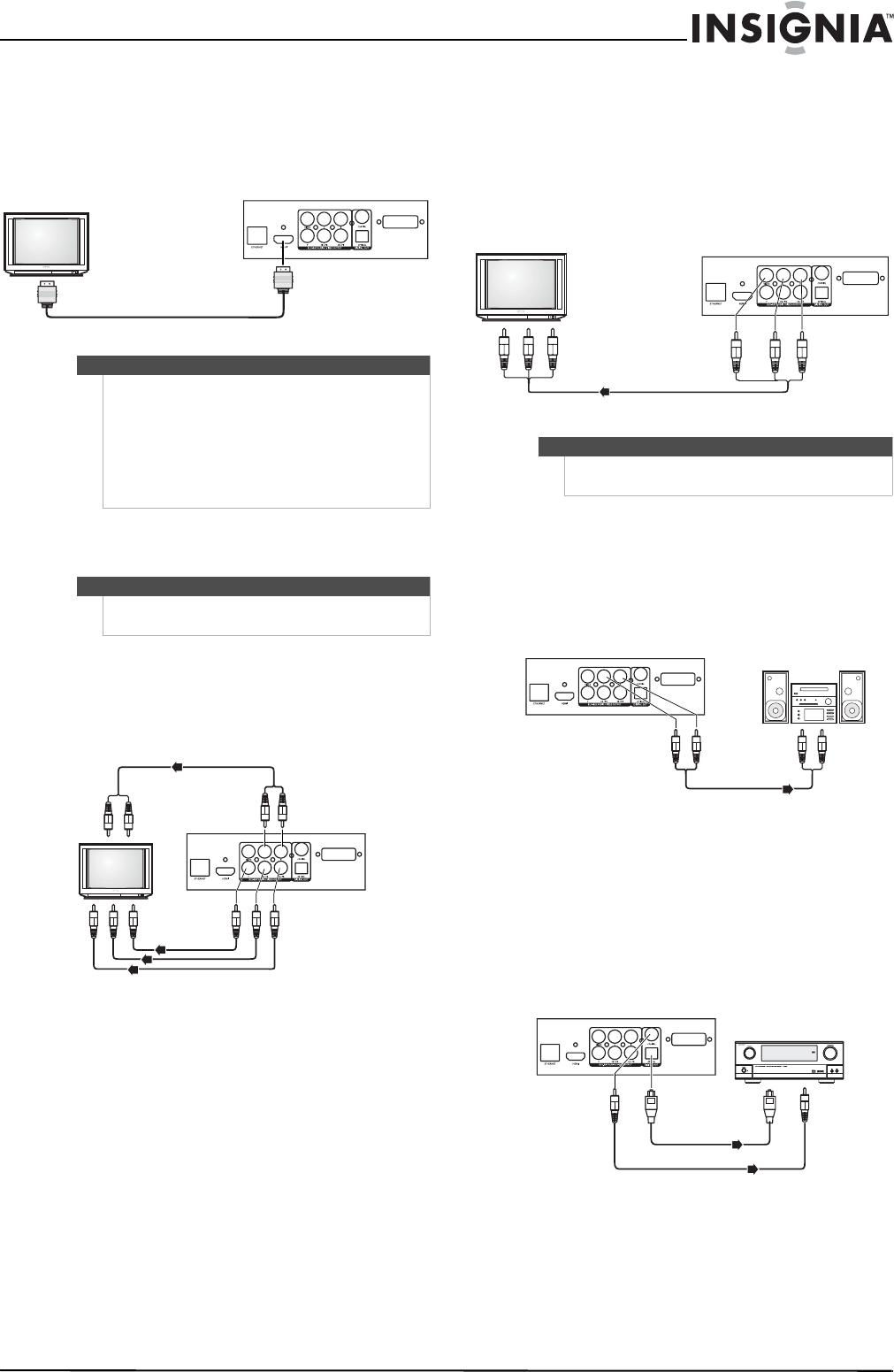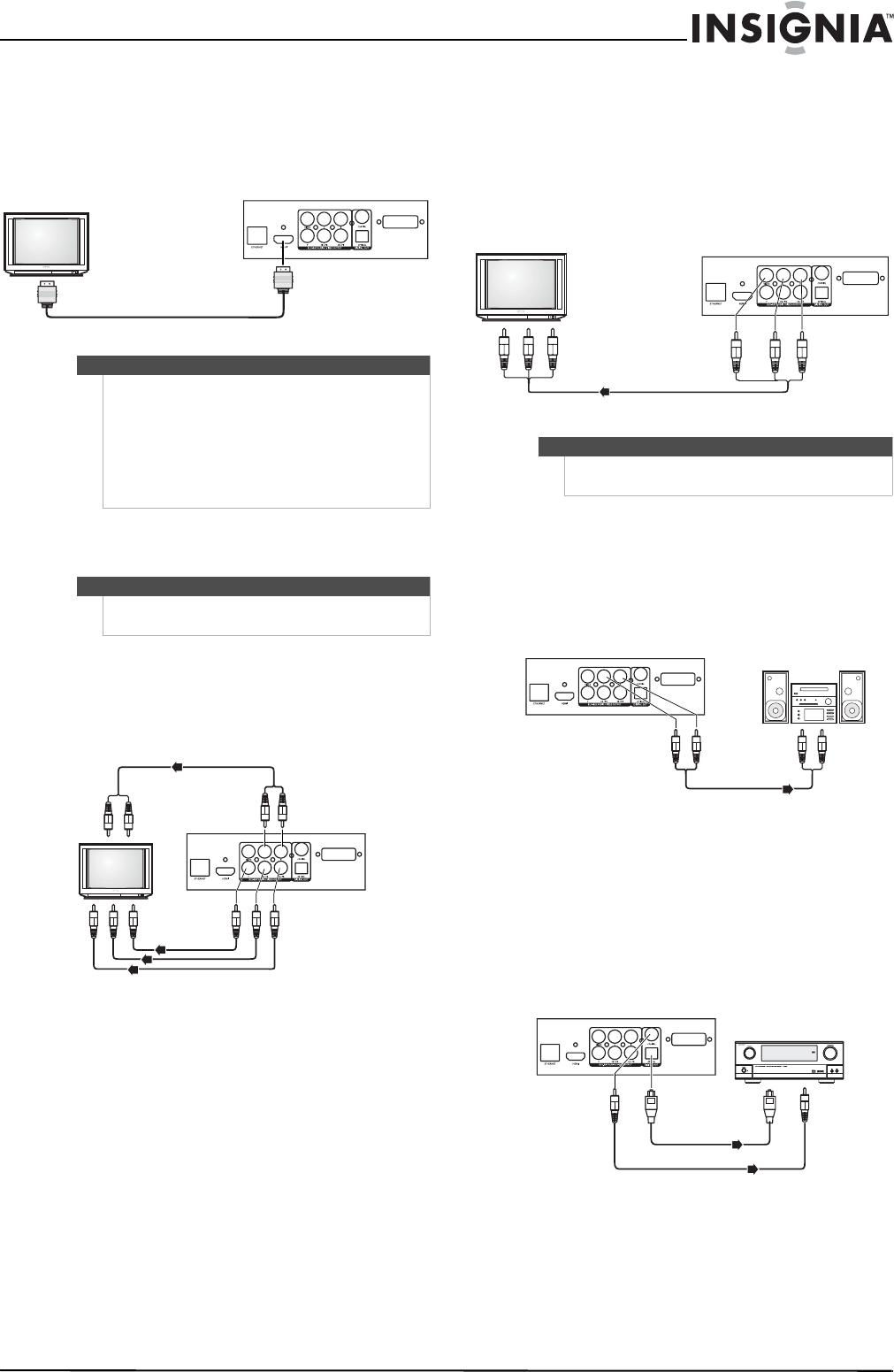
5
Wireless Blu-ray Disc Player
www.insigniaproducts.com
Connecting a TV using an HDMI cable (best)
To connect a TV using an HDMI cable:
• Connect an HDMI cable to the HDMI jack on
the back of your player and to the HDMI IN
jack on the TV.
Connecting a TV using a component video
cable (better)
To connect a TV using component cables:
1 Connect a component video cable to the
COMPONENT VIDEO OUT jacks on the back of
your player and to the COMPONENT VIDEO IN
jacks on the TV.
2 Connect an audio cable to the AUDIO OUT L/R
jacks on the back of your player and to the
AUDIO IN L/R jacks on the TV.
Connecting a TV using an A/V cable (good)
To connect a TV using an AV cable:
• Connect an A/V cable to the VIDEO OUT and
AUDIO OUT L/R jacks on the back of your
player and to the VIDEO IN and AUDIO IN L/R
jack on the TV. Jacks and cable connectors are
usually color-coded. Make sure that you match
the colors.
Connecting audio to an amplifier or home
theater system
To connect audio to an analog amplifier:
• Connect an audio cable to the AUDIO OUT L/R
jacks on the back of your player and to the AUDIO
IN L/R jacks on the receiver.
To connect audio to a digital amplifier or home
theater system:
• Connect a digital optical cable from the OPTICAL
DIGITAL OUT jack on the back of your player to
the OPTICAL DIGITAL IN jack on the receiver.
- Or -
Connect a digital coaxial cable from the COAXIAL
DIGITAL OUT jack on the back of your player to
the COAXIAL DIGITAL IN jack on the receiver.
Notes
• Only the HDMI is capable of 1080p video output
and the highest definition audio codecs.
• An HDMI cable carries both video and audio. If
you want to use TV speakers, you do not need to
make an audio connection if you are using an
HDMI cable. If you want to use an HDMI-capable
audio receiver, connect an HDMI cable between
your player and the HDMI input on the receiver.
Note
High definition video (up to 1080i) is supported with
a component video cable.
TV
Back of player
Audio cable
Back of player
Component video cables
TV
Note
The A/V cable can only send standard-definition
video (480i) to your TV.
Ye ll ow= Vi deo
White=Left audio
Red=Right audio
TV
Back of player
Analog audio receiver
Audio cable
Back of player
Connect to the OPTICAL
DIGITAL OUT jack
Back of player
Home theater system
Connect to the COAXIAL DIGITAL OUT jack
NS-WBRDVD2-WBRDVD2-CA_10-0745_MAN_V4.book Page 5 Thursday, July 8, 2010 3:04 PM