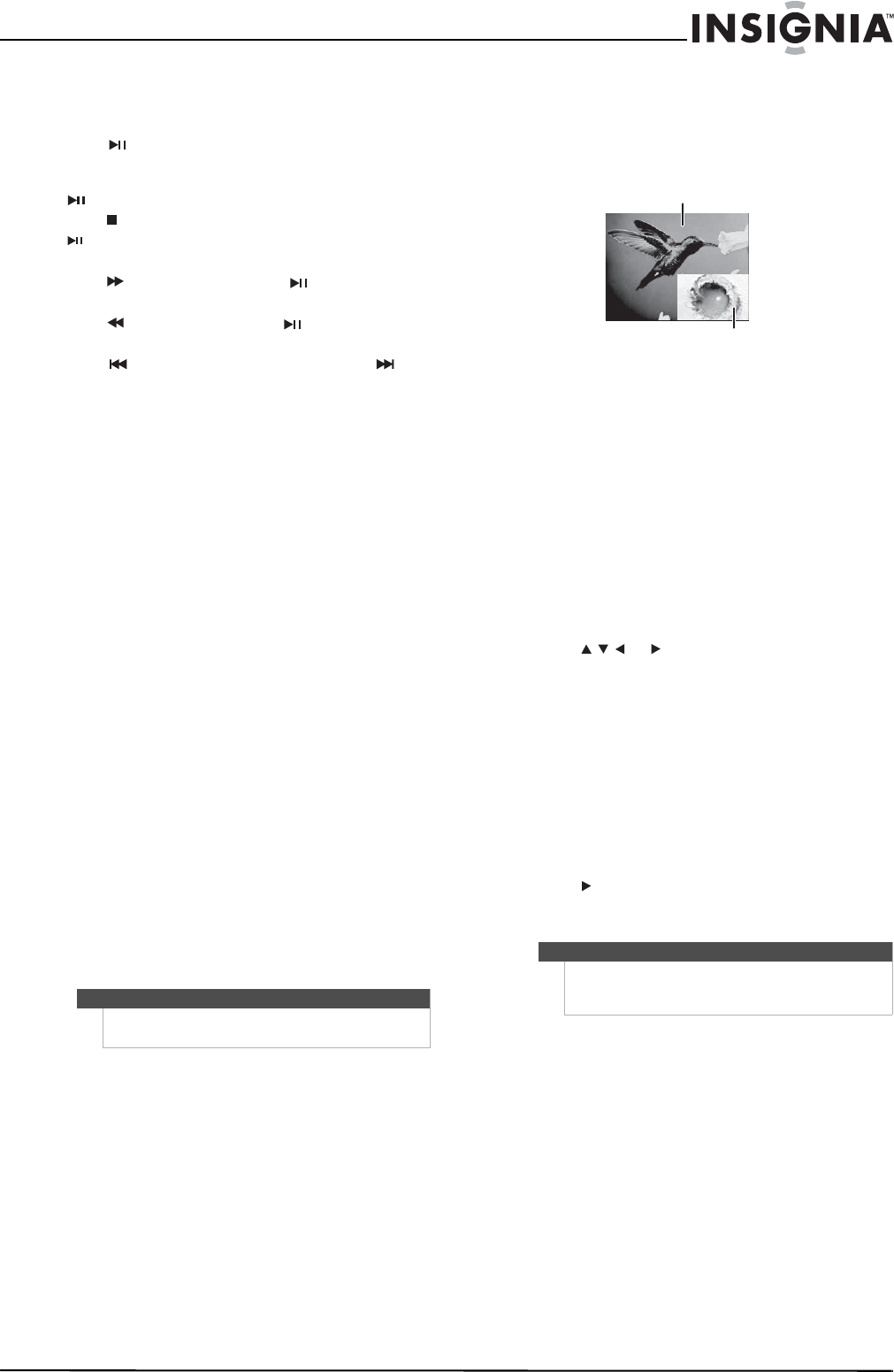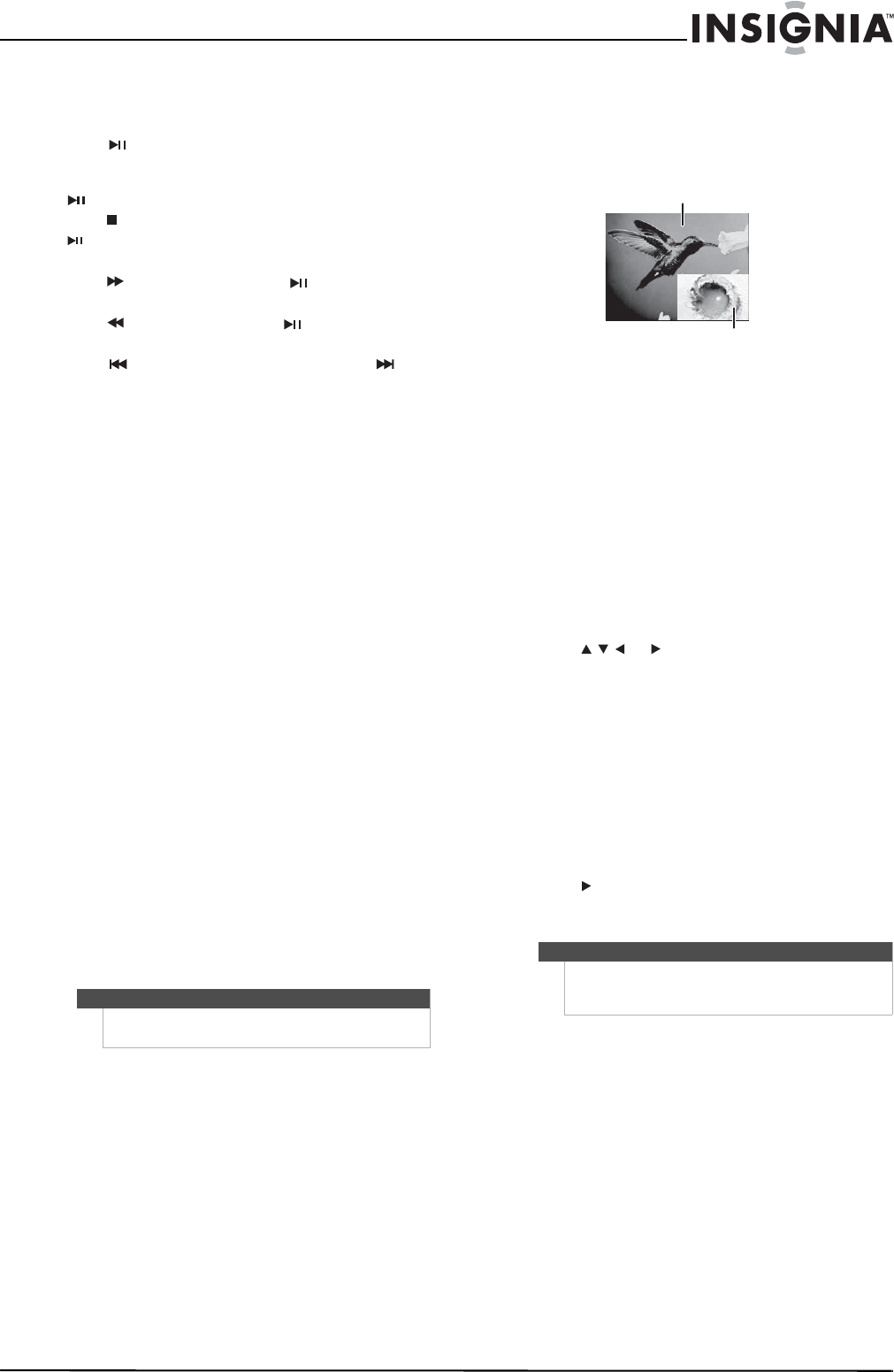
11
Wireless Blu-ray Disc Player
www.insigniaproducts.com
Controlling audio CD playback
To control audio CD playback:
• Press (play/pause) to start or pause playback.
The sound is muted when your player is in pause
mode. To resume normal playback, press
(play/pause).
• Press (stop) to stop playback completely. Press
(play/pause) to start playback again. Playback
starts at the beginning of the CD.
• Press to fast-forward. Press (play/pause) to
resume normal playback.
• Press to fast reverse. Press (play/pause) to
resume normal playback.
• Press to go to the previous track. Press to
go to the next track.
• Press SEARCH to select a track, enter the track
number immediately with the number buttons,
then press ENTER.
Or,
Enter the track number by pressing the
appropriate number buttons.
Searching for a title, chapter, or elapsed time
To search for a title, chapter, or elapsed time:
1 During playback, press SEARCH one or more
times to select a search mode.
• One press selects Goto Title - - - mode.
• Two presses selects Goto Chapter - - - mode.
• Three presses selects Goto Time --: -- : --
mode.
2 Press the number buttons to enter the title
number, chapter number, or time, then press
ENTER. Your player goes to the title, chapter, or
time you entered.
Repeating a title, chapter, or CD track
To repeat a title, chapter, or CD track:
• To repeat a title or chapter, press REPEAT one or
more times to select a repeat mode. You can
select Off, Repeat Title, Repeat Chapter, Repeat
track, Repeat all, or Random.
Creating a playback loop on a DVD or
audio CD
To create a playback loop:
1 Play the disc until you reach the point where
you want the loop to start, then press A-B.
2 Play the disc until you reach the point where
you want the loop to stop, then press A-B. Your
player plays the loop you created repeatedly.
3 Press A-B to cancel the loop and return to
normal playback.
Using PIP (picture-in-picture) mode
Some Blu-ray Discs are compatible with
picture-in-picture (PIP) mode. In PIP mode, the
primary video is displayed on the full screen, and
the secondary video is displayed in a small window.
See the documentation that came with the disc for
playback instructions.
To use PIP mode:
1 Press PIP to turn PIP mode on or off.
2 If PIP mode is on, press SECONDARY AUDIO to
turn the audio for the video in the PIP window
on or off.
Using a disc popup menu
To use a disc popup menu:
1 During Blu-ray or DVD playback, press
POPUP MENU/TITLE MENU. The Blu-ray popup
menu or DVD disc menu opens.
2 Press or to select an option, then press
ENTER.
Selecting the audio mode
To select the audio mode:
1 Press AUDIO. Your player displays audio channel
information, such as “01/03 Eng Dolby Digital.”
“01” indicates the currently selected audio
channel. “03” indicates the total number of
audio channels. “Eng” (English) indicates the
audio language. “Dolby Digital” describes the
currently selected audio format.
2 Press to select an audio mode.
Selecting a viewing angle
To select the viewing angle:
• During playback, press ANGLE. Your player
displays “Angle X of X.” The first “X” indicates the
current viewing angle, and the second “X”
indicates the total number of viewing angles.
Note
Blu-ray Discs do not normally support playback
loops.
Note
Not all discs are recorded with multiple viewing
angles and not all scenes on a disc have multiple
viewing angles.
Primary video
Secondary video
NS-WBRDVD2-WBRDVD2-CA_10-0745_MAN_V4.book Page 11 Thursday, July 8, 2010 3:04 PM