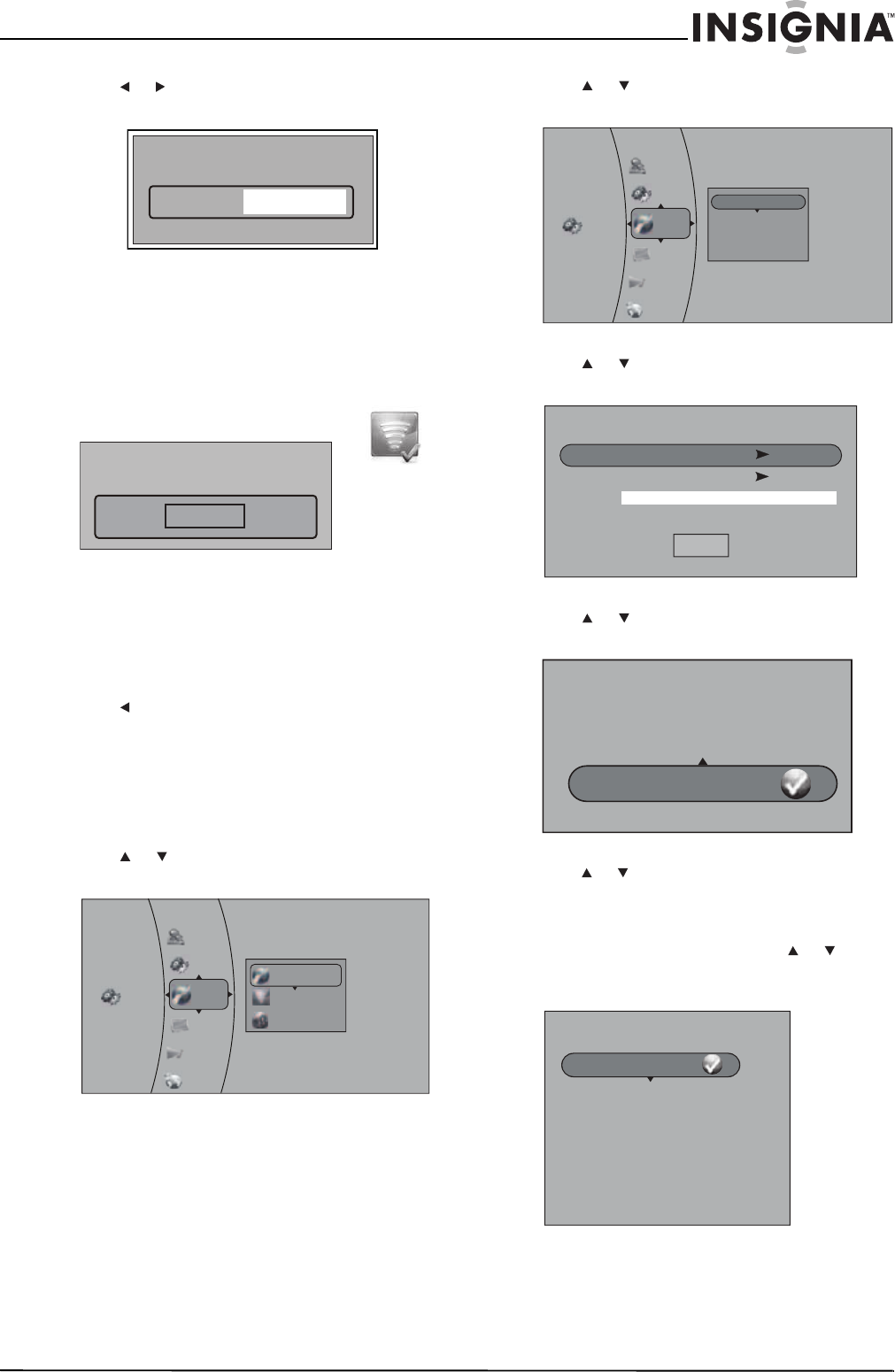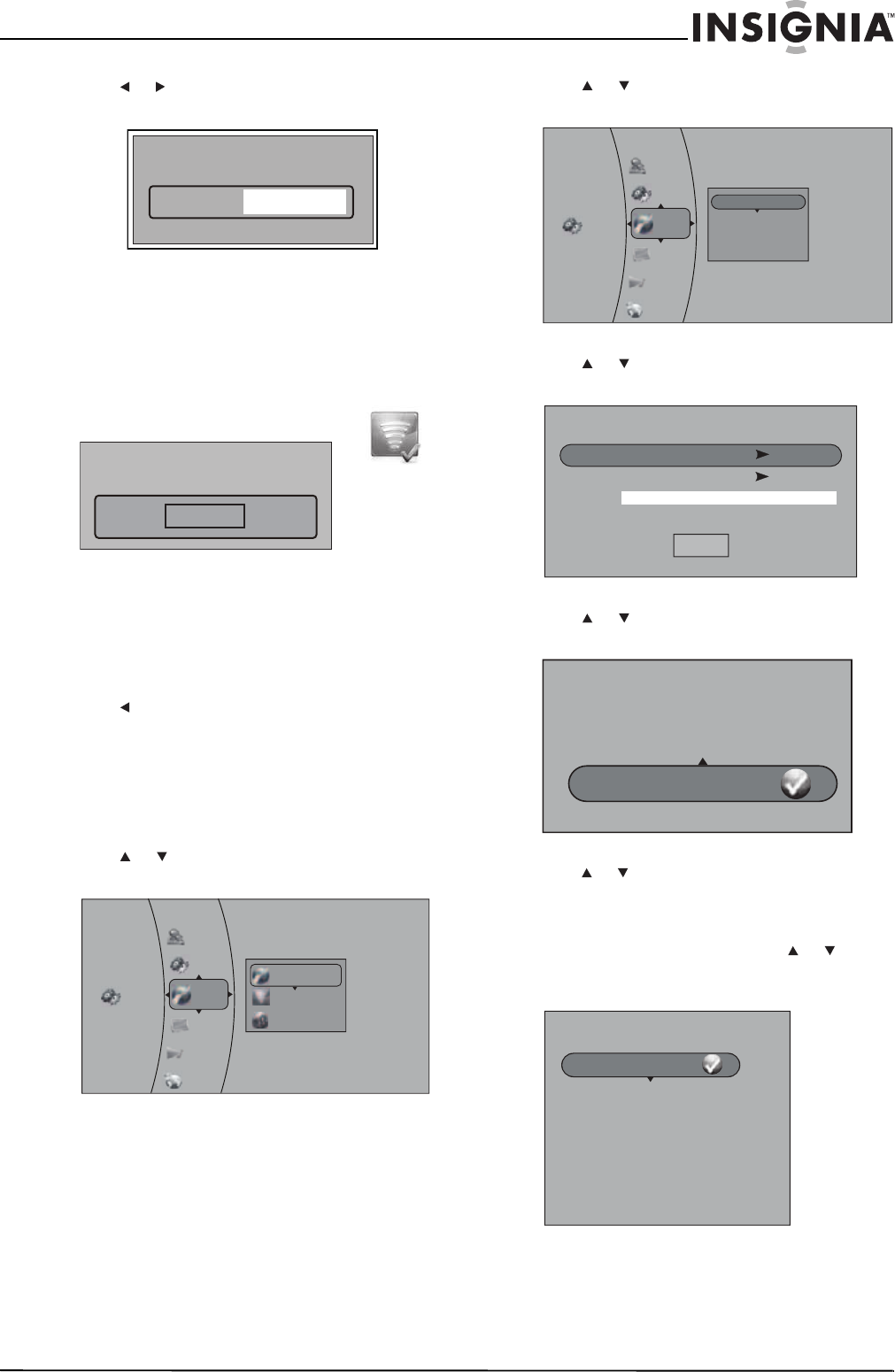
59
Insignia 32" LCD TV/Blu-ray Combo, 1080p
www.insigniaproducts.com
6 Press or to highlight WPS Pin, then press
ENTER. The following screen opens.
7 Use the number buttons on the remote to enter
the WPS pin (typically found on the back of the
router), then press ENTER. If the wireless
network is functioning, a connected icon and a
message saying that you have connected to the
network appear on the screen.
8 Press ENTER to close the message. Your
TV/Blu-ray combo is now connected to the
network. In the future, when you turn on your
TV/Blu-ray combo, it will automatically connect
to the network. You do not need to repeat these
steps again.
9 Press to go to the previous menu.
Connecting to a non-broadcasting wireless
network using DHCP
To connect to a non-broadcasting wireless
network using DHCP:
1 Press ENTER. The Settings menu opens.
2 Press or to highlight Network, then press
ENTER. The Network menu opens.
3 Press or to highlight Wireless, then press
ENTER. The list of wireless options opens.
4 Press or to highlight Manual, then press
ENTER. The Manual menu opens.
5 Press or to highlight AdHoc, then press
ENTER. The following menu opens.
6 Press or to highlight On or Off based on the
AdHoc property of the non-broadcasting
network, then press ENTER. The Manual menu
reopens.
7 If the network is encrypted, press or to
highlight Encryption, then press ENTER. The
following menu opens.
wifi_me
WPS Pin
Connection to wifi_me... Success
Close
Settings
Audio
Language
Display
System
Parental
Network
Wired
Wireless
Network Test
Settings
Audio
Language
Display
System
Parental
Network
WiFi Protected Setup (WPS)
IP Settings
Manual
Network List
Manual
Cancel
OffAdHoc
DisabledEncryption
Name
Please choose a new AdHoc.
On
Off
Please choose a new Encryption.
Disabled
Shared WEP
WPA2 PSK AES
WPA2 PSK TKIP
WPA PSK AES
WPA PSK TKIP