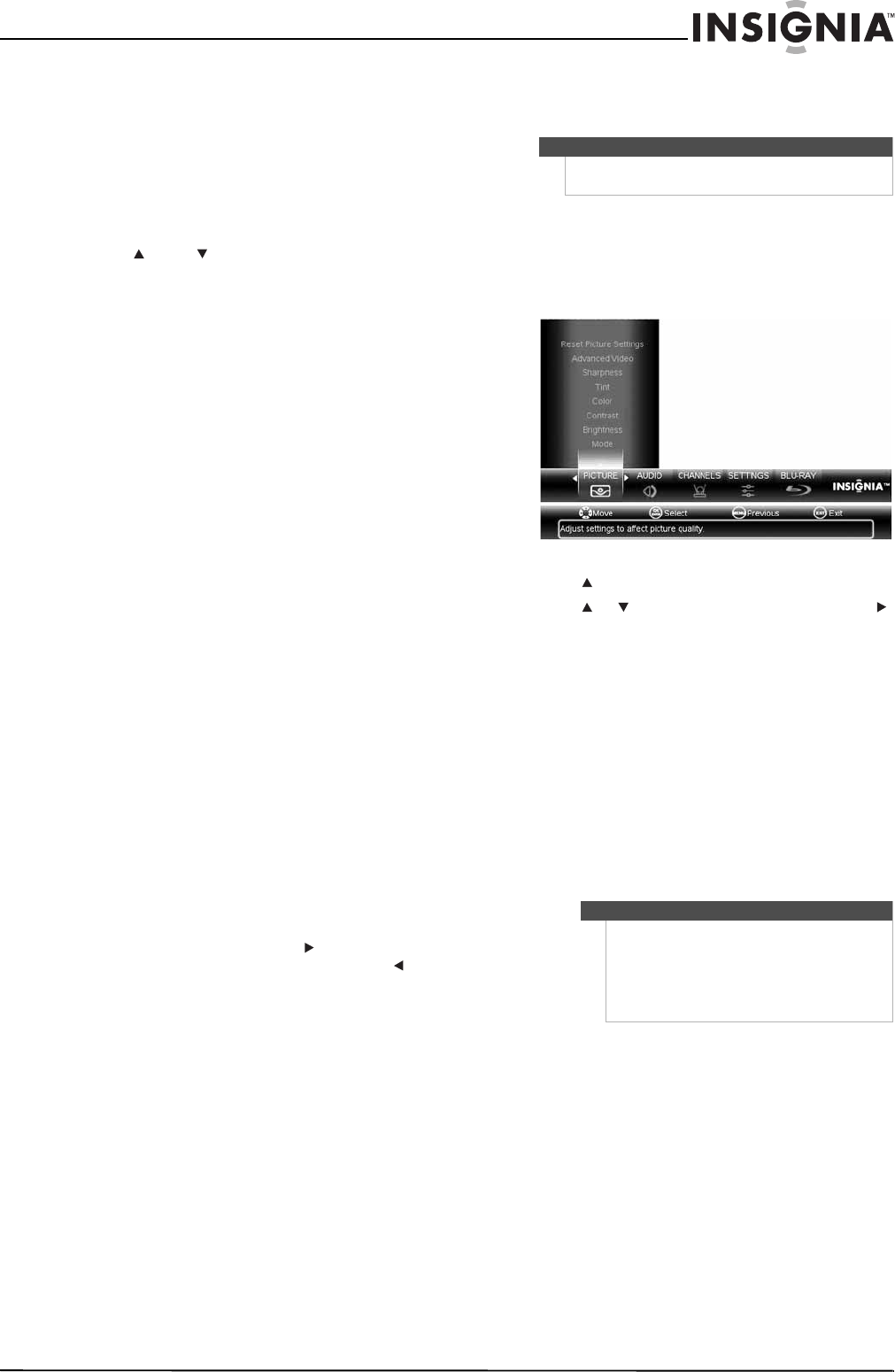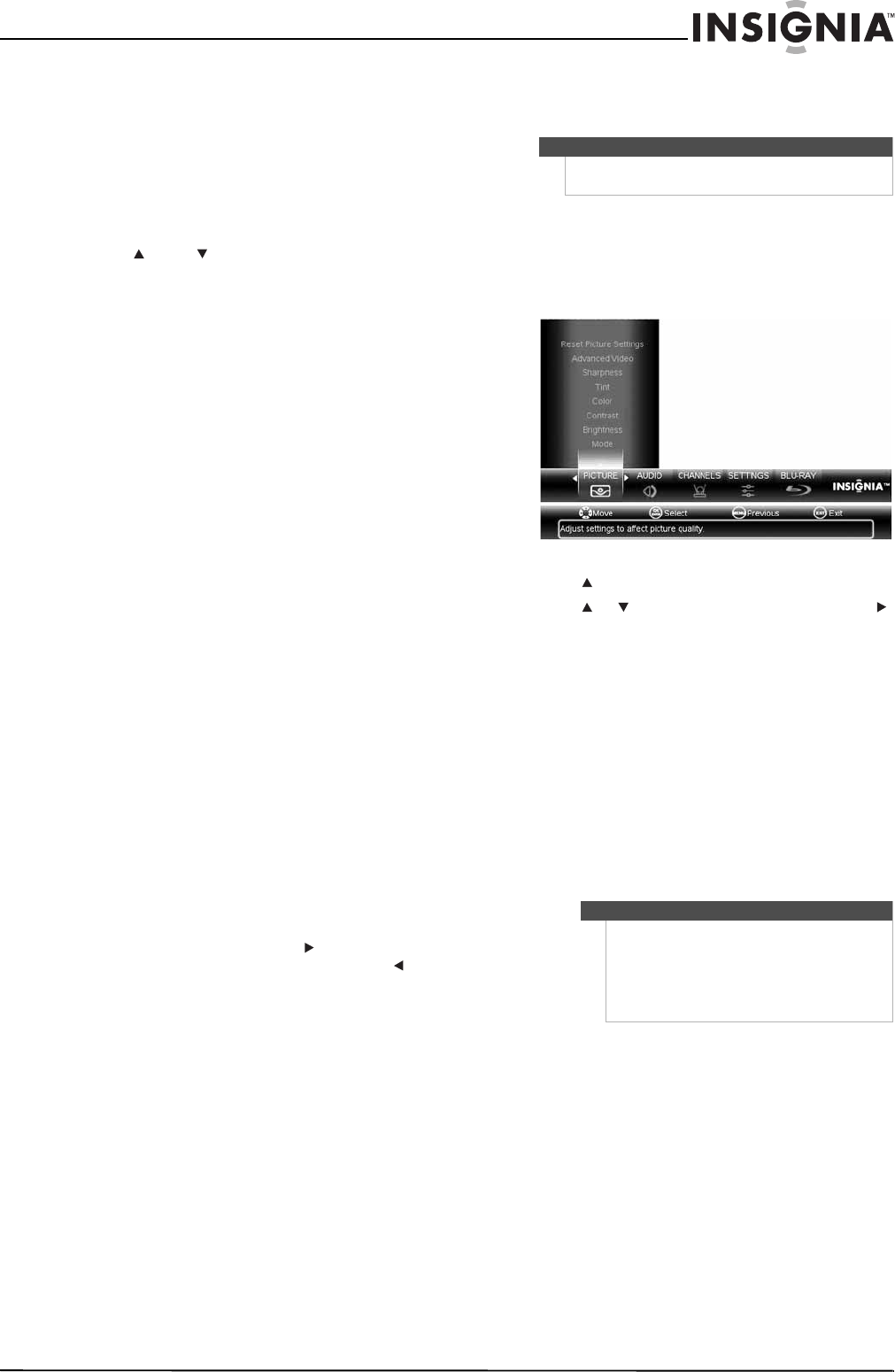
25
Insignia 32" LCD TV/Blu-ray Combo, 1080p
www.insigniaproducts.com
Switching between TV and Blu-ray modes
To switch between TV and Blu-ray modes:
• Press TV for TV mode.
• Press BLU-RAY for Blu-ray mode.
Selecting a channel
To select a channel:
• Press CH or CH to go to the next or previous
channel in the channel list and skip channels that
are not in the list. For more information, see
“Automatically scanning for channels” on
page 28.
• Press the number buttons for the channel, then
wait for the channel to change or press ENTER.
For example:
• To select channel 2, press 2.
• To select channel 12, press 1 then press 2.
• To select channel 120, press 1, 2, then press 0.
• Press RECALL to go to the last viewed channel.
• To select a digital sub-channel, press the number
buttons for the main channel, press —, then press
the number for the sub-channel. For example, to
select sub-channel 001 of digital channel 015,
press 0, 1, 5, —, 0, 0, 1.
Adjusting the volume
To adjust the volume:
1 Press VOL+ to increase the volume.
2 Press VOL– to decrease the volume.
3 Press MUTE to turn off the sound. Press MUTE,
again to restore the sound.
Displaying additional information
To display additional information:
• Press INFO to show an information banner. The
information banner shows current program
information such as channel number, channel
name (if available), signal source, program
description, and DTV signal strength, and
resolution.
• Press GUIDE to display program information in a
window with live program content for the
channel you are watching. Press to view
information about next program, then press to
go back to the information about the previous
program. Press GUIDE or EXIT to exit this feature.
Adjusting the picture
Adjusting the TV picture
To adjust the TV picture:
1 Press MENU. The on-screen menu opens with
the PICTURE menu displayed.
2 Press to access the PICTURE menu.
3 Press or to highlight a setting, then press
or ENTER to access the options for the setting.
You can select:
• Mode—Selects the picture mode. You can
select:
• Vivid—Provides a bright and dynamic
picture.
• Standard—Provides standard picture
quality.
• Energy Savings—Decrease the backlight
brightness to save energy.
• Theater—Provides a movie-like picture.
• Sports—Provides an ideal picture for
fast-motion sports.
• Custom—Sets your personal preferences.
• Brightness—Adjusts the picture brightness.
• Contrast—Adjusts the picture contrast.
• Color—Adjusts the color intensity of the
picture.
• Tint—Adjusts the red and green colors in the
picture.
• Sharpness—Adjusts the picture focus.
Note
Unless otherwise noted, all tasks in this section are
based on using the remote control.
Notes
•You can also press PICT to select the
picture mode.
•If you adjust Brightness, Contrast,
Color, Tint, or Sharpness, your
TV/Blu-ray combo switches to Custom
mode automatically.