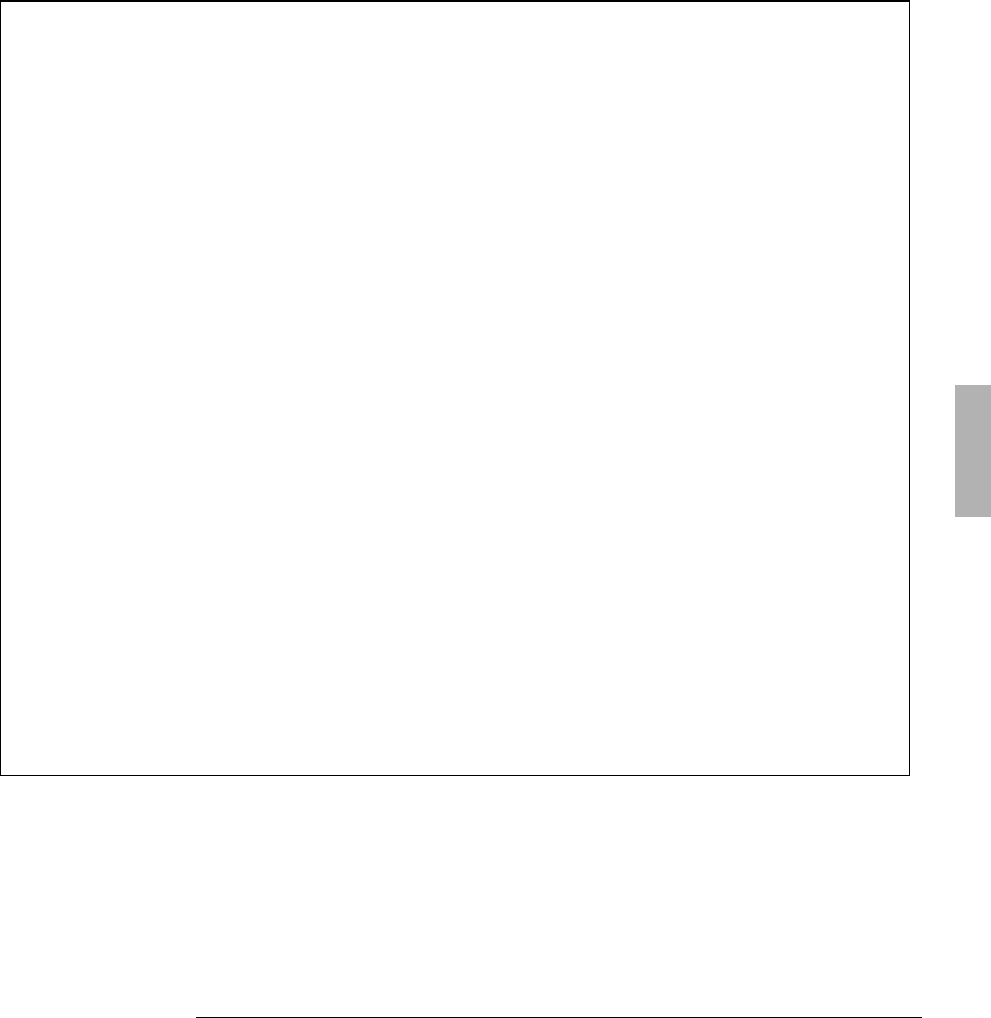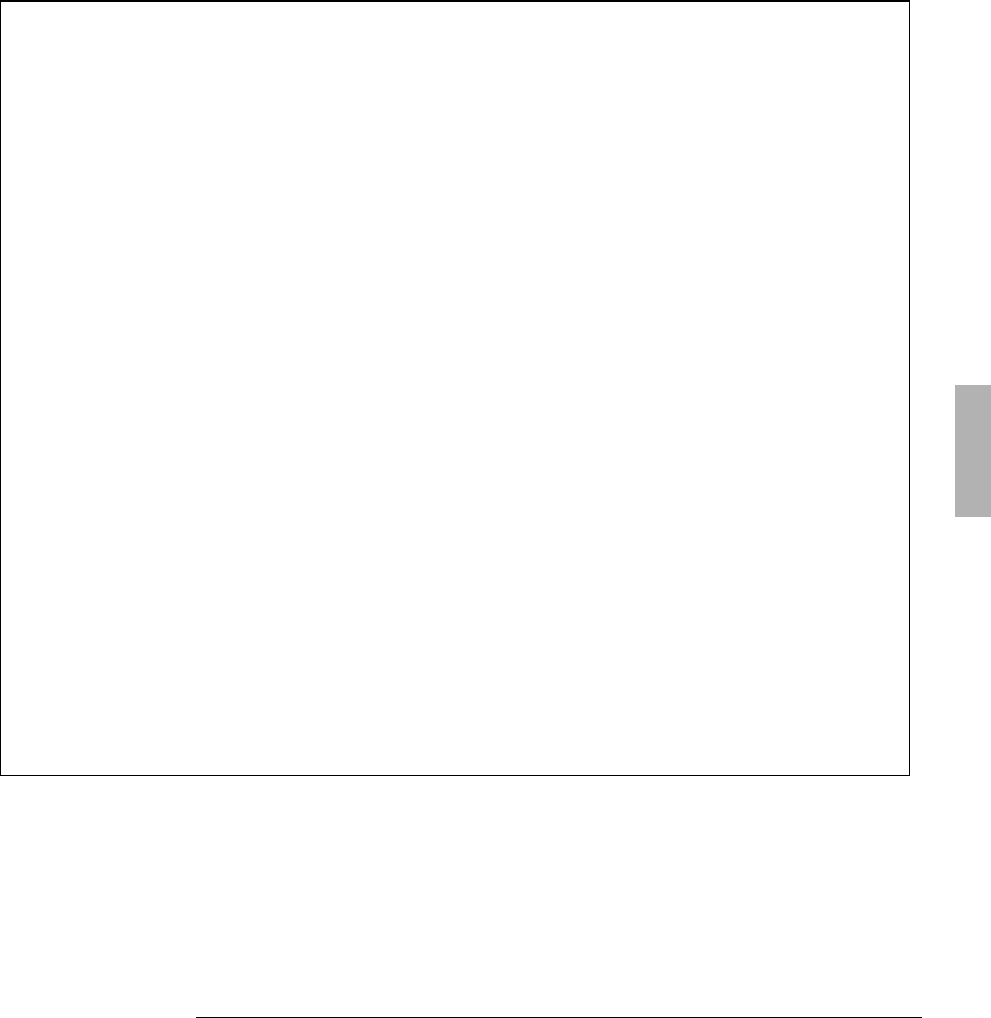
Changing the Configuration
Using HP User Tools
4-5
OmniBook External Devices
Sets whether the built-in display is on or off when an external display is
present. Also can override automatic detection of an external display. (You
can press FN+PrtSc at any time to cycle among the different display
“
”
lets you press CTRL+ALT instead of FN on an
external keyboard with no FN key.
“
Ignore External Pointing Device
”
activates the built-in mouse when an
external mouse is connected.
OmniBook Status Panel Setup
“
”
sets whether the Status Panel can be displayed.
“
”
sets the corner of the display where the Status Panel appears.
“
”
sets when each indicator appears in the Status Panel.
OmniBook Power Management
“
Options for Battery Power
”
balances the tradeoffs between power savings
and performance speed while operating on battery power. Click Custom to
set time-outs individually.
“
Idle Time Before Turn-Off
”
shows the individual timeouts.
“
”
sets whether the computer turns off when the ac
“
”
lets you select ports that don’t override automatic turn-off.
Opens the Windows Control Panel for changing other settings.
Opens the OmniBook User’s Guide and other online sources of information.
Shows the HP software license agreement.
Shows how to get support for the OmniBook.
OmniBook System Information
Shows the BIOS version and the amount of system memory.
OmniBook PC Identification
Lets you define four text strings for name, title, company, address, phone,
etc. This text appears each time the computer restarts.
“
”
shows whether a password is required when the
computer starts, or before undocking.
“
”
shows whether PC ID changes are protected by
the administrator password.
Use the SCU to change the password status.
Shows resource settings for I/O devices.