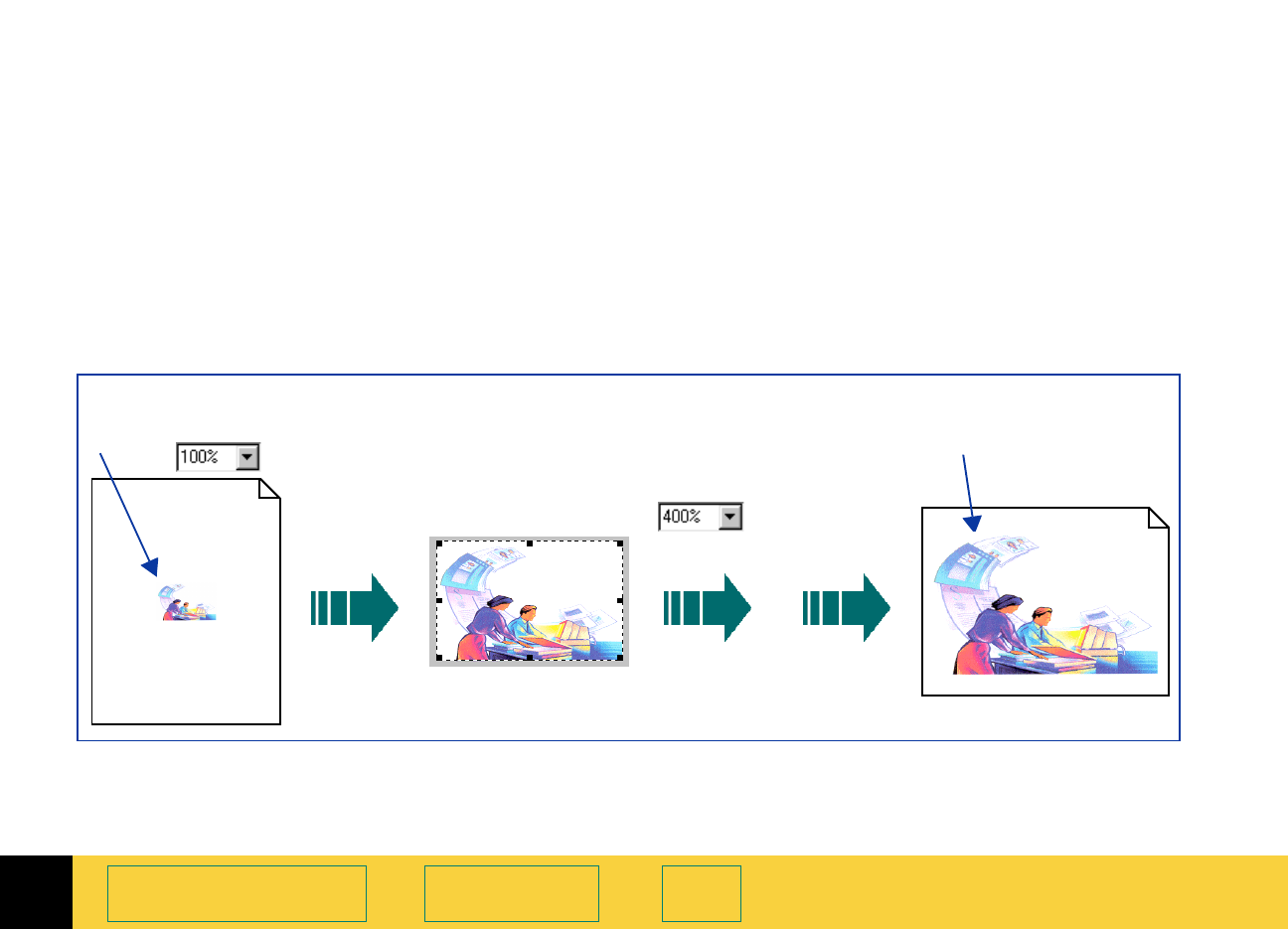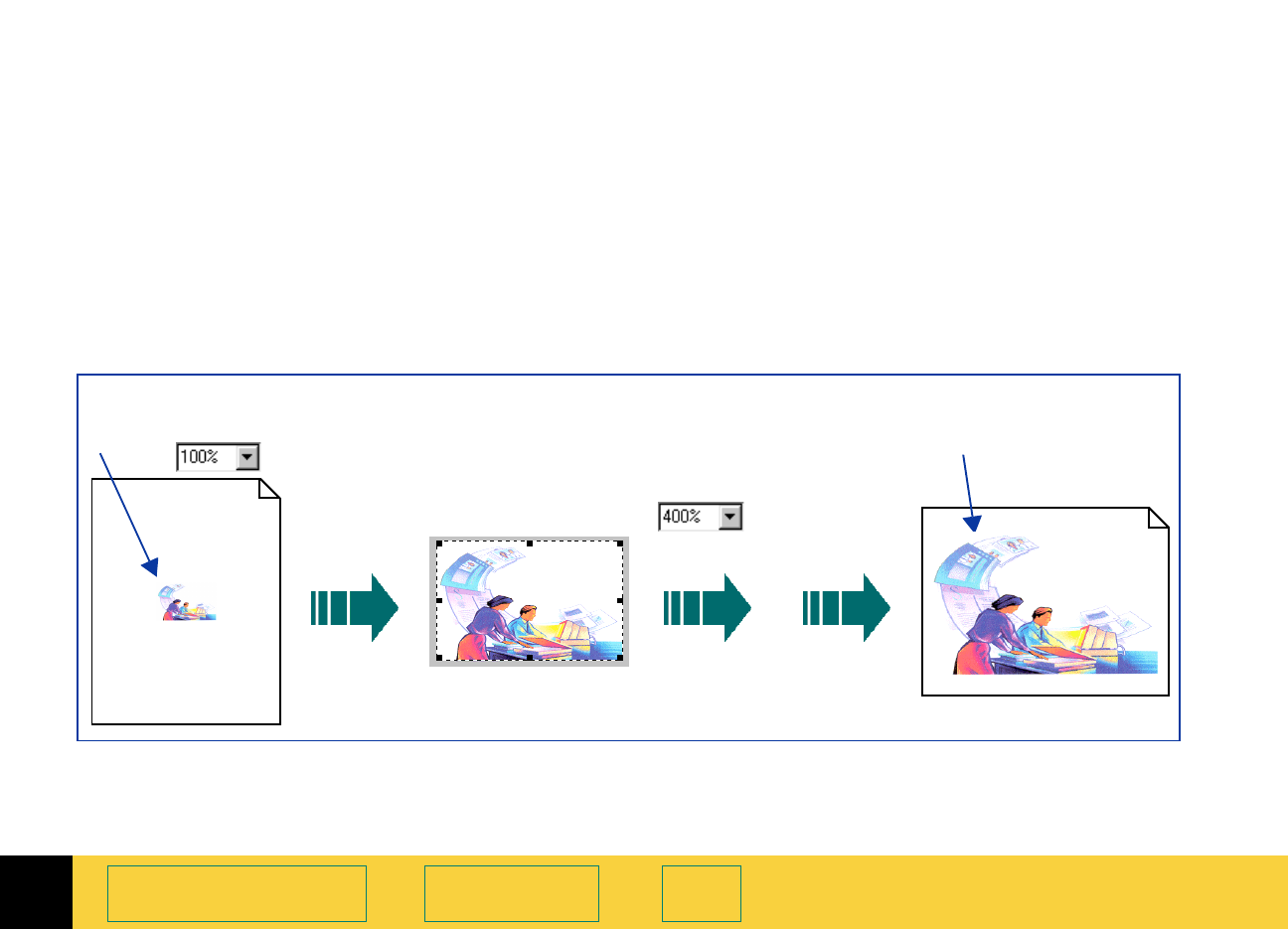
3
HP PrecisionScan Pro User’s Guide 58
Scanning pictures Book Contents Index
Set the output dimensions
To get the best quality image, determine in
advance the physical dimensions you want for the
image and set those dimensions with the
Dimensions tool in the scanning software. For
example, if the original is smaller than the size you
need the image to be in another program, resize it
now. Resizing an image in the destination
program can cause the image to become fuzzy or
jagged.
The usual procedure for setting output dimensions
follows this order:
1 Choose the units of measurement you want to
work with (page
59).
2 Create a selection area (page 51) and adjust the
size of the selection area (page
55).
3 Adjust the output dimensions (page 60).
See page
30 for more about the Dimensions tool.
Original picture
400% Scaled image
Create a selection
area
Set output
dimensions
by scaling
Print,
save,
copy, or
drag-and-
drop
➊➌
Set units
➋
Scale