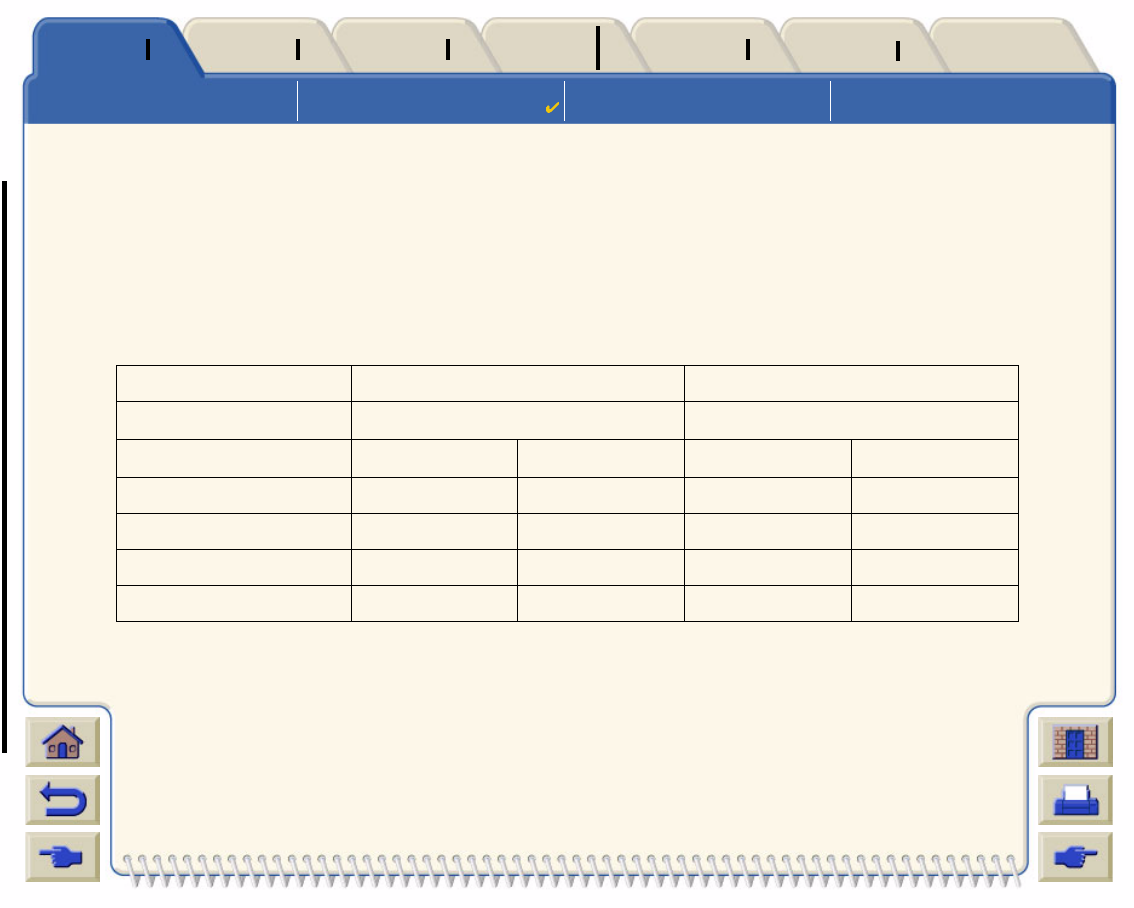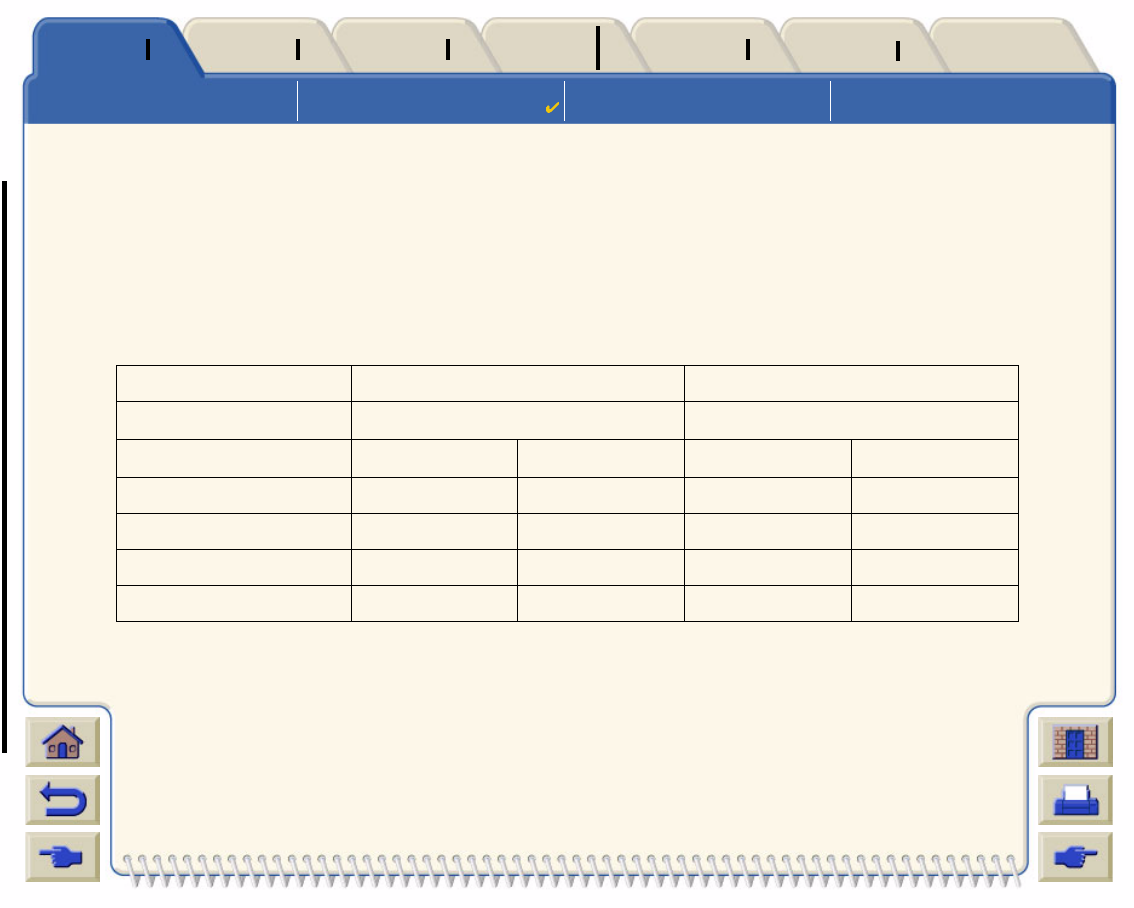
Using this Guide
Introducing Your
HP DesignJet 800 Printer
Front View of Printer Printer Connections
Media & InkIntroduction Front Panel Other
Printer
Options
Index
Solutions
Print Resolution
Your HP DesignJet 800 printer provides two different print modes that change the print resolutions of each of the print
quality modes. These different print modes are optimized for: Line Drawings/Text or Images.
You can then choose between three levels of print quality for each of the print modes: Best, Normal or Fast from your
software or from the printer's front panel.
With the best mode selected you have an additional selection available to provide maximum detail for your printed
image by increasing the resolution of your job above the default resolution.
Use Fast to get draft copies of your prints at maximum throughput. Normal is optimized so that you
get the best line quality with the fastest throughput. Select Best if you want to get the best quality
for images and renderings.
Print Quality Setting Optimized for Line Drawing/Text Optimized for Images
Resolution in dpi Resolution in dpi
Render Halftone Render Halftone
Fast 300x300 600x300 150x150 600x300
Normal 600x600 600x600 300x300 600x600
Best (default) 600x600 600x600 600x600 600x600
Best (maximum detail) 600x600 1200x600 1200x1200
2400x1200
a
a. Glossy Photo Media Only