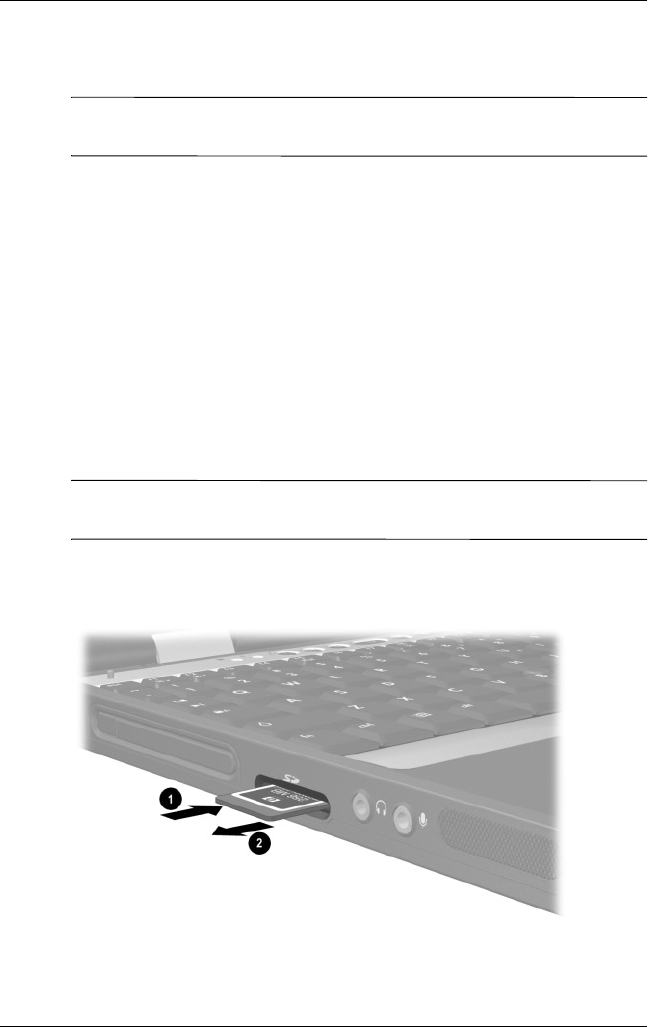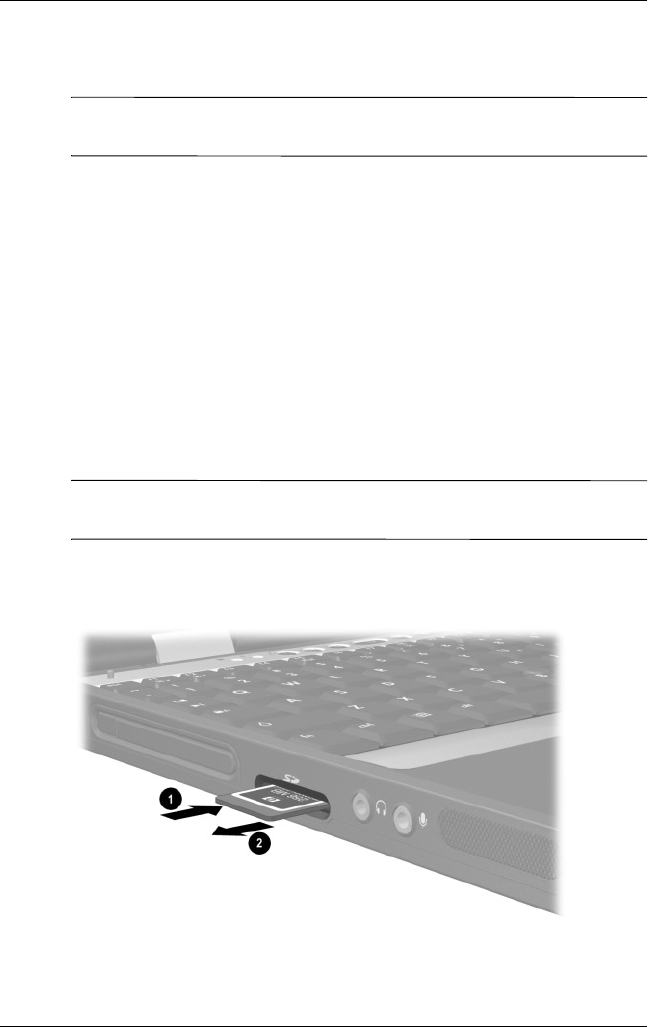
Hardware Upgrades
Hardware Guide 8–5
Removing an SD Card
Ä
CAUTION: To prevent loss of work or system lockup, stop the SD Card
before removing it.
To remove an SD Card:
1. Close all files and applications that are using the SD Card.
2. Stop the SD Card:
❏ In Windows XP, select the Safely Remove Hardware
icon in the taskbar, then select the SD Card. (To display
the Safely Remove Hardware icon, right-click the taskbar
and select Show Hidden Icons.)
❏ In Windows 2000, select the Unplug or Eject icon in the
task bar, then select the SD Card you plan to remove.
A message is displayed when the card can be safely
removed.
Ä
CAUTION: Attempting to remove the SD Card without pressing in to
unseat it first might damage the connectors in the SD Card slot.
3. Gently press in on the SD Card 1 to release it.
4. Pull the SD Card 2 from the slot.
Ejecting an SD Card from the SD slot
309971-002.book Page 5 Wednesday, November 19, 2003 2:01 PM