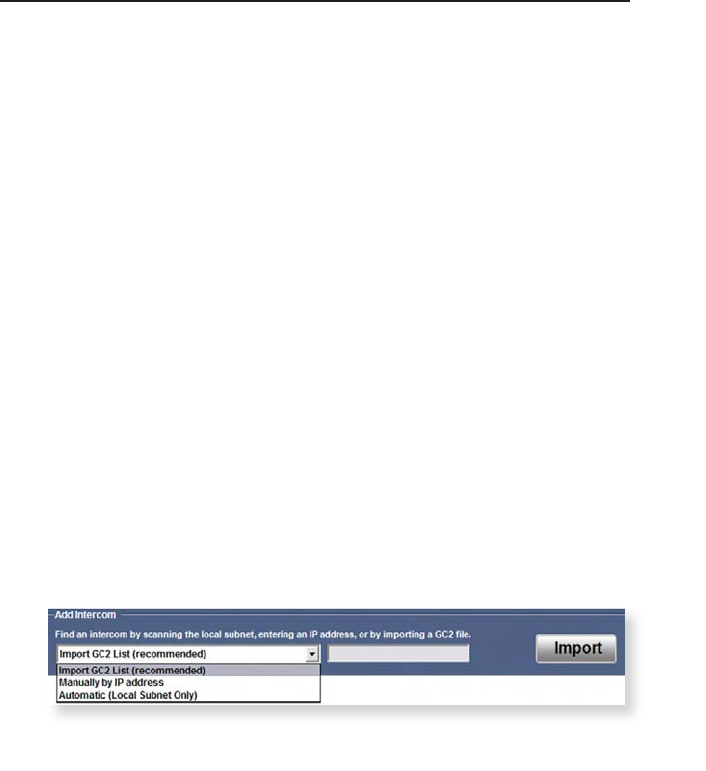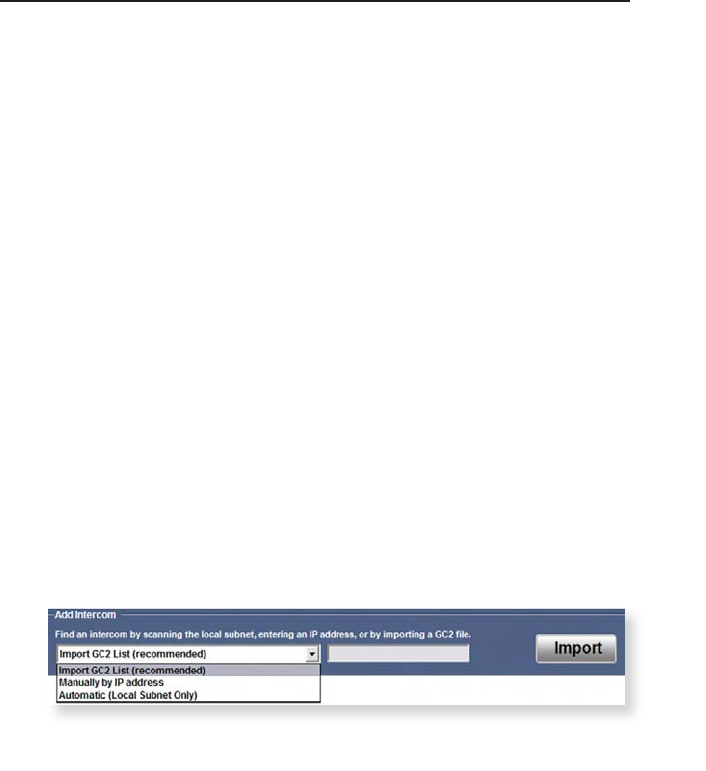
IPI 100 Series, IPI 200 Series • Conguration and Control
Configuration and Control, cont’d
4-20
• About — Select to see information about the IP Intercom
HelpDesk software.
Setup procedure
Follow the steps below to set up the system.
1. Double-click on the IPI icon under the Extron group or
folder.
2. Click on the Tools drop-down menu and select
Configuration Utility. You may be prompted to enter an
administrator password. The Conguration Utility opens
in a separate window.
3. Create a list of intercom-enabled MLC 226 IPs and
IPI 201/204 series intercoms. Once selected and
congured, these systems will be added to the help desk
main window.
A. In the Add Intercom area, select how to add IP
addresses of IPI-enabled MLC units and IPI 201/204
series intercoms in the network:
• automatically by importing an MLC 226 IP list of
units that was created in Global Congurator 2.x or
higher
• manually by typing the IP address
• automatically by having the software search for IPI-
enabled MLCs and IPI 201/204 Series intercoms
that are connected to the network
Import GC2 List — To use this option, click Import,
locate and select a *.gc2 le, and click OK.
When you use Global Congurator to set up the
MLC 226 IPs that will be part of the intercom
system, the software saves the conguration
as a *.gc2 le. If you import that le to the IP
Intercom HelpDesk software, the IP addresses, unit
names, Telnet port numbers, and administrator
password (if assigned) are added to the intercom
list. The software lters other devices out from
the conguration and imports information on
MLC 226 IPs and stand-alone IPI 200 Series
intercoms.