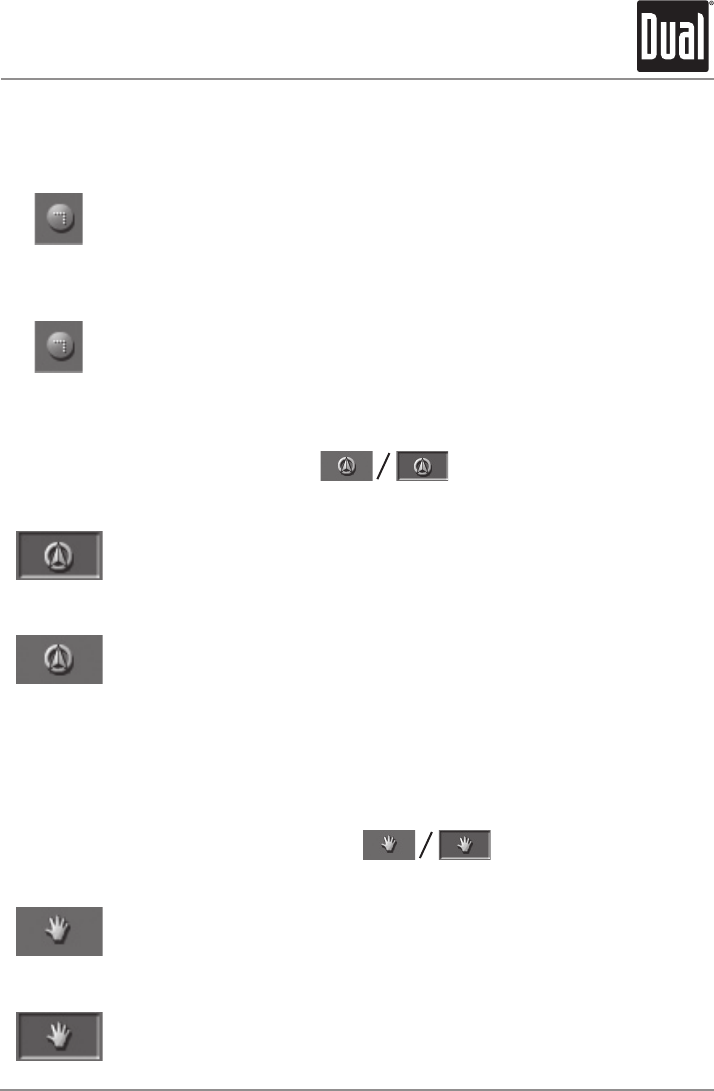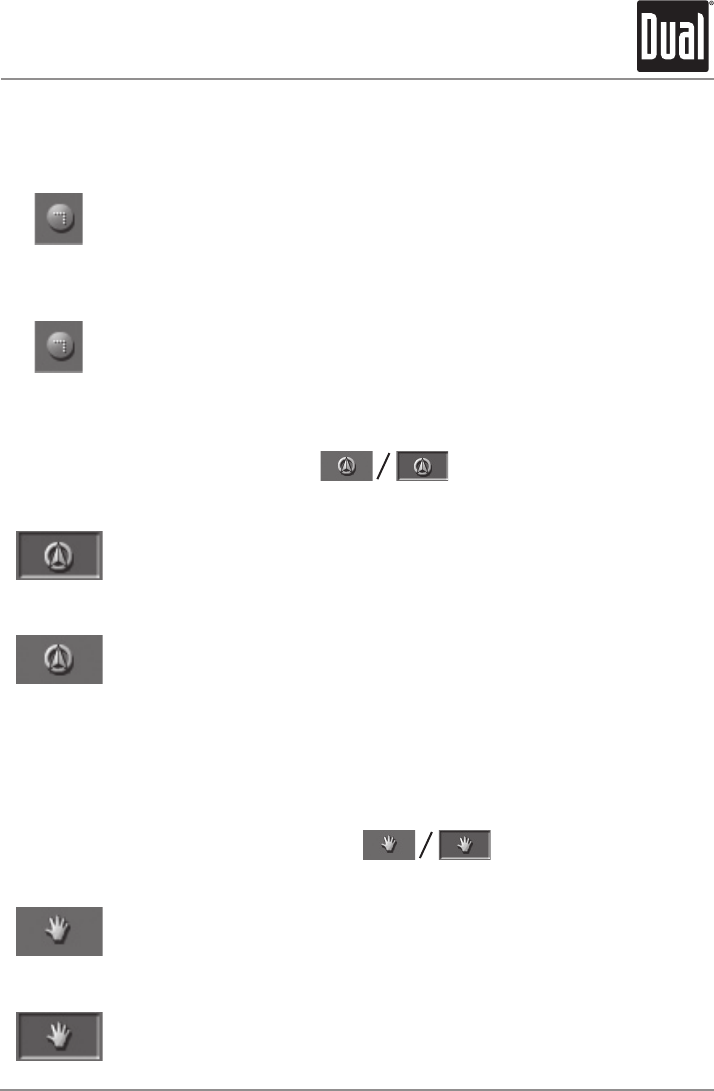
(Without GPS
reception)
(With GPS reception)
The following icons will be displayed on the map:
This icon allows you to hide all other icons in order to see more of the
map.
Tap this icon again to show the other icons.
Tap this icon to display the standard representation of the map after you
have modified the view.
The settings of north orientation and auto zoom mode will be applied.
Your current position will be centered, and the icons will not be
displayed.
Tap theicon to switch between “Frozen map”
and “Frozen position”.
(default)
This mode (button down) makes the map scroll continually. Your
current position (green arrow) is always centered in the bottom third of
the map.
This mode (button up) freezes the map. Your current position (green
arrow) moves over the map and may even leave it.
This mode applies automatically when you scroll the map in navigation
mode. Otherwise the system would always try to keep your current
position in the bottom third of the map.
Select this mode when you want to select a destination from the map
while navigation is in progress. This icon is activated in navigation
mode only.
Tap the Zoom/Scroll icon to switch between Zoom
and Scroll mode.
In Zoom mode (Button up) you may scale the map up or down. Zoom in
by dragging a rectangular area on the map, beginning with the upper
left corner. To zoom out drag from the lower right corner.
In Scroll mode (button down) you may scroll the map. Tap and hold on
the on the screen and drag in the desired direction.