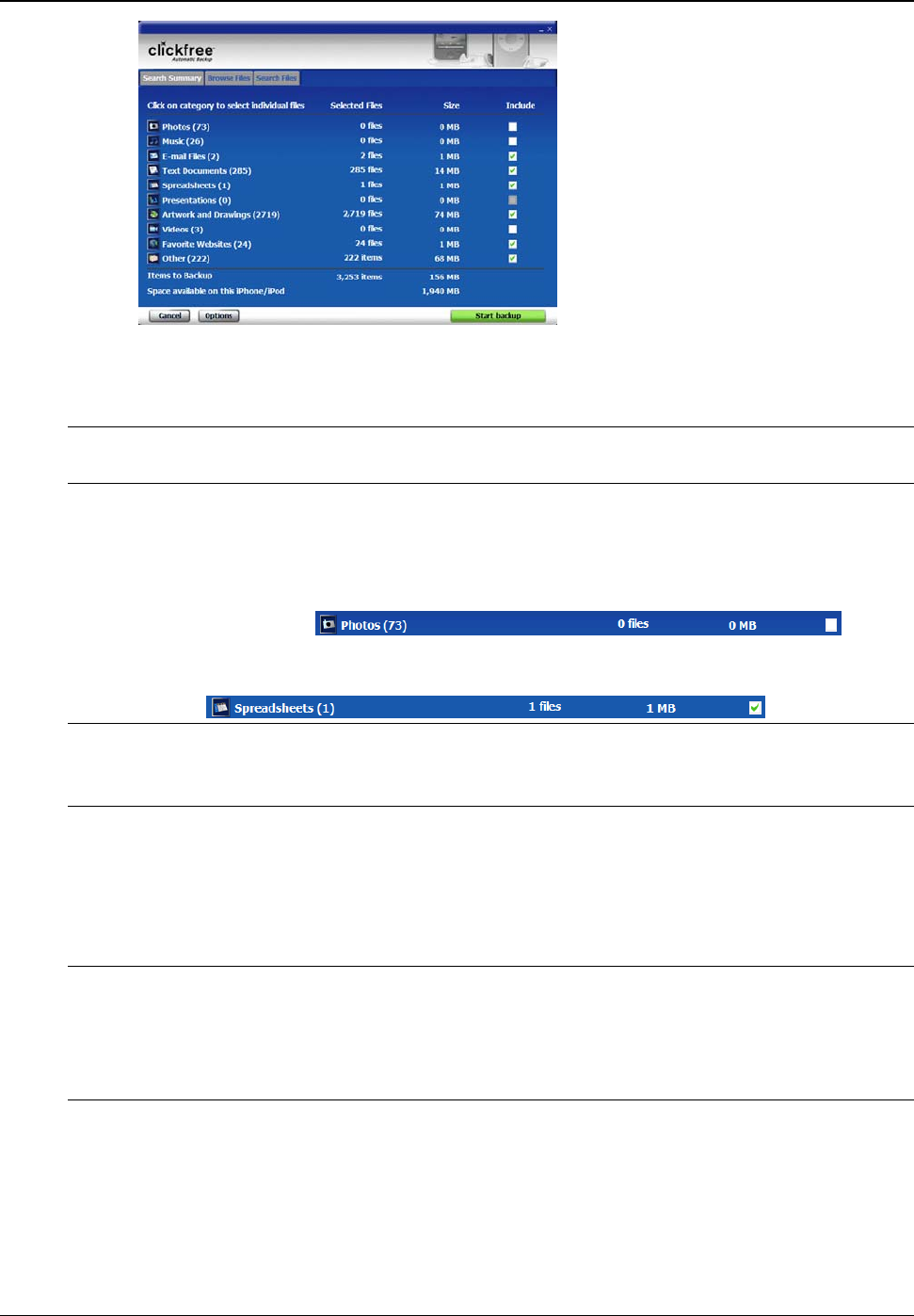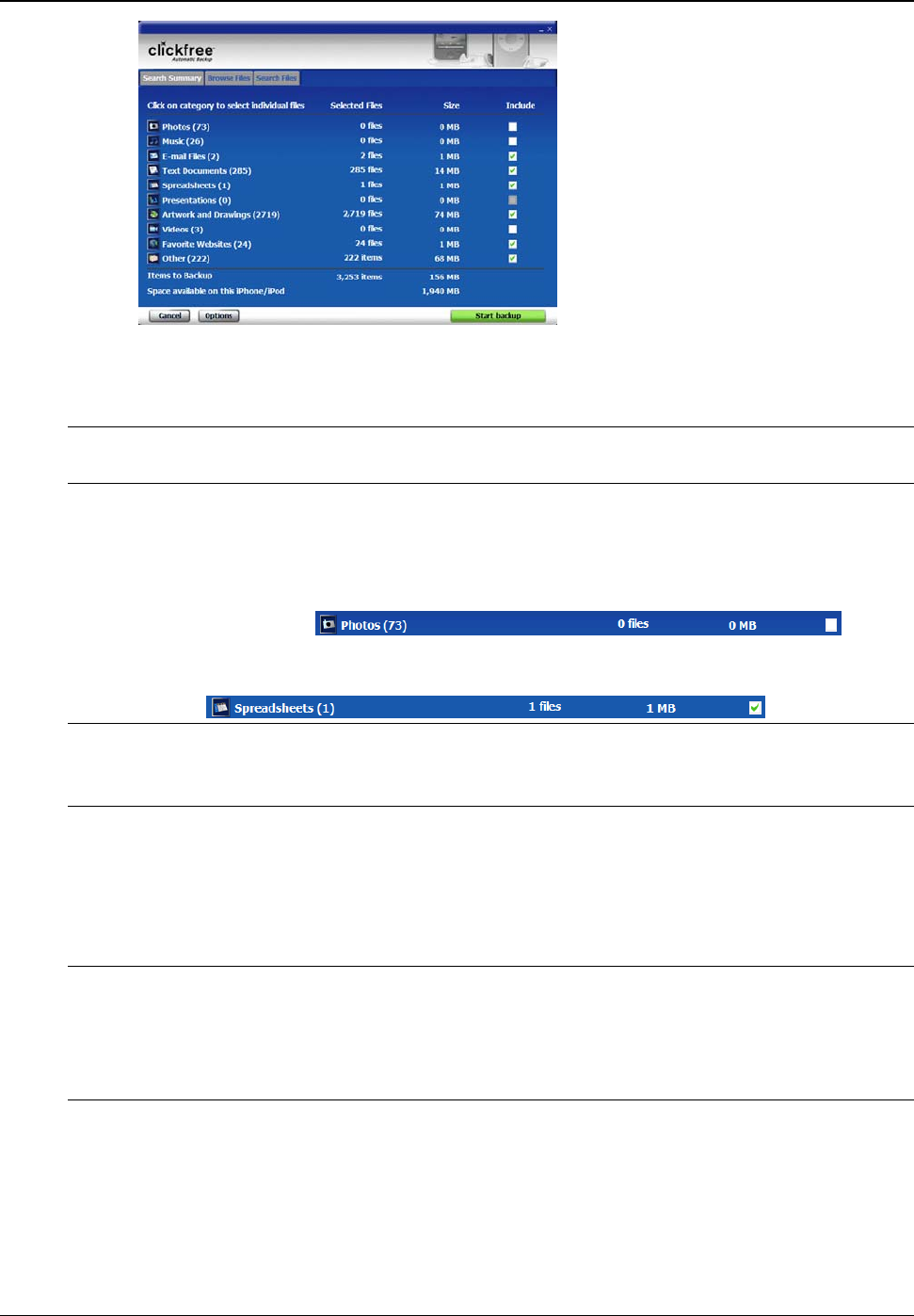
Clickfree Transformer SE User Guide Backing up my content (iPod)
Copyright © 2009 Storage Appliance Corporation. 76
When you see the Search Summary screen, every category for which files were
found (that is, for which the number after the category name is not zero) is set to be
included in the backup – its
Include checkbox is checked.
Note: By default the Photos, Music, and Video categories is left unchecked. In most cases
these files are already on your iPhone/iPod.
You can:
• Choose to include the category in the backup or exclude the category.
In the example above:
the Photos category has been excluded – its
Include checkbox has been
unchecked:
the Spreadsheets category has been included – its
Include checkbox has
been left as checked:
Note: The categories that are included and excluded in this first backup are ‘sticky’ – that
is, they are used for future backups unless you change the way that Clickfree does
backups – see “How do I change how Clickfree does backups? On page 79.
• Choose to exclude specific individual files from this backup. For
information on how to exclude a file permanently from backup, see “Can I
exclude a file from backup?” on page 125.
When you have made your choices of categories and files, and assuming that there
is enough space free on your iPod, click Start Backup to begin.
Note: If the total size of the
Items to Backup is more than the Space Available on this
iPhone/iPod, the Start Backup button is not able to be clicked, and you need to
exclude categories or individual files until there is enough space. At that time the
button becomes clickable. See “What if there is not enough space on my iPod?” on
page 86.