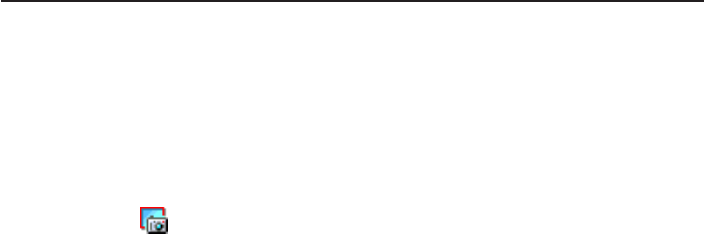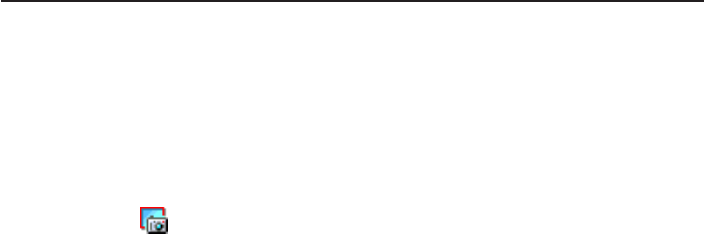
E-50
7. Screen Capture
The screen image of the calculator can be captured as a bit pattern and transferred to your
computer.
Note
• For details on how to operate your calculator for screen capture, see the section of the
calculator’s User’s Guide titled “Data Communications.”
Capturing a Screen to Your Computer
ufx-9860G SD/fx-9860G
1
. On the fx-9860G SD/fx-9860G, turn on manual image transfer.
• In the LINK mode, press 6(CAPT)2(PC)J.
2
. On the fx-9860G SD/fx-9860G, display the screen you want to transfer.
3
. In FA-124, click button on the fx-9860 window toolbar.
4
. On the fx-9860G SD/fx-9860G, press !h(CAPTURE).
5
. The screen transferred to the computer will be displayed after transfer is complete.
uALGEBRA FX Series
1
. Set up the calculator to send a screen shot to a computer.
•Use the calculator’s LINK mode set up (u3(SET UP)) to specify Direct (direct send) for
the H-Copy item.
2
. On the calculator, display the screen you want to send to the computer.
3
. On the FA-124 menu bar, select [Link] - [Screen Capture].
4
. On the calculator, press u6(H-COPY) to send the screen shot.