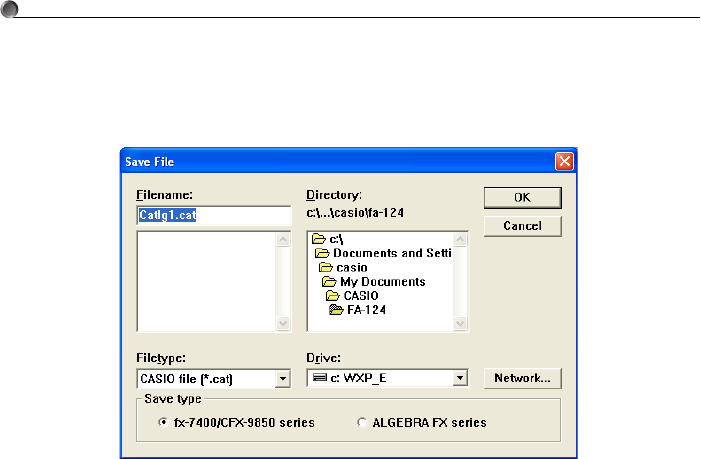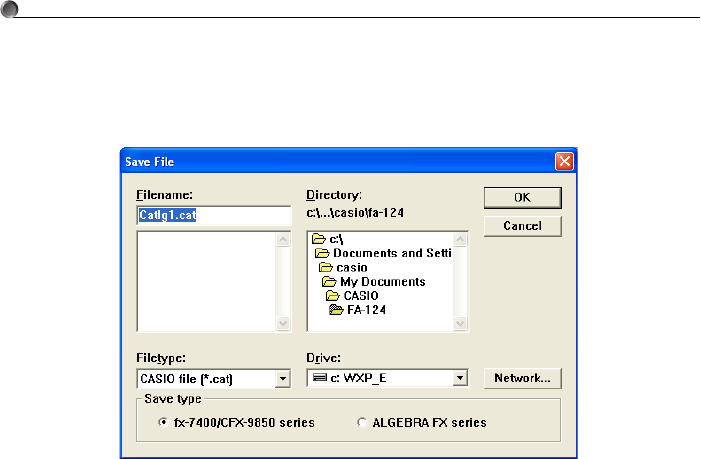
E-40
4. Data Transfer between a Computer and ALGEBRA FX Series or fx-7400/CFX-9850 Series
4
. Save the data as a file.
Select [File] - [Save].
Specify a file name and click [OK] to save it as a catalog file.
Note
• Selecting [File] - [Save] displays a dialog box you can use to specify the file name, drive, and
directory. You can also use the “Save type” box to specify the file format.
• Double check the following items whenever data transfer is not performed correctly.
• Check for proper connection of the communication cable.
• Check that the port was correctly selected using [Link] - [Communications].
• Make sure the correct [Tool] - [Model Type] is selected.
kk
kk
k Transferring files from your computer to your calculator
1
. Select [File] - [Open] and open the catalog file that you want to use for the transfer.
Note
• Selecting [File] - [Open] causes a dialog box to appear. This dialog box can be used to specify
a file name and also to specify a drive and directory.
2
. Click on a group and item to select it for transfer.
•To select all the contents of the catalog file, select [Edit] - [Select All].
•To select all the items in a group, double-click on the group.
•To select multiple groups and items, hold down the computer keyboard’s [Ctrl] key and click.
Hold down the [Shift] key while clicking on groups or items to select them.
3
. Set up the calculator to receive data.
Example: Use the following procedure to receive data with the ALGEBRA FX.
Select [Receive] in the LINK mode.