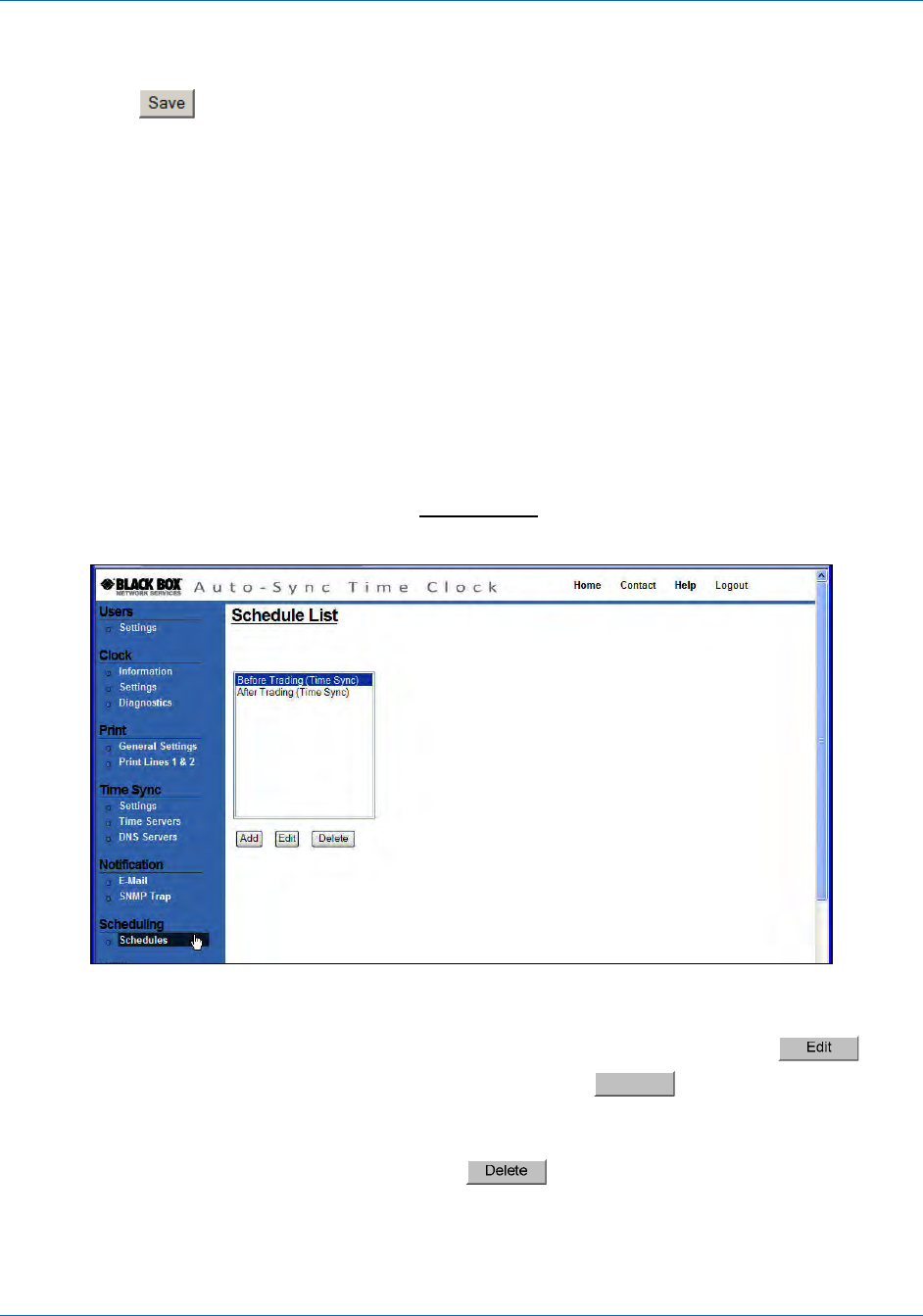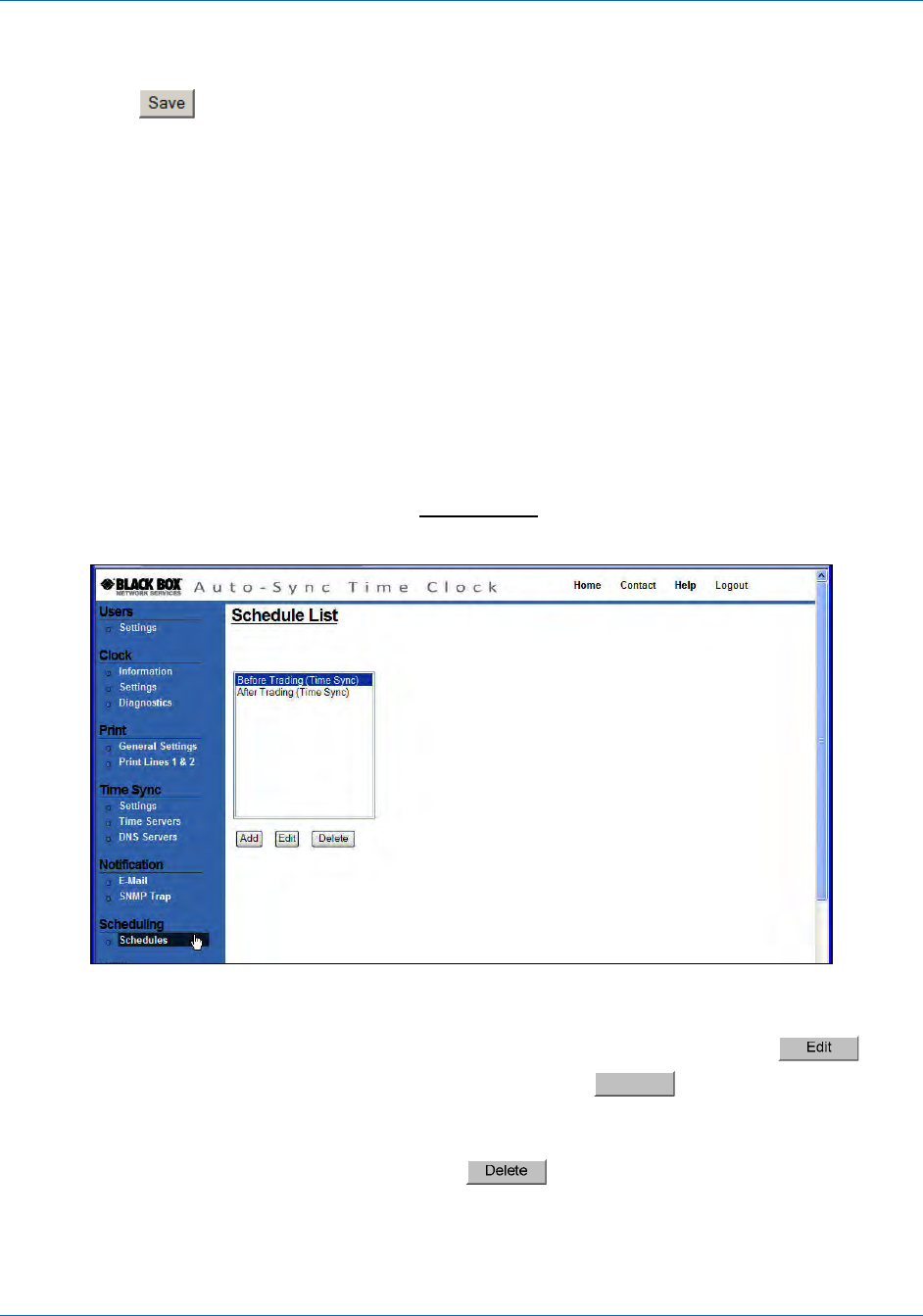
Auto-Sync Time Clock
4-20 724-746-5500 | blackbox.com
5. Click on Enabled to make the SNMP trap server active for alerts. If unchecked,
no SNMP trap alerts will be used.
6. Click the
button to save the SMTP trap settings.
4.1.9. How to Setup Time Synchronization Schedules
At a pre-determined time of the day and day of the week, the Auto-Sync Time
Clock can be set to confirm or validate that a time/date synchronization signal has
been received. This is called time synchronization or “Signal Validation". The clock
has two default Time Sync schedules called “Before Trading” and “After Trading”
to ensure that time validation automatically occurs using default settings with no
user intervention. The Before Trading schedule is predefined to sync at 06:13
(6:13am) each day, while the After Trading Schedule is set to sync at 18:13
(6:13pm). Time Sync schedules as described in the following procedure can be
created, edited and deleted:
1. Click on the Schedules link under Scheduling, and the Schedule List screen
will appear (see Figure 4-20).
Figure 4-20. Schedule List.
2. Highlight the desired time sync schedule to modify and click on the
button to edit an existing schedule, or click on the
Add
button to create a
new schedule and the Schedule Settings setup screen will appear
(see Figure 4-21).
NOTE: Select a schedule and click on the
button to delete. When deleting
a schedule, the prompt, “Are you sure you want to delete this
Schedule?” will appear. Click Yes to confirm and delete.