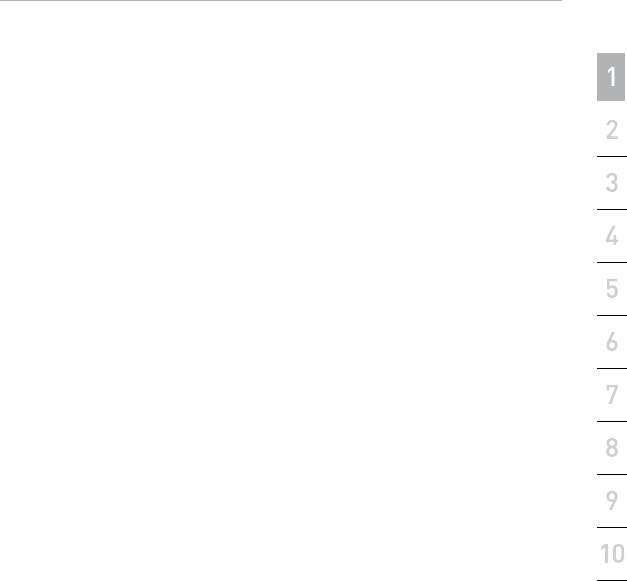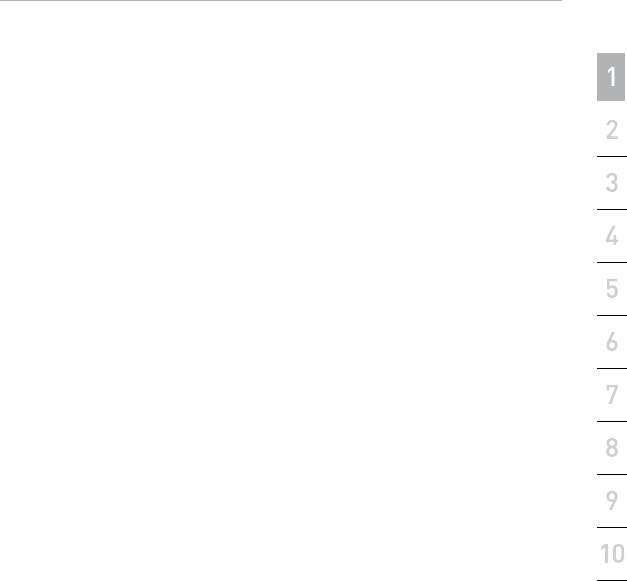
section
Introduction
32
If you have concerns about your network’s performance that might
be related to range or obstruction factors, try moving the computer
to a position between five and 10 feet from the Router in order to see
if distance is the problem. If difficulties persist even at close range,
please contact Belkin Technical Support.
Note: While some of the items listed below can affect network
performance, they will not prohibit your wireless network from
functioning; if you are concerned that your network is not operating at
its maximum effectiveness, this checklist may help.
1. Router Placement
Place your Router, the central connection point of your
network, as close as possible to the center of your wireless
network devices.
To achieve the best wireless network coverage for your “wireless
clients” (i.e., computers enabled by Belkin Wireless Notebook
Network Cards, Wireless Desktop Network Cards, and Wireless
USB Adapters):
• EnsurethatyourRouter’snetworkingantennasareparallel
to each other, and are positioned vertically (toward the
ceiling). If your Router itself is positioned vertically, point the
antennas as much as possible in an upward direction.
• Inmultistoryhomes,placetheRouteronafloorthatisas
close to the center of the home as possible. This may mean
placing the the Router on an upper floor.
• Try not to place the the Router near a cordless 2.4GHz phone.
2. Avoid Obstacles and Interference
Avoid placing your Router near devices that may emit radio
“noise,” such as microwave ovens. Dense objects that can inhibit
wireless communication include:
• Refrigerators
• Washersand/ordryers
• Metalcabinets
• Largeaquariums
• Metallic-based,UV-tintedwindows
If your wireless signal seems weak in some spots, make sure that
objects such as these are not blocking the signal’s path (between
your computers and Router).