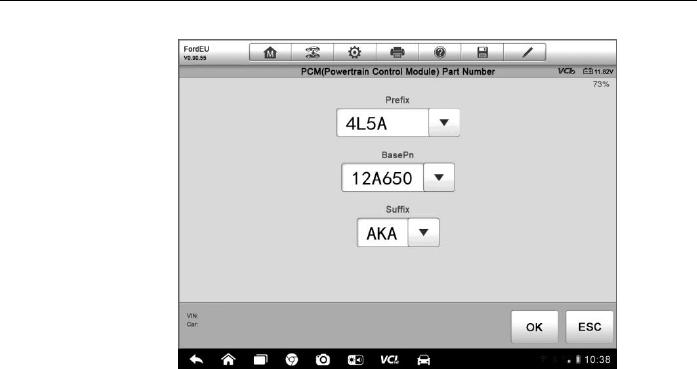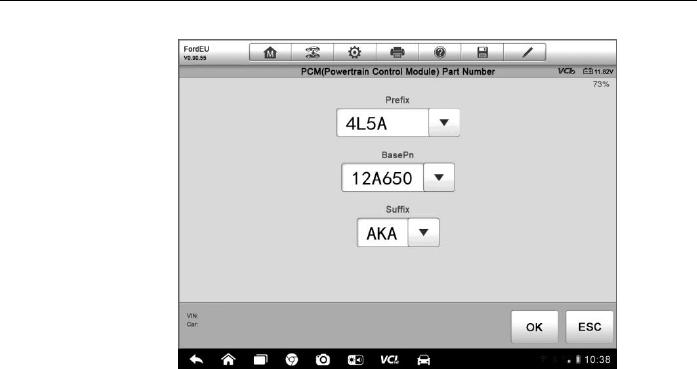
Diagnostics Operations Vehicle Identification
32
Figure 4-6 PCM Part Number Input Screen
7. Tap OK to continue when the input is done. A confirming screen
showing the Vehicle Information displays.
8. Check if the vehicle information is correct, and then from the
confirming screen, select:
a) Yes to continue.
b) No to return to the vehicle selection menu.
9. Select Yes and the vehicle diagnostics screen displays.(Figure 4-3)
C. Auto Vehicle Entry
Some vehicles provide an auto scan feature, which allows you to skip the
step-by-step vehicle identification procedure and retrieve the specific vehicle
information from the vehicle’s ECU directly.
To perform Auto Vehicle Entry - take Ford for example
1. Tap the Diagnostics application button from the MaxiSys Job
Menu. The Vehicle Menu displays. (Figure 4-2)
2. Tap the USA or the All button on the top toolbar.
3. Select the Ford button from the vehicle menu.
4. Select Start New Session from the vehicle selection menu. A
confirming screen showing the Vehicle Information displays.