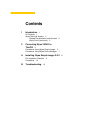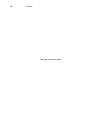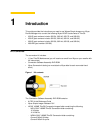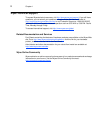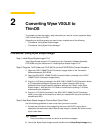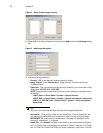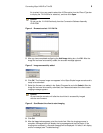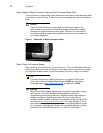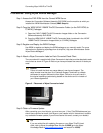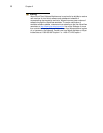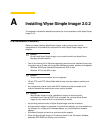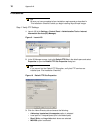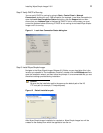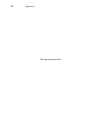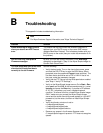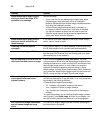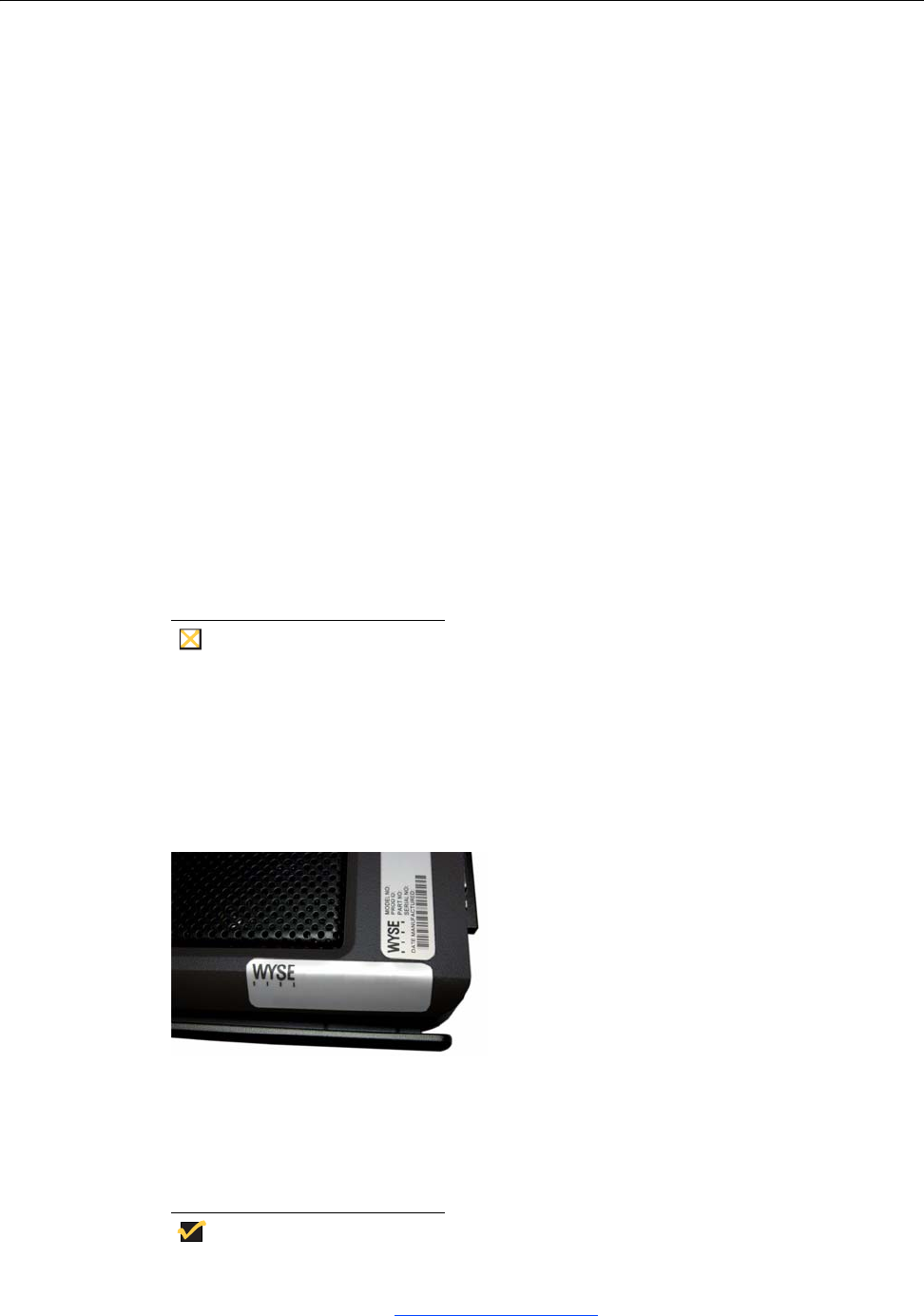
Converting Wyse VX0LE to ThinOS 7
Procedures: Using Wyse Device Manager
Step 1: Access the DVD-ROM from the Correct WDM Server
Access the Conversion Software Assembly DVD-ROM from the machine to which you
installed the WDM Administrator Console (MMC Snap-in).
Step 2: Copy the WDM VX0LE 128MB ThinOS Conversion Folder (on the DVD-ROM) to
C:\WDM_Packages
1. Open the VX0LE 128MB ThinOS Conversion Images folder on the Conversion
Software Assembly DVD-ROM.
2. Copy the WDM VX0LE 128MB ThinOS Conversion folder (contained in the VX0LE
128MB ThinOS Conversion Images folder) to C:\WDM_Packages.
Step 3: Register and Deploy the WDM Package
Use WDM to register and deploy the WDM package as you normally would. For more
information on registering a package from a script file (.rsp), see Administrators Guide:
Wyse Device Manager
TM
.
Step 4: Attach a Wyse Conversion Label on Each Converted Cloud Client
The conversion kit is supplied with Wyse Conversion Labels that must be attached to each
cloud client as shown in Figure 8. Be sure you have purchased the amount of labels you
need.
Caution
Failure to install the label may cause delays in service and support. The
serial number must be given to a Customer Support Technician to validate
entitlement to support and service from Wyse. Failure to do so will result in
the original operating system being loaded on the device and is in breach of
your license agreement.
Figure 8 Placement of Wyse Conversion Label
Step 5: Obtain a Firmware Update
After converting your cloud clients, you must use your 1 Year ThinOS Maintenance (you
should have received an email from Wyse or your reseller with full instructions) to obtain
any available firmware update (if you did not receive this email, contact your reseller).
Tip
If you are unfamiliar with updating firmware on your Wyse ThinOS cloud
client, refer to Wyse Knowledge Base Solution #10566 (go to the Wyse
Knowledge Base at http://www.wyse.com/kb
and search for 10566).