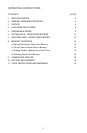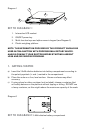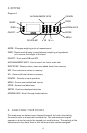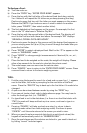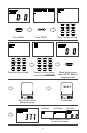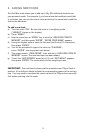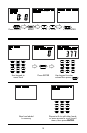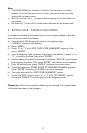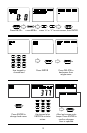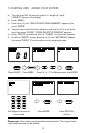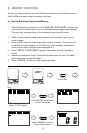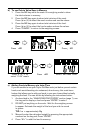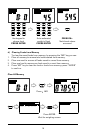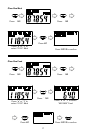11
Note:
i. The FOOD NAME you choose is limited to 15 characters, including
spaces. Each food name must be unique; you cannot enter two food
items with the same name.
ii. Wait for a curser line ( _ ) to appear before typing in the next letter in a
food name.
iii. An asterisk (*) to the left of a food name indicates a user added food.
6. EDITING USER - ADDED FOOD ENTRIES
If you need to edit any of the foods that you have manually added to the data
base, follow the instructions below:
a) Turn the scale ON. Be sure the scale is in weighing mode
(“WEIGHT” shows on the display).
b) Press “MENU”.
c) Press “▲” or “▼” until EDIT FOOD ITEM IN MEMORY appears, then
press “ENTER”.
d) Use the keypad to type the name of the food to be edited, or press “▲” or
“▼” to scroll to the food, then press “ENTER”.
e) Edit the name of the food (if required) by pressing “DELETE” to back space,
then retyping the name. Then press ‘ENTER”, the calories screen appears.
f) Enter the new calories, press “ENTER” to accept the current value.
g) The scale beeps and “PRESS ENTER TO CONFIRM CHANGES” appears.
Press “ENTER” to confirm (or CANCEL to cancel changes).
h) The scale returns to the “EDIT FOOD IN MEMORY” screen.
i) To exit the “EDIT” screen, press “▲” or “▼” until “EXIT MENU” appears,
then press “ENTER”. The scale returns to the weighing screen.
Please note: Only foods manually added may be changed. The original foods
in the data base may not be changed.