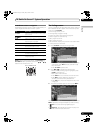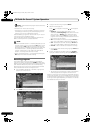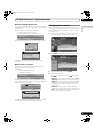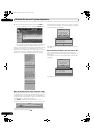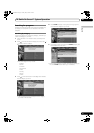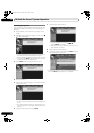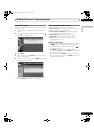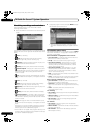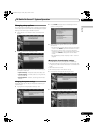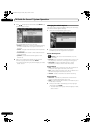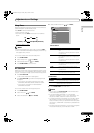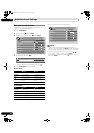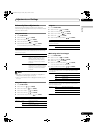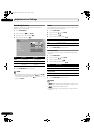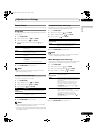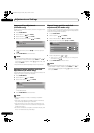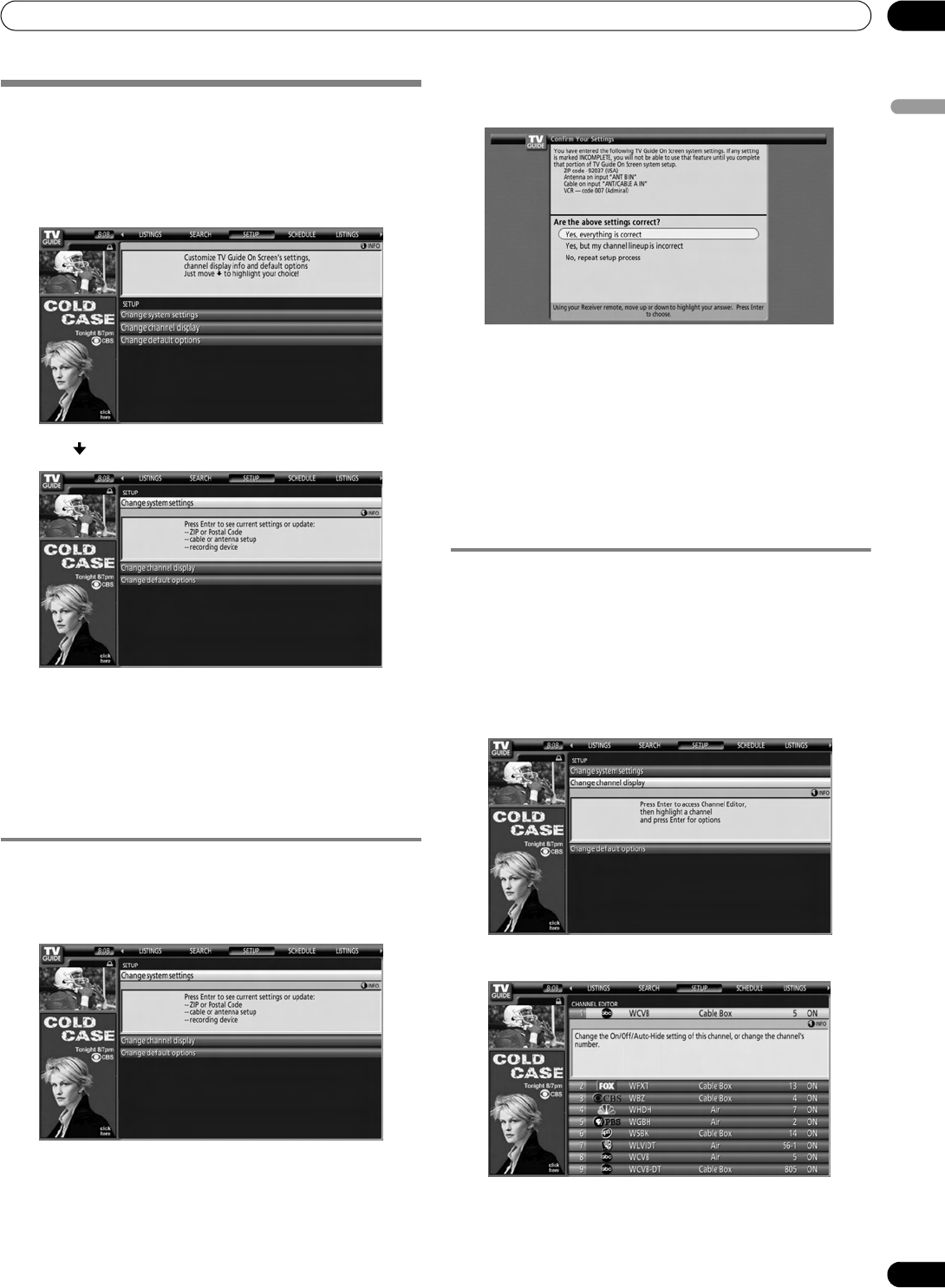
61
En
TV Guide On Screen™ System Operation
10
English
Changing setup options
You can change TV Guide On Screen™ settings from the Setup
menu. Setup options are divided into three categories: System
Settings, Channel Display, and Default Options.
1 Select “SETUP” from the Service bar at the top of the
screen.
2 Press to select one of the setup areas.
As you highlight an option you can see the settings you
can adjust in that area:
• System Settings – ZIP/postal code, cable setup, etc.
• Channel Display – Channel position, tuning channel,
display on/off, etc.
• Default Options – General, recording and reminder
defaults
Changing the System Settings
The System Settings include your ZIP/postal code and your
cable TV setup.
1 Highlight the “Change System Settings” item.
2 Press ENTER to display the current settings and the
options to change them.
3 Select one of the options, then follow the on-screen
instructions.
• Yes, everything is correct: displays a helpful information
screen. Press ENTER to quit the TV Guide On Screen™.
• Yes, but my channel lineup is incorrect: displays a
screen from which you may choose the correct channel
lineup. Press ENTER to display the Channel Editor
screen.
• No, repeat setup process: displays screen 1 shown on
page 38.
Changing the Channel Display settings
From the Channel Display settings you can set/change:
• the display setting to always display (On), never display (Off),
or display only when channel information is available (Auto
Hide).
• the tuned channel number.
• the channel position in the channel listing.
1 Highlight the “Change Channel Display” item.
2 Press ENTER to display the channel editor.
PDP6070HD.book Page 61 Friday, May 19, 2006 5:01 PM