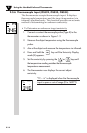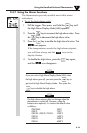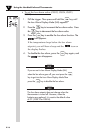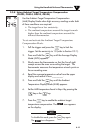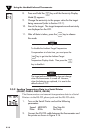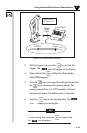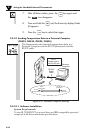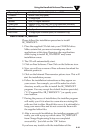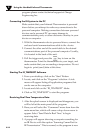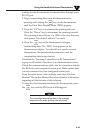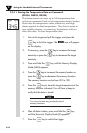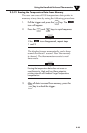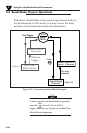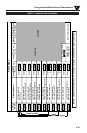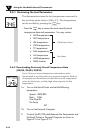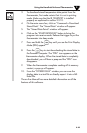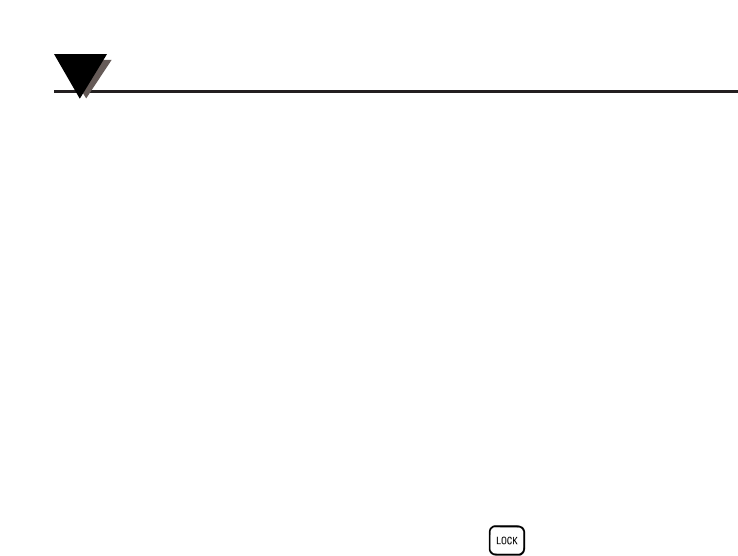
Using the Handheld Infrared Thermometer
2
2-22
program please contact technical support at Omega
Engineering Inc.
Connecting the IR-System to the PC
Make certain that your Infrared Thermometer is powered
down before you attempt to make any connections to the
personal computer. Making connections between powered
devices and a powered PC can cause damage to
communications ports, or other electronic circuitry in your
device or computer.
1. With the thermometer device powered down, connect the
enclosed serial communications cable to the device.
2. Connect the other end of the serial cable to the desired
communications port of the personal computer. Usually,
it is located in the back of the unit.
3. Pull the trigger and press the key to turn on the
thermometer. Point the thermometer to your target, and
make certain that you are reading a temperature. Do not
begin to print (send) data at this time.
Starting The IR_TEMPSOFT Software
1. From your desktop, click on the "Start" Button.
2. Locate, and click on the "Programs" selection. A side
menu will appear listing all application programs that
can be run on the computer.
3. Locate and click on the "IR_TEMPSOFT" folder.
4. Click on "IR_TEMPSOFT" to start the program.
Receiving Real-Time Temperature Data
1. After the splash screen is displayed and disappears, you
will be left at the main panel of the program.
2. Here you will select the "Command" menu item from the
main menu bar, which will cause a drop down menu to
appear. Select "Send Data In Real Time" to begin
receiving data.
3. A popup will appear showing a computer searching for
an IR Device with the caption "Scanning CommPort for
IR Transmission". This is normal, as the program is now