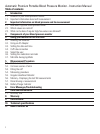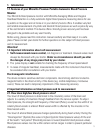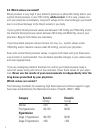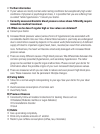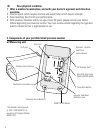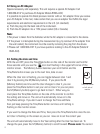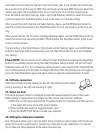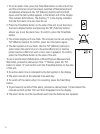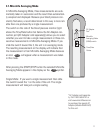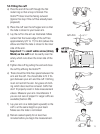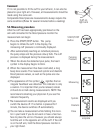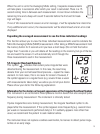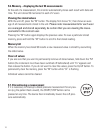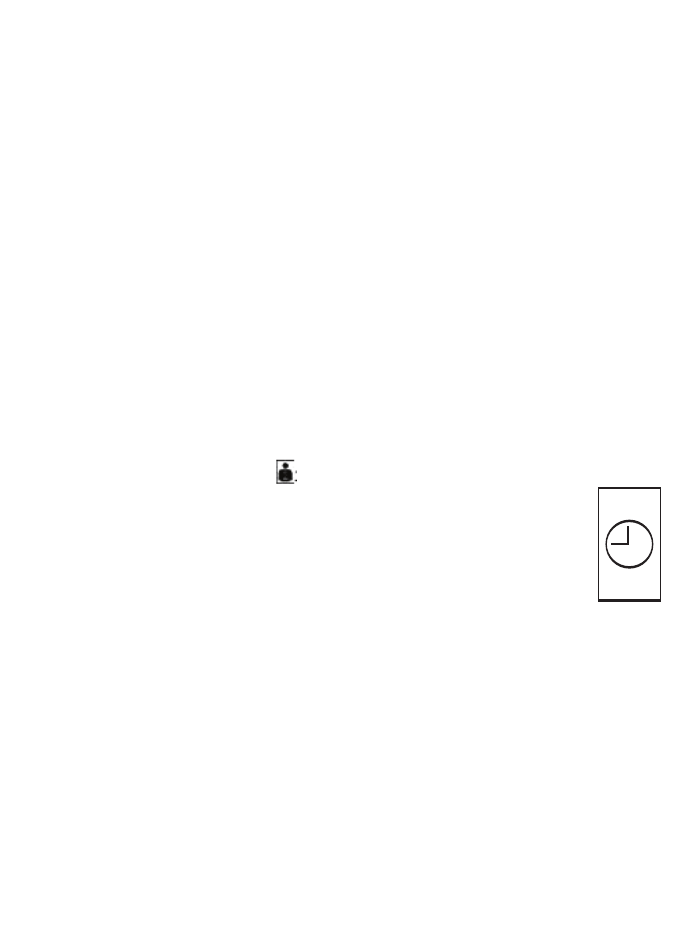
8
4.2 Using an AC Adapter
(Special accessory sold separately. This unit requires a special AC Adapter. Call
1-800-568-4147 to purchase AC Adapter Model #HMA-AC2)
It is possible to operate this blood pressure monitor with an AC adapter. Once you receive
your AC Adapter in the mail, make certain that you use an adapter that fulfills the legal
requirements and electronic requirements in the U.S. (UL standard).
a) Push the plug into the back side of the instrument.
b) Push the AC adapter into a 110V power socket (US or Canada).
Note:
• No power is taken from the batteries while the AC adapter is connected to the device.
• If the power is interrupted during the measurement (e.g. by removal of the adapter from
the wall socket), the instrument must be reset by removing the plug from the device.
• Please call 1-800-568-4147 if you have questions relating to the AC Adapter (Model #
HMA-AC2).
4.3. Setting the date and time
With the unit OFF, press the Time/Date button on the side of the monitor and hold for
three seconds until you see the icon start flashing in the upper left corner of the
monitor screen. The Memory button becomes your scroll button and the
Time/Date button moves you to the next time, date or user.
When the User icon is flashing, you can toggle between User 1 and
User 2 by pressing the M (Memory button). If you press the M
(Memory button) one time and the User changes to User 2, you can
press the Time/Date button to set your unit on User 2 or you can press
the M (Memory button) again to go back to User 1. Either way you
must press the Time/Date button on the side of the monitor to confirm
the setting and move on. The unit will automatically move on to the
Time/Date settings. If you don’t want to change the Time and Date
then just keep pressing the Time/Date button six times until nothing is
flashing on the monitor screen.
If you want to change the Date and Time, then press the Time/Date button once the cor-
rect User is flashing on the screen so you can move on to set the correct year.
The unit will automatically move to the Year setting after the User has been set. To
change the year, press the M (Memory button) to scroll forward.
Please note: You cannot
Time/Date button
on left side of
monitor.